What are my choices when I configure my new x360Recover BDR appliance?
When you purchase or lease a new x360Recover appliance on the Licensing Portal, you will select either a Default Configuration or an Advanced Configuration:
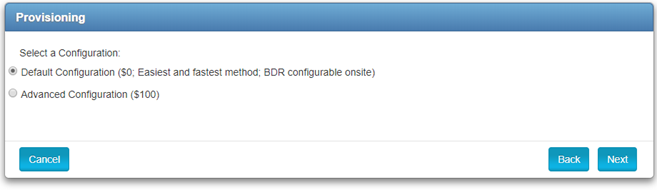
Note: Each x360Recover BDR appliance ships with a user-friendly Quick Start guide describing how to connect to the network.
What's the difference between 'Default' and 'Advanced' configuration?
Default configuration
Default Configuration is the quickest, easiest and least expensive way to order a BDR.
Note: A x360Recover BDR Appliance with Default Configuration is also sometimes referred to as a non-configured x360Recover BDR Appliance.
Default configuration does not incur any additional fees.
When you receive the BDR, you setup customer specific configurations such as network configuration and login/authentication credentials.
- Devices arrive with the x360Recover software installed, but are not yet provisioned for a specific customer or network environment.
- Networking defaults to DHCP.
- Connect the device to the network and power it on. After booting, the login screen on the console displays the IP address the device received from your DHCP server.
- To troubleshoot, or specify a network address, login at the console using the ‘x360Recover’ user, with a password of ‘rx360Recover’ and run aristosnet to check or set a static IP address to the device.
|
Advanced configuration
- Advanced Configuration incurs an additional fee and requires you to enter customer-specific information such as networking configuration and login/authentication.
- Note: A x360Recover BDR Appliance with Advanced Configuration is also sometimes referred to as a preconfigured x360Recover BDR Appliance
- Your unit arrives ready to use, allowing you to plug in any unit to the network and simply power on. You can even ship units directly to a customer site.
- When you select the Advanced Configuration option during the order process, the configuration settings dialog window is unlocked and you can enter your customer configuration details.
-
Note: If you choose this method, you must remember passwords between the time of ordering and setup at the customer location (Axcient does not store these passwords for recovery.)
|
 For more details on working with the Licensing Portal, please refer to the x360Recover Licensing Portal Guide
For more details on working with the Licensing Portal, please refer to the x360Recover Licensing Portal Guide
SUPPORT | 720-204-4500 | 800-352-0248
- To learn more about any of our Axcient products, sign up for free one-on-one training.
- Please contact your Partner Success Manager or Support if you have specific technical questions.
- Subscribe to the Axcient Status page for a list of status updates and scheduled maintenance.
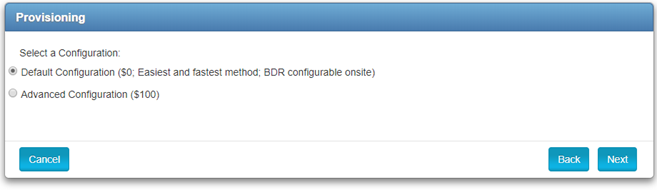
 For more details on working with the Licensing Portal, please refer to the x360Recover Licensing Portal Guide
For more details on working with the Licensing Portal, please refer to the x360Recover Licensing Portal Guide