After the Thin Client is installed, it must be registered to your user account so that it can recognize the files and folders that belong to you.
To register the Thin Client on a Windows machine:
1. After the Setup Wizard completes, the Registration Wizard will automatically launch. Alternatively, click the icon on your computer’s system tray or menu bar and select Register.
2. In the Registration screen, enter your login credentials as provided by your administrator. Click the Next button to continue.

a. If Two-Step Authentication has been enabled for your organization or for your user account, you will also be prompted to enter an authentication code at the time of initial registration.
b. After you receive your authentication code, enter the authentication code and press the Next button.
3. In the Select Destination of SyncedTool Folder screen, select either a default or customized destination for Synced Folder, where all files, folders, and team shares can be accessed on your local machine. In most instances, you can select Default, and you will be able to access Synced Folder in the following location: C:\Users\[User Name]\Synced Folder.
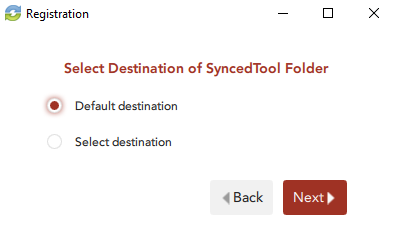
a. If you selected the Select destination radio button, you will be prompted to choose your preferred folder location. In the Select Destination screen, click the Browse button to specify another location on your local machine. Click the Next button when you are finished.
In some cases, if you have previously installed using the same settings, you will receive a warning message indicating that a folder already exists. Click the Merge button to merge with the existing folder, and then continue with the Registration Wizard.
4. Click the Finish button when the Registration Wizard completes.

Now that you have successfully installed and registered your Thin Client, it's time to sync your files and folders. Click here for instructions to sync with the Thin Client.
797