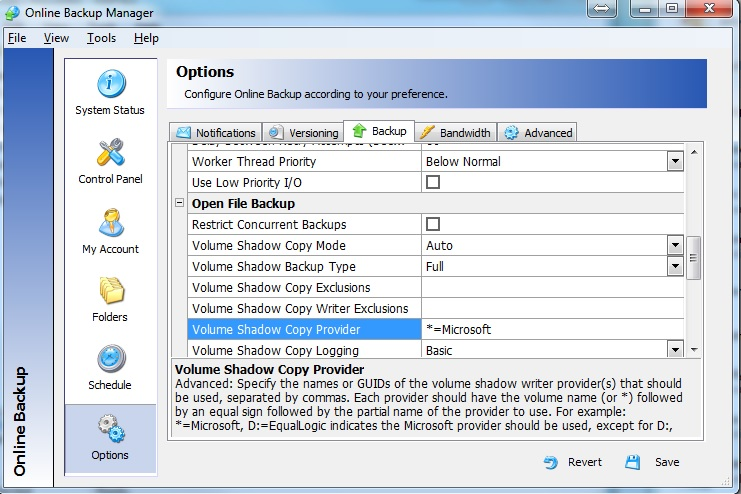Situation:
In the Online Backup Manager logs you find the following entries:
2014-12-11 01:02:52 INFO: Initializing open file backup [C:\] [X:\] {VSS-WS03.dll}
2014-12-11 01:02:53 INFO: VSS: ERROR: COM call "m_pVssObject->AddToSnapshotSet((LPWSTR)volume.c_str(), ProviderID, &SnapshotID)" failed.
2014-12-11 01:02:53 INFO: VSS: ERROR: - Returned HRESULT = 0x8004230e
2014-12-11 01:02:53 INFO: VSS: ERROR: - Error text: VSS_E_VOLUME_NOT_SUPPORTED_BY_PROVIDER
2014-12-11 01:02:53 INFO: VSS: ERROR: - Please turn on the Open File Backup Tracing option, re-run the backup, and send the log file to technical support.
2014-12-11 01:02:53 INFO: VSS: ERROR: COM call "m_pVssObject->AddToSnapshotSet((LPWSTR)volume.c_str(), ProviderID, &SnapshotID)" failed.
2014-12-11 01:02:53 INFO: VSS: ERROR: - Returned HRESULT = 0x8004230e
2014-12-11 01:02:53 INFO: VSS: ERROR: - Error text: VSS_E_VOLUME_NOT_SUPPORTED_BY_PROVIDER
2014-12-11 01:02:53 INFO: VSS: ERROR: - Please turn on the Open File Backup Tracing option, re-run the backup, and send the log file to technical support.
2014-12-11 01:02:53 INFO: Open file for backup for Replication Data cannot be initialized: 0x8004230E[VSS_E_VOLUME_NOT_SUPPORTED_BY_PROVIDER] [X:\VolumeImages][\\?\Volume{258f6082-64ae-4450-abf5-2ec16e790a4a}\]
The log might not have any additional errors, or you might find "open file" errors such as 0x40002 or 0x30000 describing problems accessing a file because it was changed or was being accessed by another process.
Solution:
The crucial piece of information here is "VSS_E_VOLUME_NOT_SUPPORTED_BY_PROVIDER" and which operating system is involved. This might be a similar situation for anything prior to Windows Server 2012 and so you can use these same steps; however, if it is Windows Server 2012, then the first thing to look for is what providers are on the system.
- Open command prompt as administrator and run the "vssadmin list providers" command. You should see the output similar to the following:
C:\Windows\system32> vssadmin list providers
vssadmin 1.1 - Volume Shadow Copy Service administrative command-line tool
(C) Copyright 2001-2012 Microsoft Corp.Provider name: 'Microsoft File Share Shadow Copy provider'
Provider type: Fileshare
Provider Id: {89300202-3cec-4981-9171-19f59559e0f2}
Version: 1.0.0.1Provider name: 'Microsoft Software Shadow Copy provider 1.0'
Provider type: System
Provider Id: {b5946137-7b9f-4925-af80-51abd60b20d5}
Version: 1.0.0.7
- In the Online Backup Manager, go to Options > Backup tab > Open File Backup.
- Look for the "Volume Shadow Copy Provider".
- Note: You can get more information about this setting by clicking on the setting name.
- The default for this setting should be blank. The software suggests "*=Microsoft" (no quotes) as a common value; however, because Server 2012 and newer contains TWO Microsoft providers, the desired value should be modified to "*=Microsoft Software" (no quotes) as seen in the output from the "vssadmin list providers" command.