End users can create backups of files and folders that exist on their local machines. Alternatively, you can create backups of files and folders for your end users.
When you or end users create a backup of a file or folder, all new changes are continuously backed up. The backup can be accessed from the web portal, but it does not reside there, and it cannot be shared.
You can create backups of files and folders within registered machines.
- Warning: In order for backups and file server enablement to function properly with Mac machines, full disk access must be enabled. For instructions, please refer to Enable full disk access on Mac
To create a backup:
1. In the Organization navigation menu, select the organization in which you want to create backups. The selected organization displays.
2. Click the Backups tab. The Backups page displays, showing a list of all existing backups in the selected organization.
3. In the Backups page, click the Create Backup button.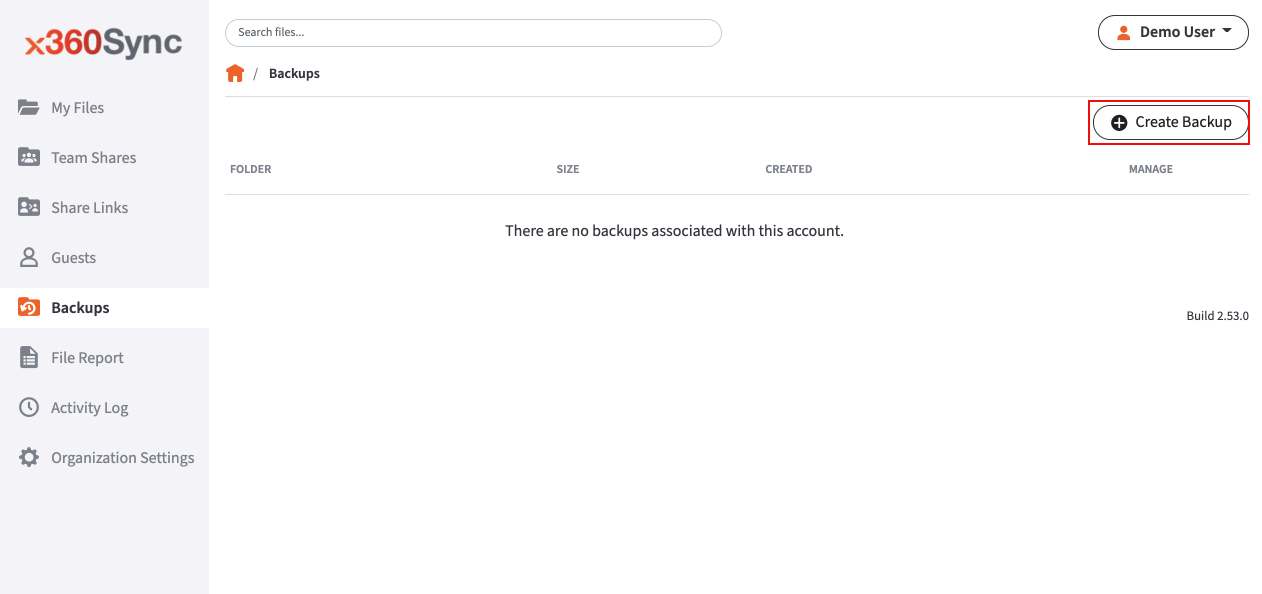
The Backup Folders page displays, listing all registered machines within the selected organization.
4. Click to expand a machine name, and select the specific folder to back up.
5. After the item has been selected, click the Save button. The selected item (including subfolders/content and any new additional content) will be backed up.
SUPPORT | 720-204-4500 | 800-352-0248
- Contact Axcient Support at https://partner.axcient.com/login or call 800-352-0248
- Free certification courses are available in the Axcient x360Portal under Training
- Subscribe to the Axcient Status page for updates and scheduled maintenance
1446