x360Sync is a secure and reliable file synchronization software platform that allows end users to collaborate, synchronize content from multiple devices, and back up important files and folders.
x360Sync is comprised of two services:
- The server service can be provided by x360Sync’s hosted cloud infrastructure (called the SaaS model) or it can be hosted within your internal infrastructure (called the private cloud model). Organization administrators can be appointed to help manage the server service.
- The client is used by end users and is deployed to a multitude of endpoints, including desktops, laptops, servers, and mobile devices. End users access their files, folders, and shares through the web portal, their desktop clients, and their mobile apps.
The Multitenant Administrative Web Portal
Using x360Sync's multitenant web portal, you can create and manage organizations and suborganizations for all of your clients. These organizations will be organized in a hierarchy within the Organization navigation menu, allowing for a scalable environment that can grow and change according to your needs.
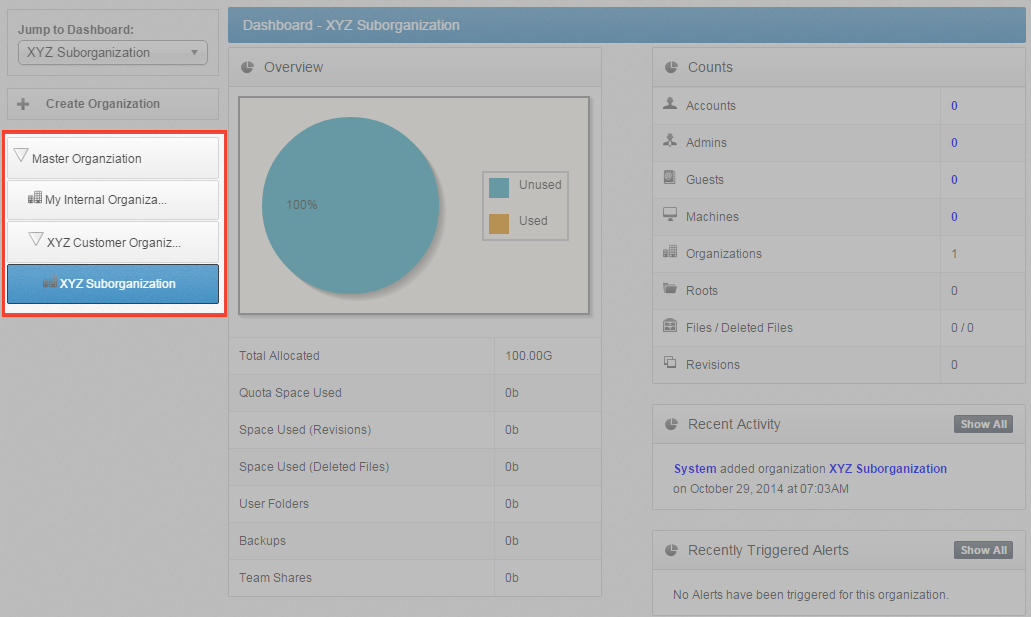
The master organization—which is system generated—will display at the top-level of the hierarchy, and all other organizations that you create will sit below the master organization. You can optionally create suborganizations, which will sit below the organizations that you create.
For example, you might configure your organizations and suborganizations in the following hierarchy:
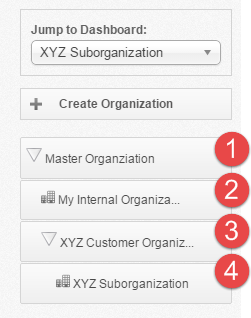
![]() Master Organization—each new system is populated with a master organization, which displays at the top-level of the hierarchy. The name of your master organization is based on your registration settings. The master organization should remain empty, and can be used to see an overall view of all of your organizations. Additionally, it is important to only add a minimal number of administrator accounts to this top level, as accounts added to this level will have access rights to every organization in the system.
Master Organization—each new system is populated with a master organization, which displays at the top-level of the hierarchy. The name of your master organization is based on your registration settings. The master organization should remain empty, and can be used to see an overall view of all of your organizations. Additionally, it is important to only add a minimal number of administrator accounts to this top level, as accounts added to this level will have access rights to every organization in the system.
![]() An Internal Organization—you can create a separate organization for your company’s own use.
An Internal Organization—you can create a separate organization for your company’s own use.
![]() A Customer’s Organization—you can create organizations for each of your customers. Optionally, you can assign organization administrators to specific organizations; these organization administrators will only have privileges to administer the organization to which they have been assigned.
A Customer’s Organization—you can create organizations for each of your customers. Optionally, you can assign organization administrators to specific organizations; these organization administrators will only have privileges to administer the organization to which they have been assigned.
![]() A Suborganization—you can optionally create lower-level organizations that sit under the parent organization.
A Suborganization—you can optionally create lower-level organizations that sit under the parent organization.
Best Practice: The master organization should remain empty; except for a few trusted administrators, users should not be given access to the master organization, and it should never be configured for internal or customer use.
Best Practice: By default, suborganizations inherit many features and settings from parent organizations, but also allow you to configure different settings. For example:
- If you want to turn on Privacy Mode for one or two users (for example, a CEO), create a suborganization, add this user, and then turn on Privacy Mode at the suborganization level.
- If you want to restrict storage quota for a Team Share, create a suborganization for this Team Share, and configure storage quota policies accordingly.
For information about managing inherited policies, please reference the How to Manage Inherited Policies in Suborganizations Knowledge Base article.
Users
Within organizations, user accounts are created for end users who work inside an organization or suborganization. Guest accounts can be created for temporary users who have been invited to collaborate on, or view, a file, folder, or share. Guest accounts might be vendors, temporary employees, or consultants.
Data
Data is stored in various roots, including
- A personal root, which contains data that is created when a user account is generated in the system. It holds all personal data for the user account.
- A Team Share root, which contains data that is shared with multiple user accounts.
- A backup root, which contains backed up data that can be restored in the event of data loss. Backup roots are not replicated to other machines.
When allocating space quota settings, you should consider that Team Share roots only count towards the storage quota of an organization. Backup roots and personal roots, however, count towards both organization and individual user account storage quota.
Maximum File Size
To promote collaboration and increase file sharing options, x360Sync does not limit the size of files a standard user or guest user can upload through the web portal or through the desktop client.
Organization administrators can use the Max File Size policy to control the size of files uploaded through the desktop client, mobile apps, and web uploads for users and guests. For more information, please reference the How to Create a New Organization section of the x360Sync Administrator Guide.
Database Files
The system does not support the syncing of live databases. For more information, please contact Axcient Support
Supported Operating Systems
Desktop clients can be installed on both Windows and OS X machines. It should be noted that x360Sync only supports 64-bit OS X machines.
Best Practice: Desktop clients cannot be installed under a roaming profile. You can, however, configure a terminal server environment if necessary.
For a complete listing of supported devices, please reference the System Requirements Knowledgebase article.
x360Sync Compression
With x360Sync, your data is synchronized as efficiently as possible. When large, compressible files over 1MB are placed in the sync queue, x360Sync utilizes an rsync-based syncing method that compares the existing revision with the updated revision, and will only transfer the changed portion. For example, if you edit one row of a large Excel spreadsheet, that change will be detected, and only that row will be synchronized. In this way, x360Sync will never unnecessarily re-upload a file or waste bandwidth, resulting in efficient, quick, and safe file syncing.
When dealing with files that are not compressible, the rsync method cannot be utilized. These file types will still be synchronized, but must be entirely re-uploaded. These file types include:
.mis |
.rm |
.3gp |
.dts |
.avi |
.aac |
.divx |
.ac3 |
.flv |
.ape |
.m4v |
.fla |
.mkv |
.flac |
.mov |
.m4a |
.mp4 |
.mp1 |
.mpg |
.mp2 |
.mpeg |
.mp3 |
.vob |
.ogg |
.wmv |
.wma |
.bik |
.mv |
.qt |
.mk |
SUPPORT | 720-204-4500 | 800-352-0248
- Please contact your Partner Success Manager or Support if you have specific technical questions.
- Subscribe to the Axcient Status page for a list of status updates and scheduled maintenance.