If you need to uninstall the x360Recover agent for macOS, you may do so using three methods:
- the agent controls within the appliance or vault UI on the Protected System Details page, or
- manually, using the application uninstallation utility from the macOS system or
- the agent can be uninstalled remotely via RMM or shell with scripted, silent uninstall option
METHOD #1: Uninstall the agent using Agent Configuration
Login to the appliance or vault.
Select the macOS protected system and then navigate to the Protected Systems Details page.
Click the Agent button to open the agent configuration controls.
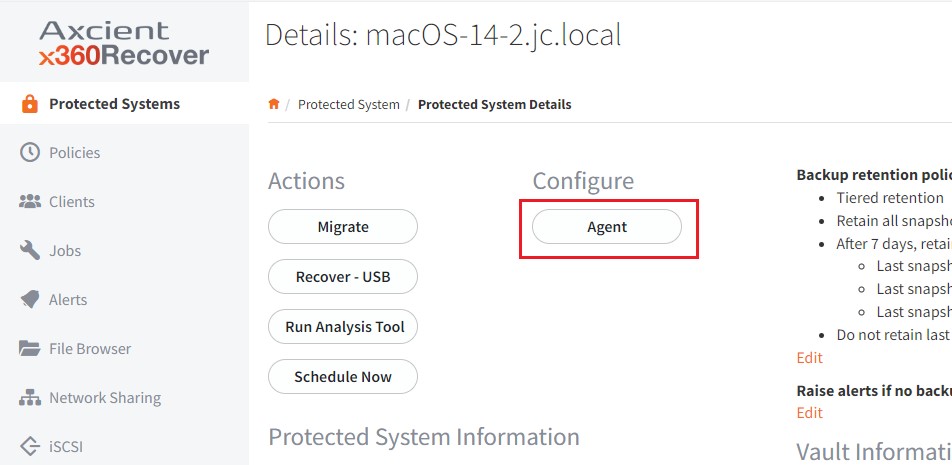
Next, in the Agent Configuration window, check the Uninstall Agent box.
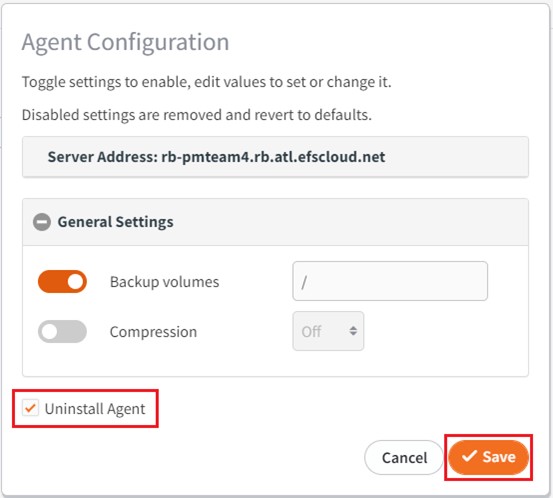
Then, click Save to schedule an agent uninstallation job.
Note: If the protected system has an access password assigned, you will also have to enter the protected system password to proceed.
Monitor the progress of the agent configuration job from the Jobs -> Agent page:
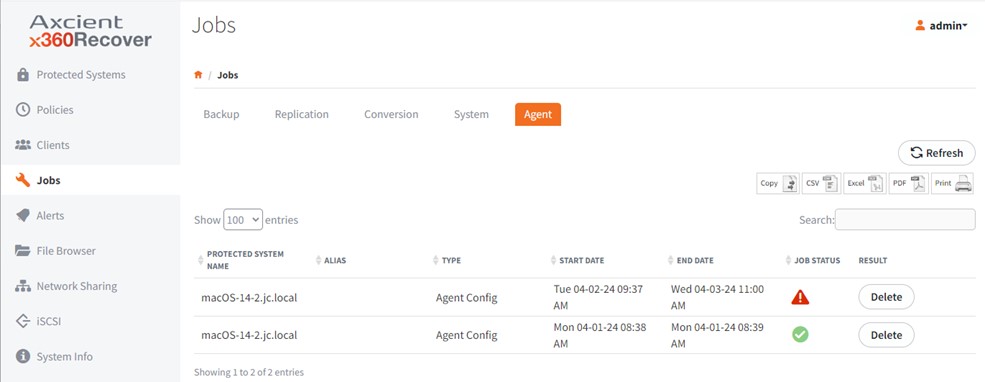
METHOD #2: Uninstall the agent using the application uninstall utility
Login to the macOS protected system.
From Finder, open Computer and navigate to MacintoshHD/Library/xCloudAgent
Then, open the Uninstall utility.
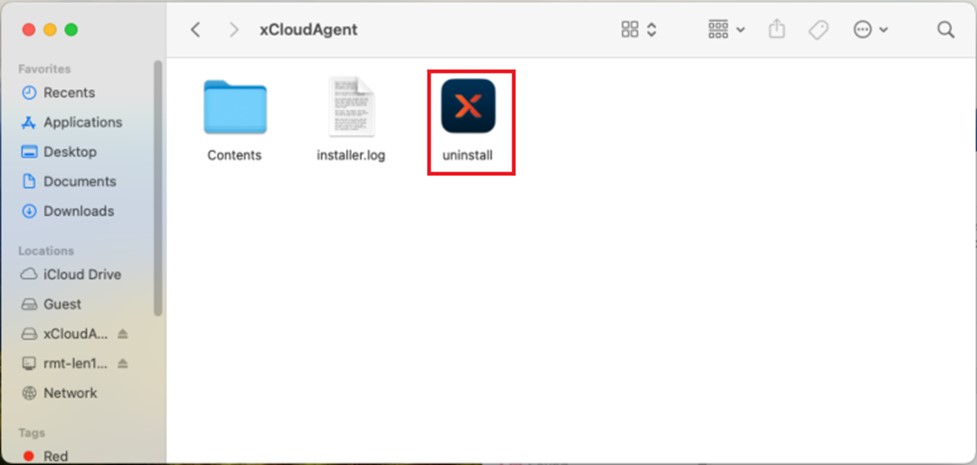
Enter your admin user credentials to proceed with the uninstallation process.
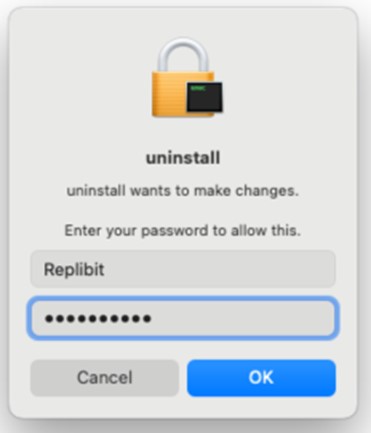
Confirm that you wish to uninstall the agent.
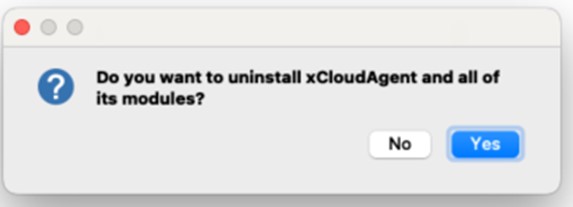
The Uninstall process will stop the agent services and remove it from the system.
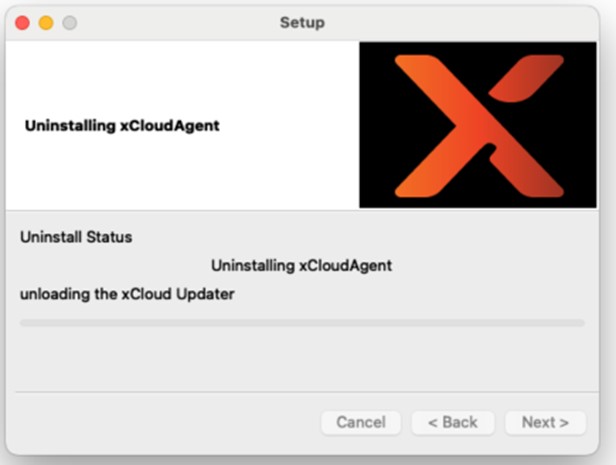
Once the uninstallation is completed, click OK to close the utility.
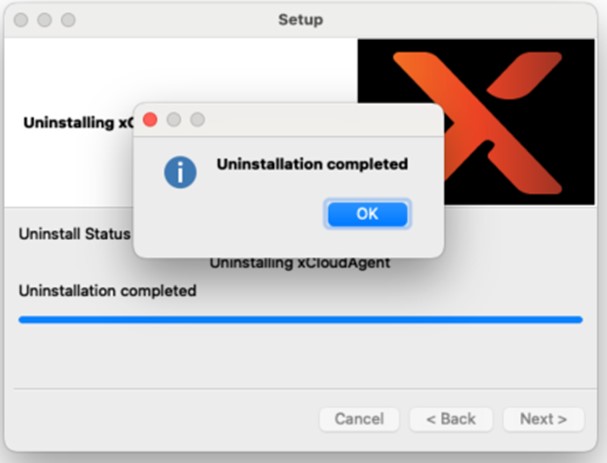
METHOD #3: A scripted, silent uninstall option
To uninstall the agent remotely via RMM or shell, run the following command:
/Library/xCloudAgent/uninstall.app/Contents/MacOS/installbuilder.sh --mode unattended
Additional information
Note: Some files will remain in the Library/xCloudAgent folder after the agent has been uninstalled, including the installation and uninstallation logs, and the agent configuration file.
The configuration file is retained, in order to enable the original settings, including the protected system identity, if that agent is later reinstalled. For example, to convert from an appliance to Direct-to-Cloud, you might uninstall the agent and then reinstall it to convert from an appliance to Direct-to-Cloud mode ( or vice versa.)
To fully remove all traces of the agent: after completing the uninstallation, you may delete the /Library/xCloudAgent folder.
SUPPORT | 720-204-4500 | 800-352-0248
- Contact Axcient Support at https://partner.axcient.com/login or call 800-352-0248
- Have you tried our Support chat for quick questions?
- Free certification courses are available in the Axcient x360Portal under Training
- Subscribe to Axcient Status page for updates and scheduled maintenance
1784 | 1819