We've introduced new functionality in our Retention Policy Manager, allowing greater flexibility when you are managing retention settings.
In previous versions of x360Recover, you could only manage retention settings on an individual protected system basis, from the protected system Details page.
With the new Retention Policy Manager feature in 12.5.0, you now have the option to create one or more retention policy configurations that can be set as a default or applied to protected systems individually.
Where do I find the Retention Policy Manager in x360Recover?
Retention policies and Backup policies have been combined into a new Policies tab on the left navigation menu:
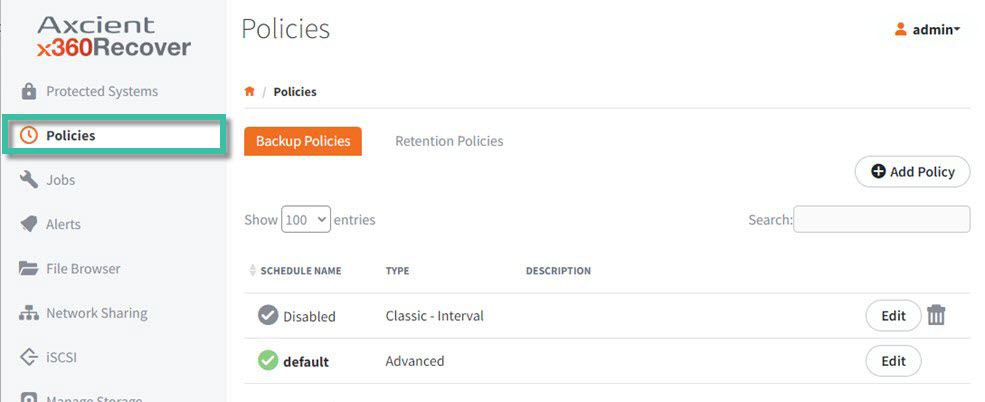
How do I use the pre-defined retention policies?
Two pre-defined Retention Policies have been created:
- Recommended
- Space Saving
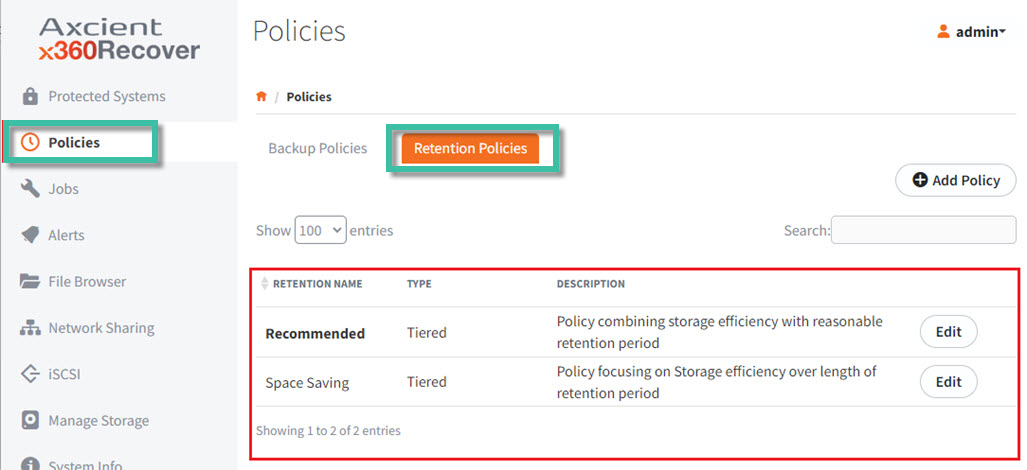
NOTE: The pre-defined values for these default retention policies may not be changed.
When you use the edit button for these two pre-defined retention policies, the only changeable value is to allow these policies to be set as the default:
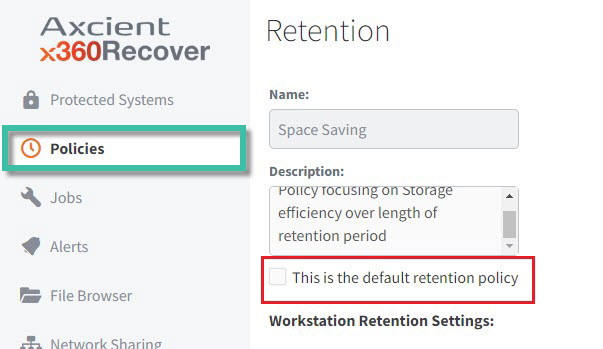
What does the Recommended Policy do?
The Recommended policy contains the retention settings values that were previously hard-coded to be assigned to protected systems by default.
These settings represent Axcient’s best practice recommendations for retention values. This setting provides a compromise between a reasonable recovery window time frame and optimal storage consumption.
What does the Space Saving policy do?
The Space Saving policy contains a slightly leaner set of retention values that still provide some depth of recovery time frame with a reduced storage footprint (when compared to the Recommended Policy.)
How to create your own custom policies
You are now free to create custom policies to meet your own backup retention SLA needs.
Note: When you set a custom retention policy to be the default, all newly registered protected systems will be assigned to that custom policy.
1. To create a new policy with custom settings of your own choosing, click the Retention Policies tab, and then click the Add Policy button:
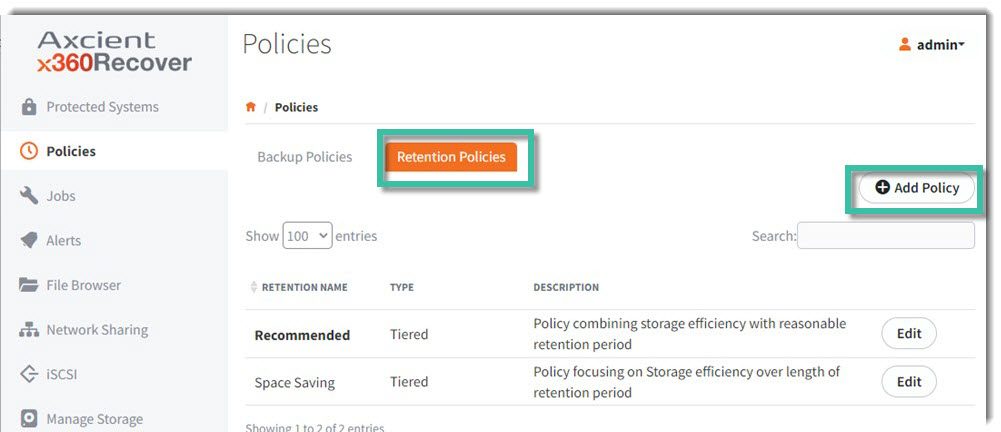
When creating a new custom policy:
- When creating a new policy, you must give the policy a unique name. You may optionally enter a description of the policy and/or choose to set the policy as the default.
- Newly registered protected systems on appliances (and new Direct-to-Cloud protected systems on vaults) will be assigned the default retention policy automatically.
- Protected systems newly configured to replicate from an appliance will be assigned the vault’s default retention policy on registration with the vault.
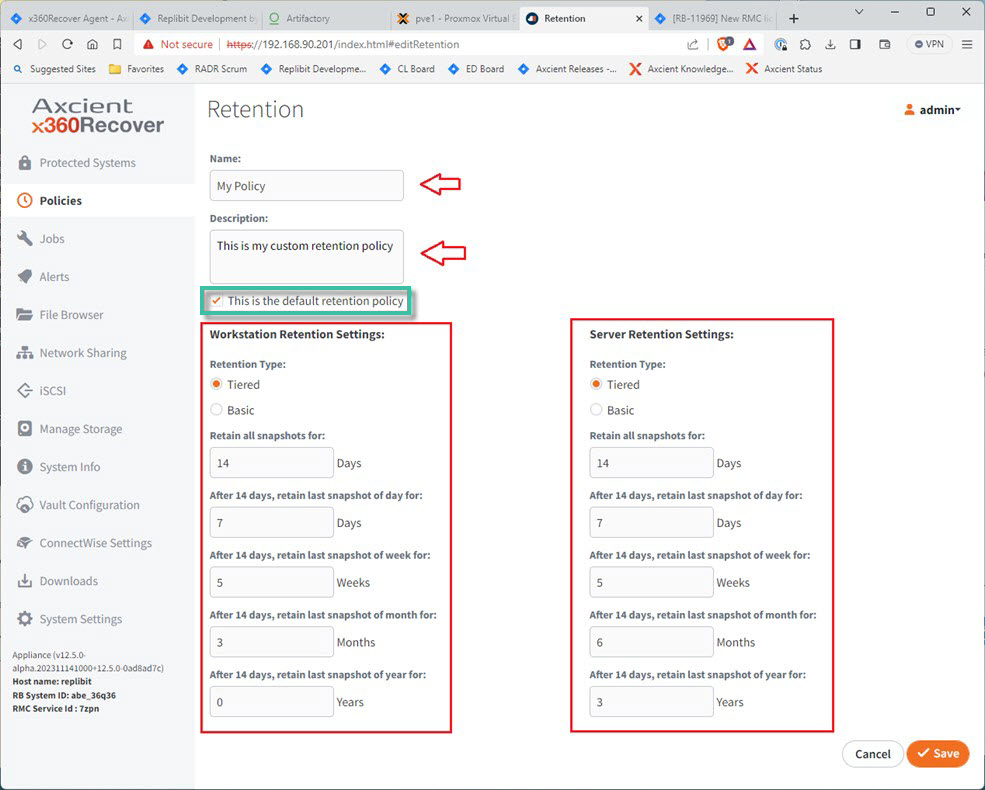
IMPORTANT NOTES:
- Retention policies contain separate settings for workstation devices (including all Windows desktop OS and macOS devices) and servers (including all Windows Server OS and Linux OS devices.)
- Note that there are maximum limits for retention policy tier values on Axcient hosted vaults. For details see Snapshot Retention Settings.
- When you edit the settings of a retention policy, all protected systems assigned to the policy will be affected by the new settings.
How to manage retention policy settings on protected systems
All newly registered protected systems will be assigned to the default policy automatically.
You may review and modify the policy assigned to each protected system on the main Protected System page, or on the Protected System Details page.
Retention policy assignment may be managed on the Protected Systems page (similarly to how Backup Policy assignments are managed.) A new column, Retention, now shows the assigned policy and allows for selecting a new policy via a dropdown selector.
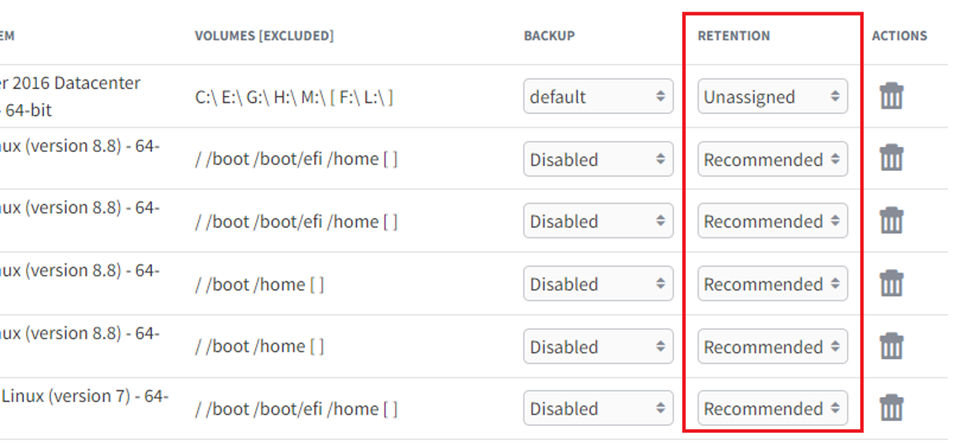
How to manage Unassigned protected systems
Pre-existing protected systems that have not yet been assigned a retention policy will display as Unassigned.
NOTE: Pre-existing protected systems which have had their policy removed and been assigned a legacy retention value from the protected system Details page will also display as Unassigned.
Click the drop-down control and select a policy to apply a new retention policy to such unassigned protected systems:
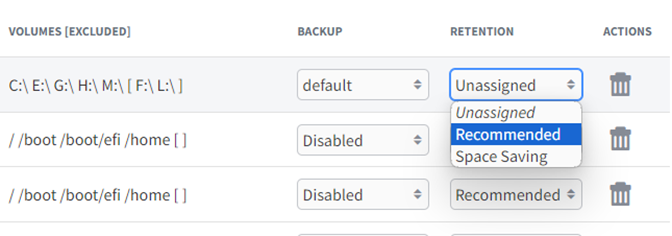
If you reduce retained snapshots:
If the newly assigned retention policy settings contain a reduction in retained snapshots for ANY tier, a warning will be displayed highlighting the change in retention values.
You must confirm the change before the reduction in retention values will be allowed. Reducing the retention value will result in some recovery points for the protected system being deleted during the next snapshot cleanup.
The following warning is displayed:
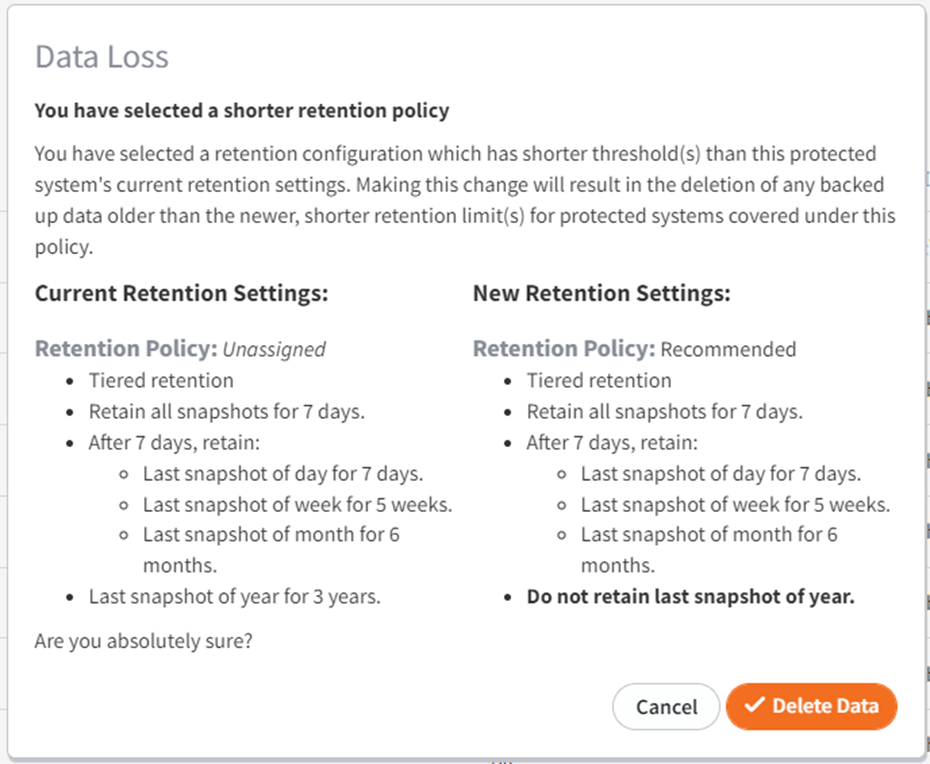
How to use the Protected System Details page
On the Protected System Details page, the Retention Settings section has been enhanced to display retention policy information.
- The current policy assignment is shown (if present)
- If a policy has not yet been assigned to this protected system, it displays as Unassigned.
- Effective retention values are summarized on the Details page.
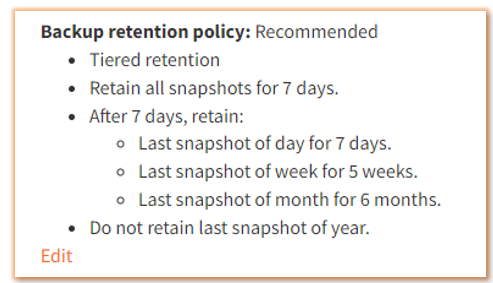
How to edit retention settings on the Protected System Details page
Click Edit from the Details page to edit the retention values.
You may choose to either
- select a new policy definition (similar to modifying the setting from the Protected Systems page) or
- revoke the policy by setting it to Unassigned and then setting custom (legacy retention) values that will apply to this system only. To assign legacy-style retention values to this protected system, select Unassigned from the Policy dropdown and then edit the retention settings to the desired values.
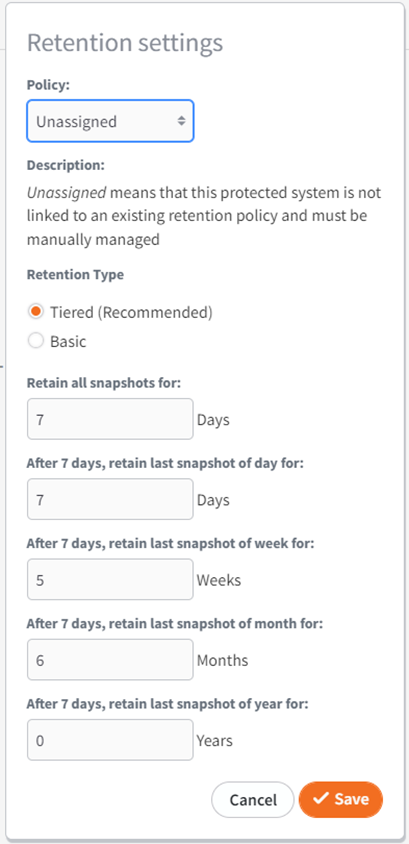
If you set the retention to an Unassigned legacy retention, a popup dialog will be presented, notifying you of this change.
Changes to the retention values of any policy will not affect this protected system. It will retain the fixed retention values assigned here.
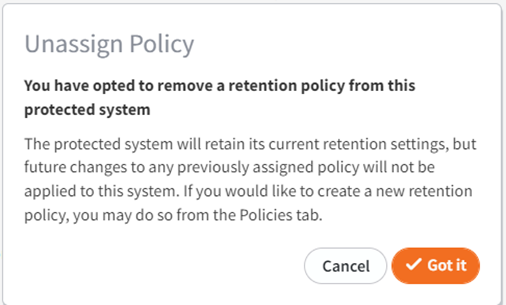
Understanding storage licenses and retention settings
When you have assigned a storage license to an appliance (rather than an endpoint license), be aware that retention settings for protected systems replicated to an Axcient vault have a fixed, immutable retention setting. This is based on either a 3-year or 10-year timeframe of the storage license type you have assigned.
- For details on license types, please see Manage licenses in x360Recover Manager
Storage licenses provide for an unlimited number of protected systems to be backed up by an appliance, provided that their total storage use on the appliance does not exceed the storage limit of the assigned license.
- Protected systems on an appliance licensed with storage licensing are allowed to replicate to an Axcient-hosted vault and are provided with unlimited storage on the vault.
- Storage licensed protected systems replicated to Axcient vaults are assigned a fixed 3-year or 10-year retention schedule, depending on whether the storage license type assigned to the appliance is 3-year or 10-year.
Protected systems licensed under storage licensing must meet these requirements to qualify for unlimited storage on an Axcient vault:
- The protected system must remain present on the appliance.
- If you delete a protected system from an appliance using storage licensing, the protected system must also be deleted from the Axcient vault. Failure to delete the protected system from the Axcient vault will result in additional billing for the system as a cloud-only vault endpoint instance.
- At least one (1) full backup of the protected system must be present on the appliance.
- You cannot delete all the data for the protected system on the appliance and still retain a copy of the protected system data on the Axcient vault, as this violates the spirit of the Storage License model.
Protected systems licensed under storage licensing have immutable retention settings on the Axcient vault. Retention policy settings for storage licensed protected systems display as Storage License within the UI and are not editable on Axcient vaults.
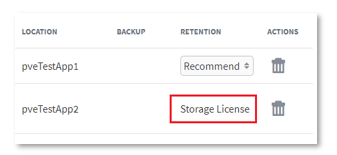
The Details page shows Storage License policy details but there is no option to edit values.
A summary of the effective retention settings is displayed.
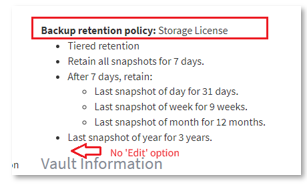
SUPPORT | 720-204-4500 | 800-352-0248
- Contact Axcient Support at https://partner.axcient.com/login or call 800-352-0248
- Free certification courses are available in the Axcient x360Portal under Training
- Subscribe to the Axcient Status page for updates and scheduled maintenance
1670