Overview
In October 2023, we consolidated services and tasks within x360Recover Manager, including management of x360Recover licenses directly within x360Recover Manager.
- In Q1 2025, we removed the requirement for you to manage your endpoint licenses for appliance-based backups.
- Starting in January 2025, all net new partners will use the usage-based billing process. This no longer requires endpoint license provisioning and de-provisioning.
- We will transition existing partners to the usage-based billing process starting in January 2025 as well.
- This means you will no longer need to (a) add licenses prior to adding a new protected system to an appliance or (b) remove a license when deprovisioning or migrating a protected system to D2C.
Usage-based billing vs Endpoint and Storage License mode
|
Usage-based billing |
Endpoint |
Storage license mode |
| Allows retention settings on both appliance and vault to be managed independently. You may set any values you like for either local or cloud retention. The usage-based billing process will eventually replace the endpoint mode |
Retention settings on both the appliance and the vault may be managed independently. You may set any values you like for either local or cloud retention. Note: Endpoint mode will be deprecated once all partners have been transitioned to the usage-based billing process (starting in Q1 2025). |
In this setting, cloud retention is fixed and cannot be edited. The retention settings are controlled by the retention period you selected when assigning Storage licensing. (This will be either a 3-year or 10-year retention period.) Appliance retention values may be set to whatever value you like, but the values on the vault will be fixed and non-editable, based on the license type assigned. |
Note: Only Organization administrators and Organization managers can change a client's licensing mode. Organization users will not see an option for these modes and may only change the quantity assignments to the license.

Where do I manage my x360Recover licenses?
|
If you have already transitioned to the new usage-based billing process, you will no longer need to manage your x360Recover appliance licenses (unless you are using storage-based licenses. )
|
|
Not yet transitioned to the new usage-based billing process? Take the following steps to manage your appliance licenses: |
STEP 1. Log into your x360Portal Dashboard.
STEP 2. Select the x360Recover tile to launch the x360Recover Manager (RMC) dashboard.
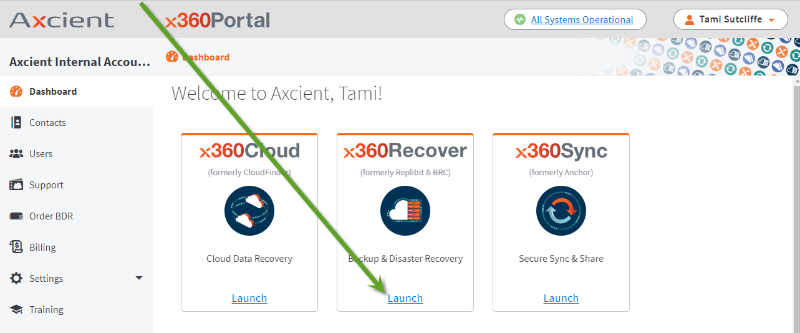
STEP 3. To manage licenses for your x360Recover clients, click Licenses on the left menu:

STEP 4. The licensing detail page will display all your clients, their licensing type (Endpoint or Storage), and their current appliance license assignments.
A. You can edit each CLIENT license allocations by clicking the arrow on the right side and selecting Edit License.
B. For endpoint licenses, you will see a summary of how many server and workstation licenses are allocated to a client and how many are in use.
C. For storage licenses, you will find a summary of the allocated storage being used by this client, along with the assigned retention period.

From the Edit License screen mentioned above, you can set the License Type for the client and adjust the license allocations and storage retention.

What is the workflow for adding a new appliance?
Important note on new appliance licenses: The license provisioning process for new appliances has changed since our legacy License Portal was retired (See announcement)
As of January 2025, you are no longer required to add and manage Endpoint Licenses.
Partners will be transitioned to the new usage-based billing process starting in January 2025. Once transitioned, you will no longer see the Licenses tab described in the below steps.
Steps to add a license for a new appliance:
1. Create the client (if the client does not yet exist)
2. Install x360Recover on your BDR (if you are using BYOD hardware)
3. Provision the new BDR by connecting to the appliance IP address with a web browser and completing the registration wizard
4. Assign licenses within x360Recover Manager from the Licenses tab, as described above
5. Once the provisioning process has been completed, the new appliance will appear within x360Recover Manager under 'Services' 'Clients' and 'Licenses'
What types of licenses can I assign?
|
NOTE: Starting in January 2025, partners who have transitioned to usage-based billing process will no longer have the option to set their licensing type unless they are using storage based licensing. |
Endpoint licenses
If your client is configured in the Endpoint licensing mode, you'll assign:
- one endpoint license for each server to be protected and
- one endpoint license to each workstation to be protected.

Notes on endpoint licensing
- Billing is based on the number of assigned licenses, so do not assign more licenses than you need. The number of licenses assigned should exactly match the number of protected systems.
- You cannot assign fewer licenses than the number of protected systems already present for the client.
- New protected systems cannot register if there are no free licenses available of the correct type. (i.e., Server licenses for Windows Server or Linux systems, or Workstation licenses for Windows Desktop.) You may see this message:

Storage licenses
If your client is configured in the Storage licensing mode, you'll assign the maximum amount of storage that may be consumed by the protected systems on that appliance at that client’s location.
- Storage licensing allows for endpoints, as long as their total backup data can fit within the assigned storage capacity on that appliance at that client’s location.
- Storage licensing allows for storage in the cloud on an Axcient-hosted vault, conforming to either a 3-year or 10-year retention limit.

What else is new in x360Recover Manager?
The following articles give an overview of how to use the additional new tools in x360Recover Manager:
- Manage clients in x360Recover Manager
- Manage users & passwords in x360Recover Manager
- Review license types and billing at Billing overview
SUPPORT | 720-204-4500 | 800-352-0248
- Contact Axcient Support at https://partner.axcient.com/login or call 800-352-0248
- Free certification courses are available in the Axcient x360Portal under Training
- Subscribe to the Axcient Status page for updates and scheduled maintenance
1496 | 1706 | 1969