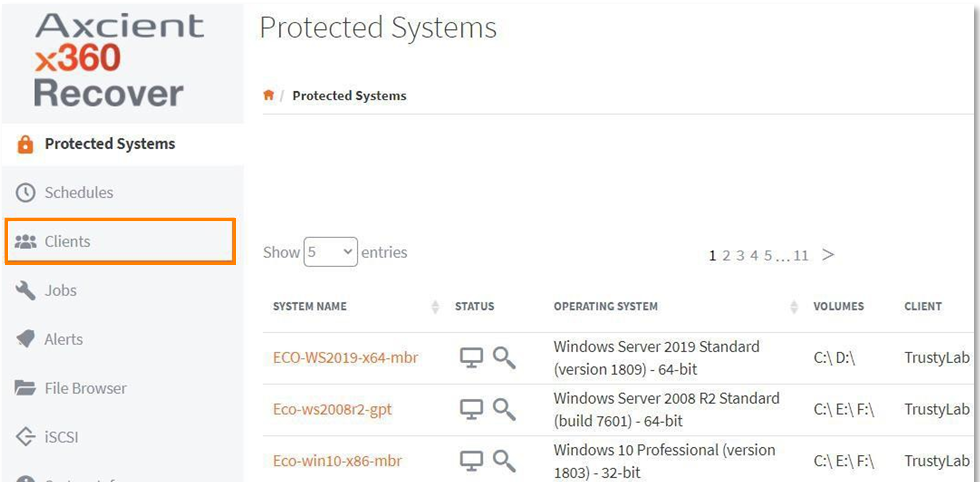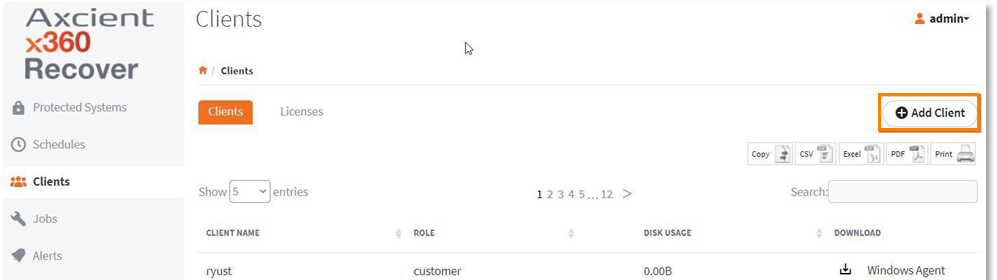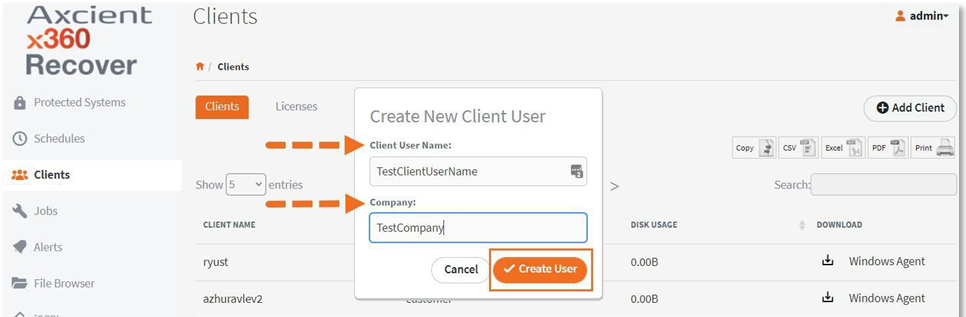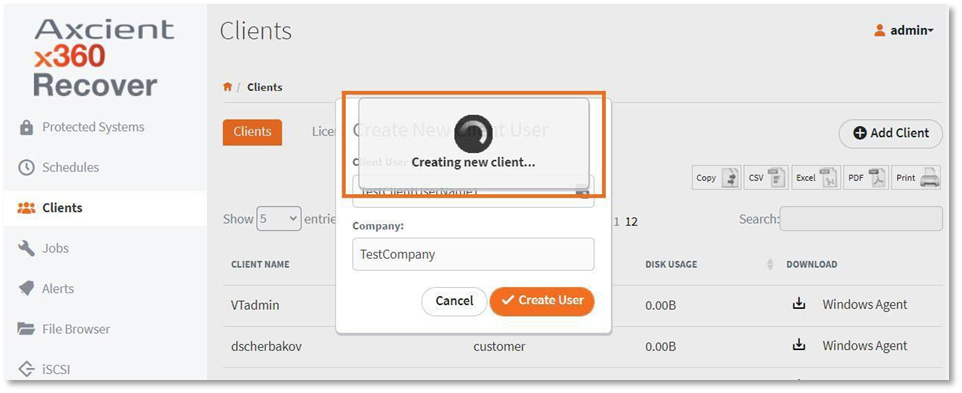STEP 1. Open the desired vault (if you have not already done so).
To open a specific vault, log in to the x360Portal.
Launch x360Recover from the Dashboard.
Then, click the Vaults tab and select the desired vault.
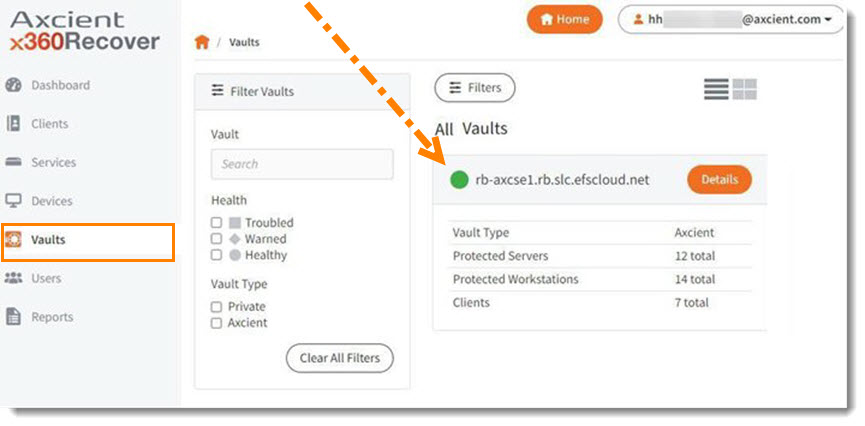
Click the Vault GUI button to log into that vault directly.
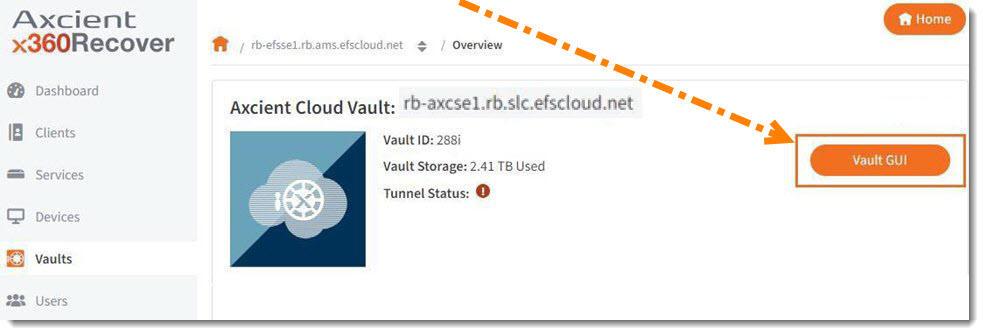
STEP 2. Now that you are logged into the correct vault, click the desired Clients tab.
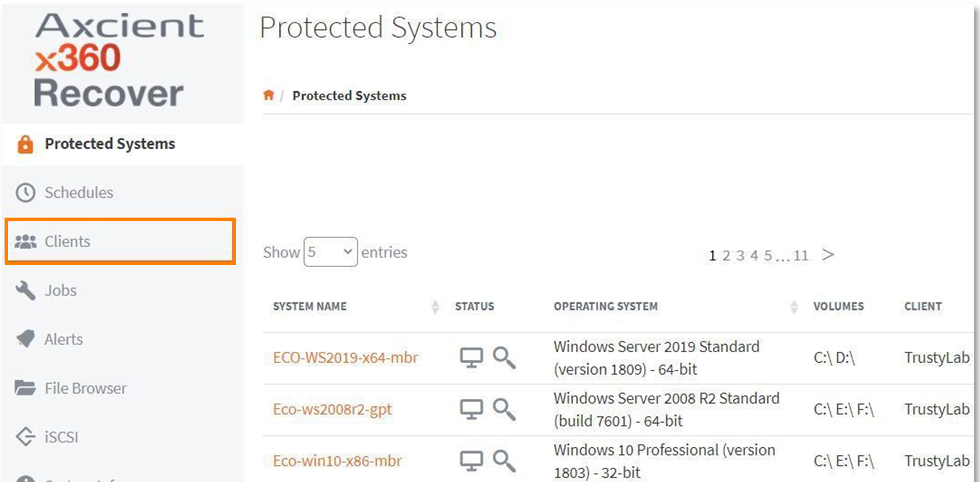
|
Don't see the client you want? You can add a new client here. To add a new D2C client from the vault:
|
STEP 3. Now that you have all of the desired clients in your list , locate the appropriate client and click the accompanying Download link.
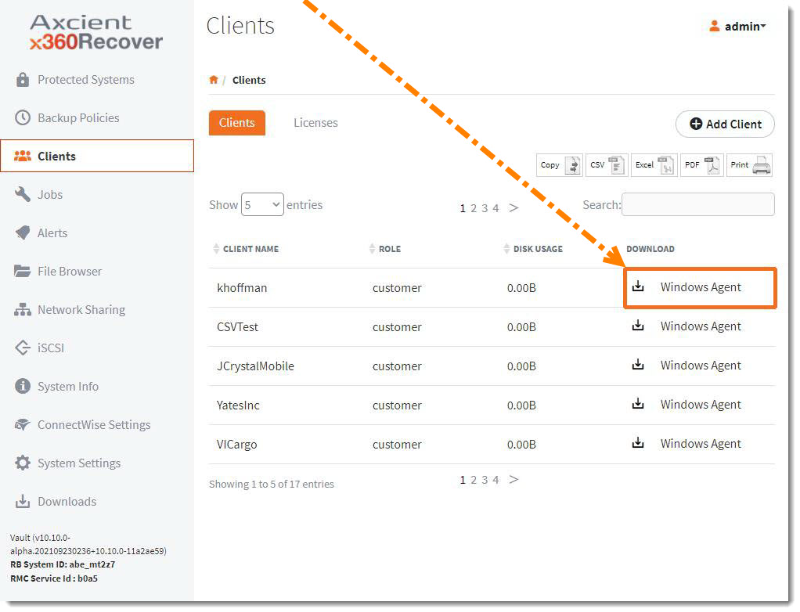
Notes: The installation file downloaded from this page contains a temporary token and identifying information embedded in the filename.
- This file is specific to this client.
- CAUTION: Do not rename this file.
- This client-specific installation file is valid for 180 days from the time of download. Installing from an expired agent installer file will fail and register invalid token errors within the log file.
SUPPORT | 720-204-4500 | 800-352-0248
- Contact Axcient Support at https://partner.axcient.com/login or call 800-352-0248
- Free certification courses are available in the Axcient x360Portal under Training
- Subscribe to the Axcient Status page for updates and scheduled maintenance
1024 | 1064 | 1171 | 1550