1. Log in to the x360Portal and launch x360Recover from the Dashboard.
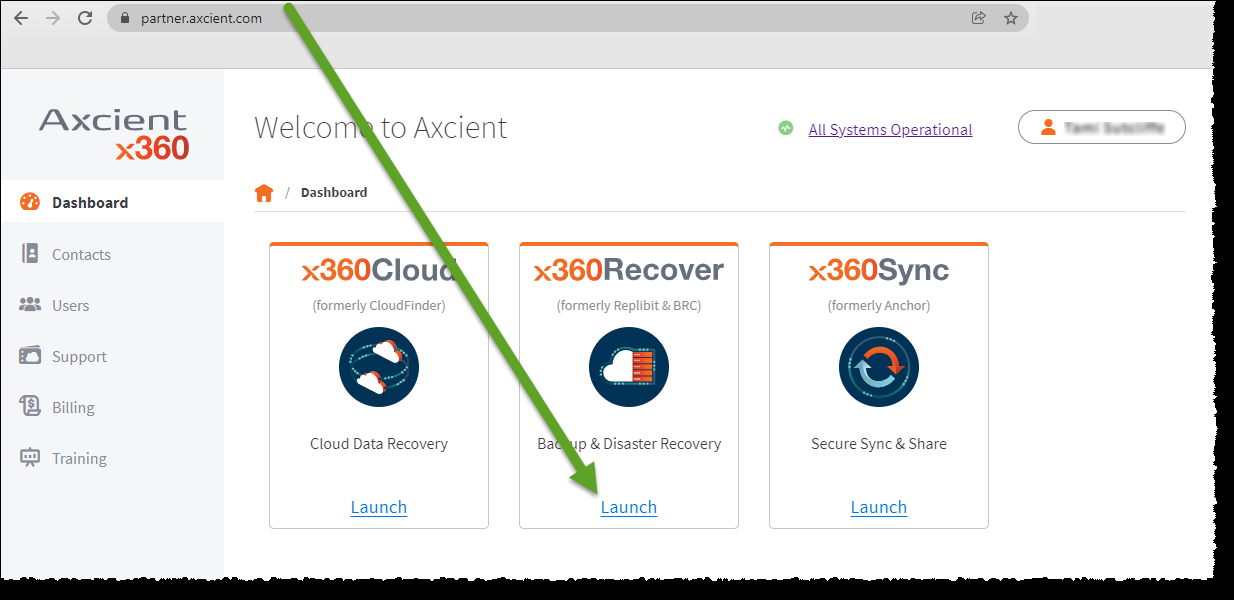
2. Click the Vaults tab.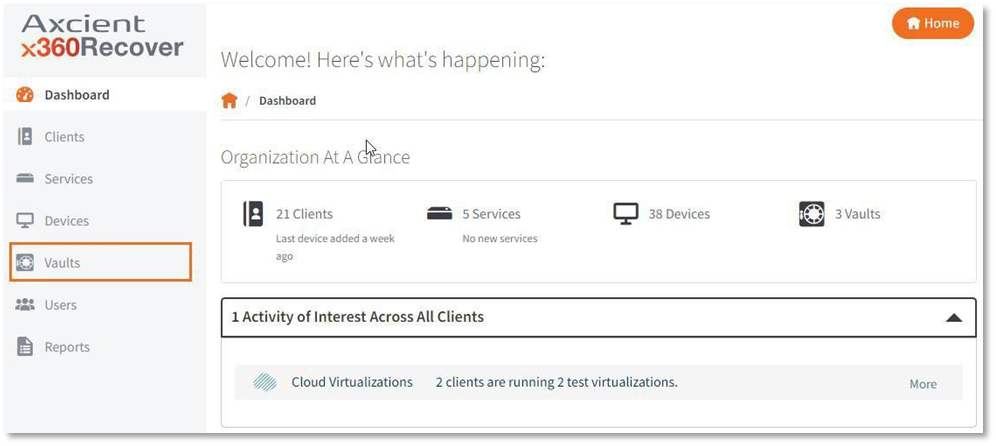
3. Click on the desired vault.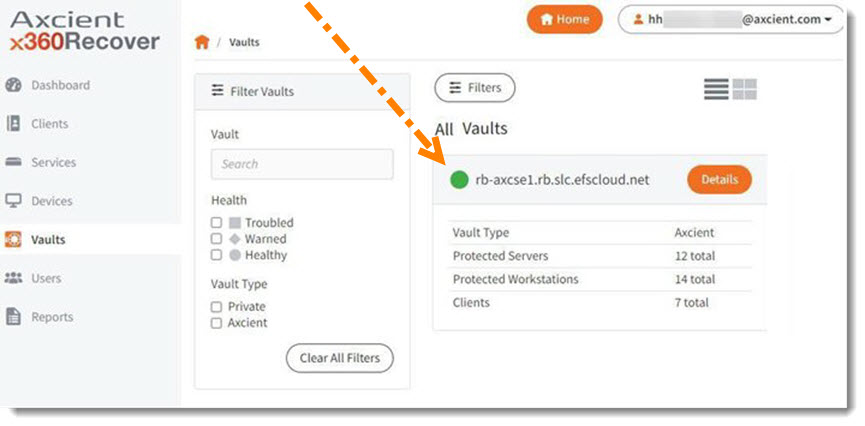
4. Click the Vault GUI button.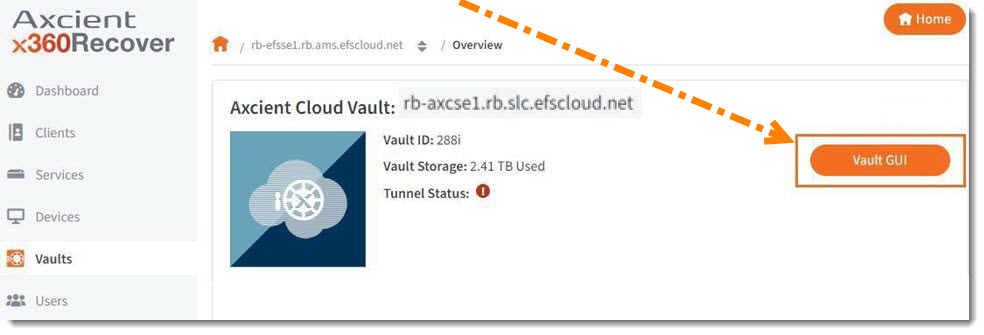
This will log you into the vault directly.
5. When the desired vault opens, click the Clients tab.
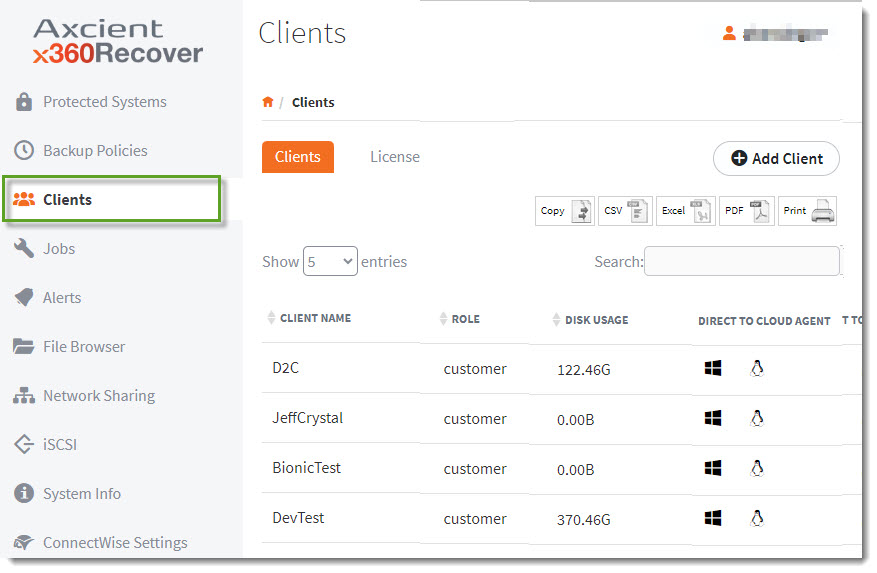
6. Click the Add Client button to begin adding.
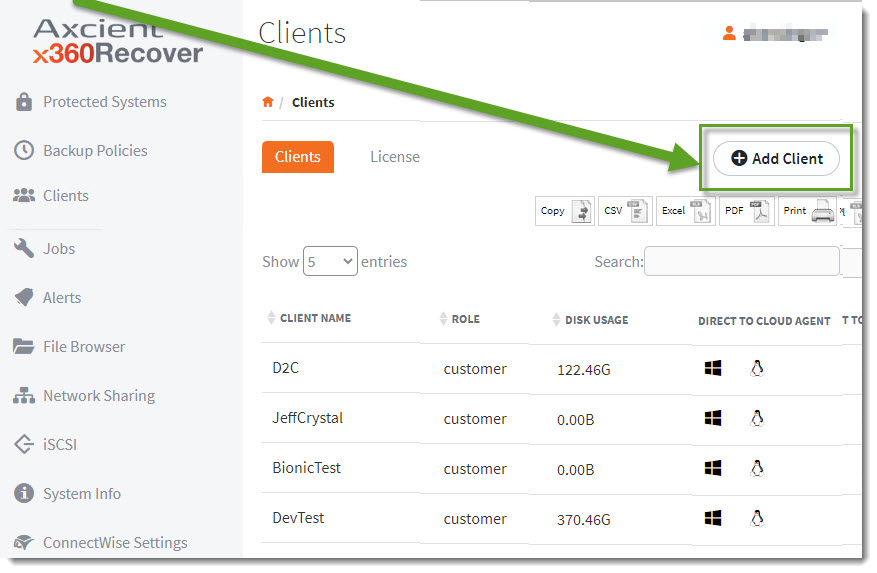
7. When the Create New Client User window opens, enter the specific Client User Name and the Company (organization) name.
NOTE: This is not the name of an individual user.
- Client User Name is case sensitive and should not include spaces or dashes
- Company Name may include spaces and only _ or . characters
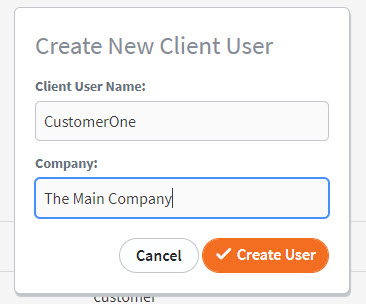
When you have completed entering the credentials, click the Create User button to complete the new entry.
Need more instructions to get up and running with Direct-to-Cloud?
Take a look at the D2C Quick Start Guide for more details.
SUPPORT | 720-204-4500 | 800-352-0248
- Contact Axcient Support at https://partner.axcient.com/login or call 800-352-0248
- Free certification courses are available in the Axcient x360Portal under Training
- Subscribe to the Axcient Status page for updates and scheduled maintenance
1024 | 1064 | 1171 | 1556