IMPORTANT: By default, most FTP clients are NOT configured to preserve the original time stamp of files being transferred.
If you need to preserve the original file system time stamp on files being downloaded for recovery, you must adjust the default settings for your FTP client.
To do this, please refer to the client-specific instructions below:
FileZilla
Filezilla places this option within easy reach on the Transfer menu.
1. Click the Transfer menu.
2. Select Preserve timestamps of transferred files
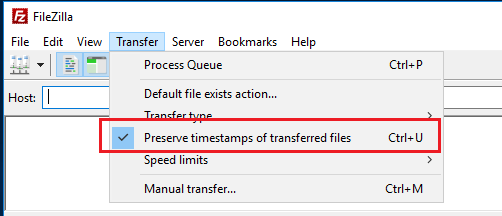
WinSCP
To preserve timestamps in WinSCP, you must edit the settings of the default transfer type.
1. From the Options menu, open Preferences
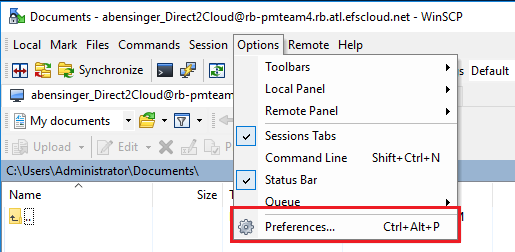
2. From the Preferences dialog, select Transfer from the left menu.
3. From the Transfer settings presets, select Default and then click Edit.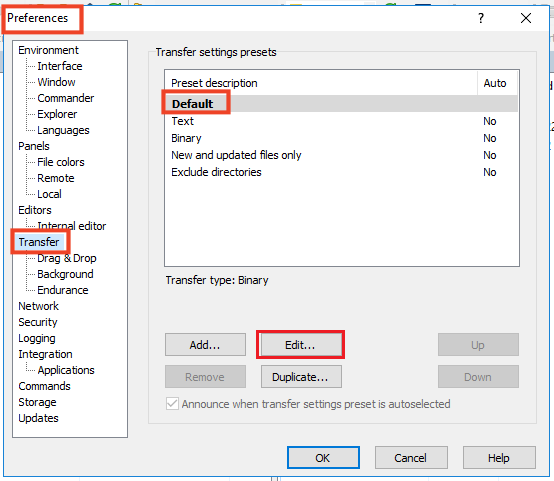
4. From the Transfer settings dialog, navigate to the Common options section and select Preserve Timestamps.
If you wish to include directories, check the Including directories check box.
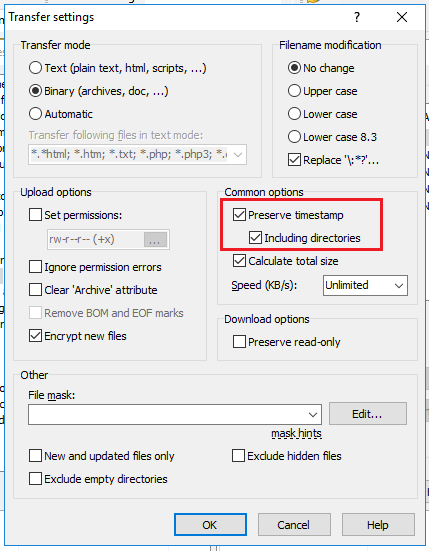
5. Click OK to close the Transfer settings screen.
6. Click OK to close Preferences and save your new settings changes.
SUPPORT | 720-204-4500 | 800-352-0248
- Contact Axcient Support at https://partner.axcient.com/login or call 800-352-0248
- Free certification courses are available in the Axcient x360Portal under Training
- Subscribe to the Axcient Status page for a list of status updates and scheduled maintenance
1242