OVERVIEW: This KB shows you how to turn off email notifications sent to administrative accounts that are not configured to do backups.
By default, all accounts are created with notifications turned on. If you are setting up an account that is not for backups and will only be used to monitor other accounts (like a Partner Senior Manager account) or is going to be a parent account for other accounts for your customer, you will want to disable the notifications for that account.
Caution: If the account is configured for backups later, this option must be manually turned back on if the notification functionality is desired.
DETAILS:
1. Go to the Portal and log in:
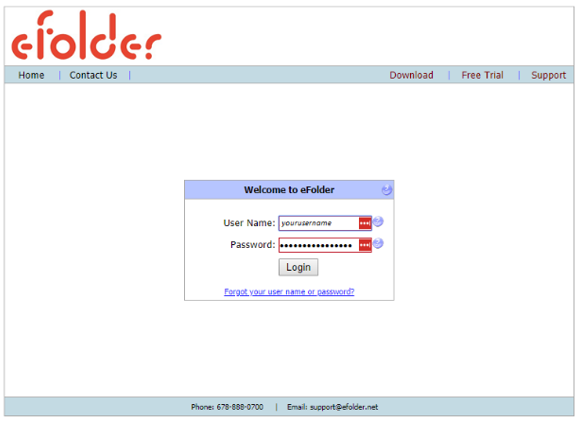
2. Go to Account Center > Visual View :
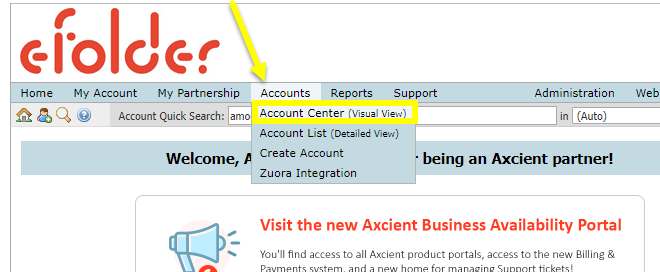
3. Locate the desired account, right click on it, and select Impersonate :
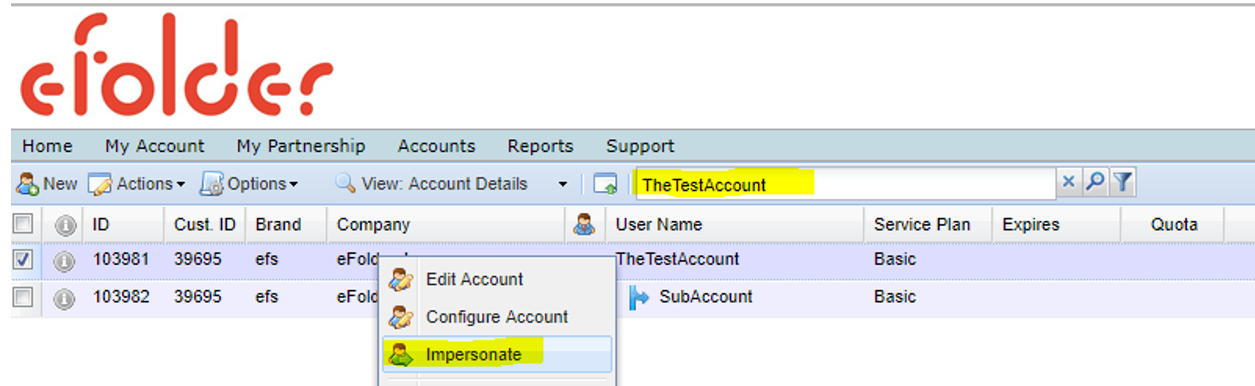
You will see a yellow bar across the top of the screen that alerts you that you are impersonating another account.
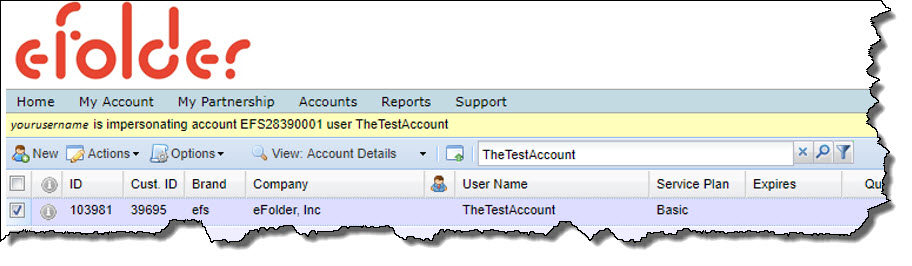
4. While impersonating the account, select My Account in the menu bar, then select Notifications
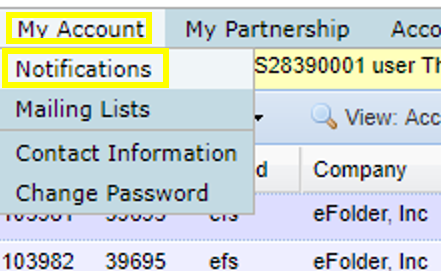
5. Uncheck all of the checked boxes, then select Save Changes.
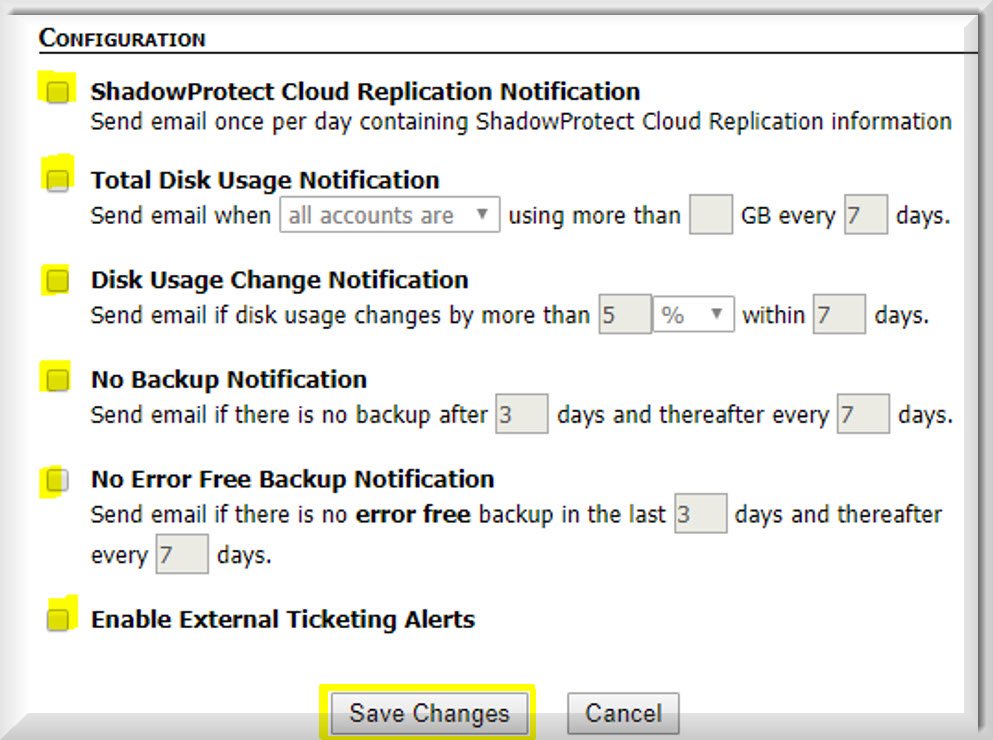
6. Click Stop Impersonating in the top right corner.
