Overview
The Revision Rollback feature allows end users to restore all files within an entire folder (standard folder, Team Share, or Backup) to an earlier revision before a selected date
The Revision Rollback feature is particularly useful in situations where files might have been corrupted by ransomware; it utilizes a file’s revision history, and restores all currently-existing content in the root to a healthy revision at a specified point-in-time
In these cases, you can use the Activity Log to determine when the infected revisions were uploaded, and then roll back files prior to the point of infection.
NOTE A file's revision can refer to the originally uploaded file (first version) or a revision of an edited file (subsequent revisions).
To access the Revision Rollback feature:
1. In the web portal, click the My Files tab. The Browse Files page displays.
2. Navigate to the appropriate folder.
3. While inside the folder, click the Rollback button in the toolbar.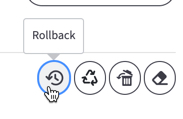
The Rollbackpop-up window displays, prompting you to select a date and time.

4. Select a day and time before the time to which you want to restore.
For example, if you select June 25th at 12:40 PM, the feature will find the first file revision before June 25th at 12:40. If a revision exists at 12:40 and another at 12:39, the file at 12:39 will be restored.
Please note that the Revision Rollback feature uses a 24 hour clock, and is based on the timezone of the x360Sync server. The US SaaS server is located in the Mountain time zone; the Canadian SaaS server is located in the Pacific time zone.
5. Click Rollback when you are finished.
SUPPORT | 720-204-4500 | 800-352-0248
- Contact Axcient Support at https://partner.axcient.com/login or call 800-352-0248
- Free certification courses are available in the Axcient x360Portal under Training
- Subscribe to the Axcient Status page for updates and scheduled maintenance
1626