1. Visit the Axcient status page at https://status.axcient.com
2. Click on the blue Subscribe to Updates button in the upper right corner:

3. A dropdown menu will allow you to select four methods of receiving incident notifications:
- text message
- Slack
- Atom or RSS feed

| To subscribe via email: |
a. Click the envelope icon and fill in your email address in the box provided.
b. Then click the blue Subscribe by Email button.
c. An email confirmation screen will appear.
d. Check the box by each Axcient product for which you would like to receive email notifications.

e. After checking all desired products, click the blue Save button at the bottom of the page.
f. You will briefly see a confirmation message on the top of your status page, confirming that your changes were saved.
g. Finally, visit your email account and confirm your address in order to activate your new subscription.
| To subscribe via text message: |
a. Click the Subscribe to Updates button, then select the phone icon from the dropdown menu and fill in your text number.

b. Click the blue Subscribe via SMS button.
c. Complete the security robot test.
A confirmation screen will appear, with a message across the top verifying that your phone has been subscribed.
d. Check the box by each Axcient product for which you would like to receive text notifications.
e. When you have checked the boxes next to all of the desired products, click the blue Update Preferences button to complete your subscription.
| To subscribe via Slack: |
a. Click the Subscribe to Updates button, then select the Slack icon from the dropdown menu and click the blue Subscribe via Slack button.

b. Sign in to your Slack workspace
c. When the app asks for permissions, complete the required information and click the Allow button to proceed.

| To subscribe via Atom or RSS feed: |
1. Click the RSS icon and select either Atom Feed or RSS Feed:

2. The code needed to add the requested feed will appear for you to copy and use.
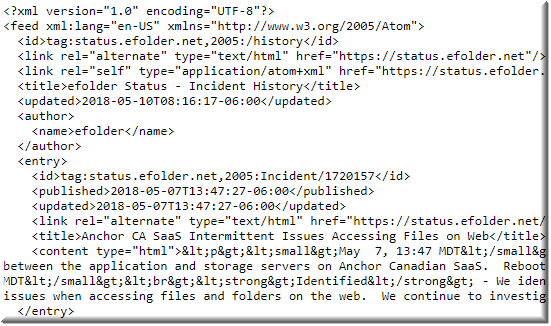
SUPPORT | 720-204-4500 | 800-352-0248
- Contact Axcient Support at https://partner.axcient.com/login or call 800-352-0248
- Free certification courses are available in the Axcient x360Portal under Training
- Subscribe to the Axcient Status page for a list of status updates and scheduled maintenance
825