Access the complete x360Recover RMC (Manager) User Guide here:
As a first step, we recommend logging in to the RMC and navigating the user interface. This section of the guide will introduce you to the components and features of the Axcient RMC.
Logging in to the Axcient RMC
You must use your Licensing Portal credentials to gain access to the Axcient RMC. If you need help locating your credentials, please contact Axcient Support.
Configuring Multifactor Authentication
We recommend enabling Multifactor Authentication (MFA) for improved security. When MFA is configured, you will be required to enter a one-time passcode generated by a mobile authenticator app during login.
Note
Users must configure their own MFA settings. To utilize the MFA feature, you must have access to a smartphone device with a compatible authenticator app of your choice.
The Axcient RMC supports the following authenticator apps:
Android: |
Authy |
Duo Mobile |
|
LastPass Authenticator |
|
Microsoft Authenticator |
|
Google Authenticator |
|
iOS: |
Duo Mobile |
LastPass Authenticator |
|
Microsoft Authenticator |
|
Google Authenticator |
To change the password and set up Multifactor Authentication:
1. In your preferred browser, navigate to https://my.axcient.net (US) or https://ca.axcient.net (Canada) and log in.

2. In the Axcient RMC, click the My Account link. Log in to the Axcient RMC.

3. In the Axcient RMC, click the My Account link. The My Account dialog box displays.
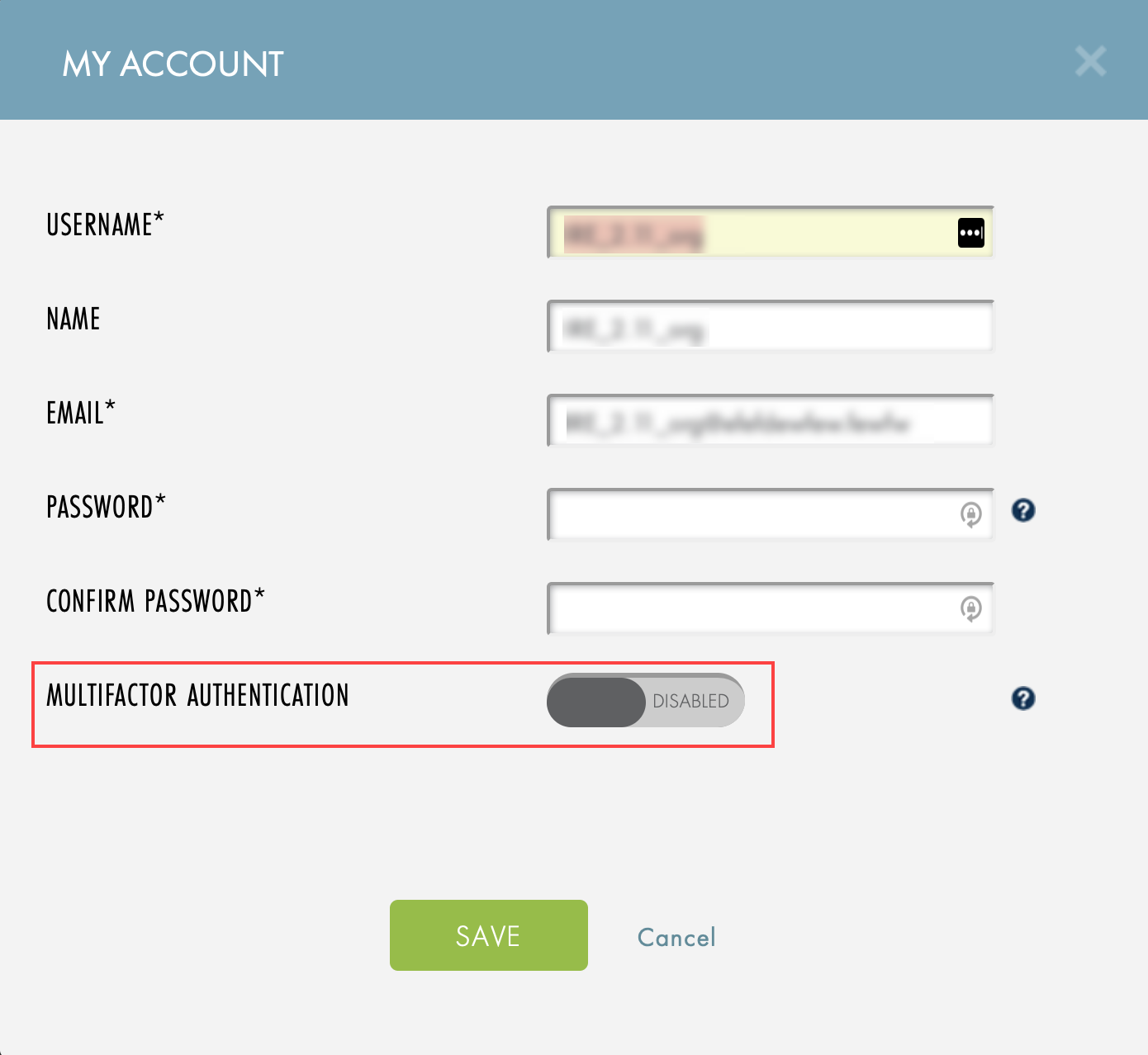
4. In the My Account dialog box, click to toggle on Multifactor Authentication. A QR code image will display for configuring your preferred authenticator app.

5. Open an authenticator app on your smartphone and scan the QR code to configure the MFA token.

When your authenticator app is configured, return to the RMC and enter the generated MFA Token in the Authentication Code field. Click the Save button when you are finished.

7. When logging in, you will now be prompted to enter a one-time passcode generated by your mobile authenticator app in addition to your password.
NOTE: If you are locked out, please contact an org manager to temporarily disable MFA.