

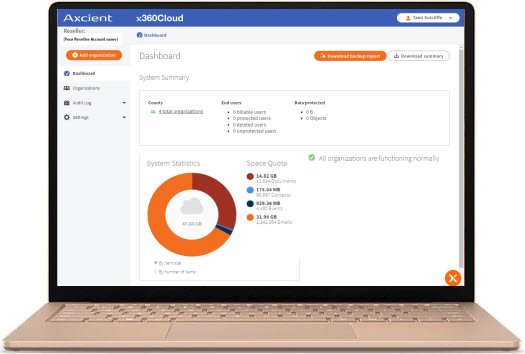
- Return to the x360Cloud Essential User Guide
As a new x360Cloud partner, you are given access to the Reseller Portal that helps you manage all your x360Cloud clients in one centralized web interface.
The x360Cloud Reseller Portal is used to perform administrative tasks for all your clients.
For example, you can:
- View a summary of system statistics on the Dashboard
- Create client Organizations
- Review the Audit Log
- Manage notifications with the Settings tab
- Download backup reports and summary reports
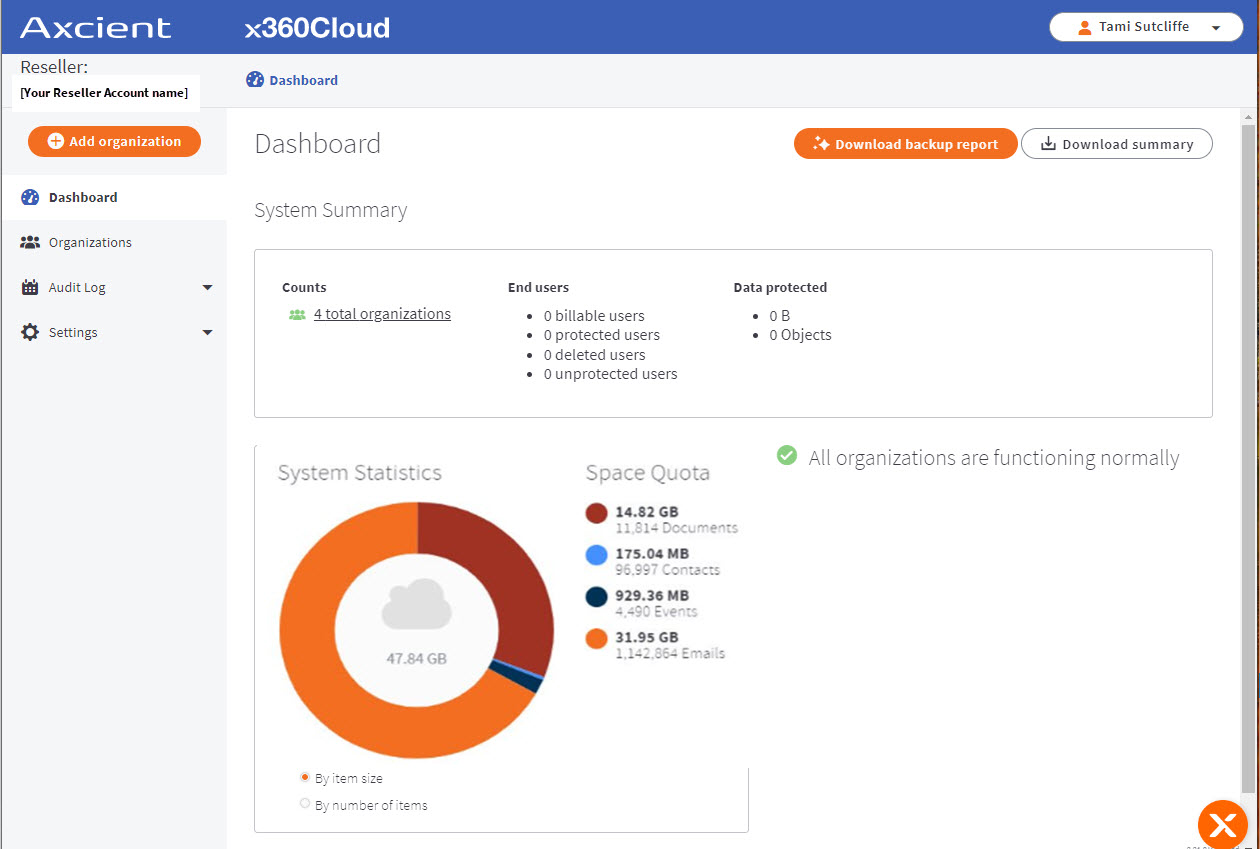
Get started with the Reseller Portal
You will use the x360Cloud Reseller Portal to launch individual client organizations, where you can manage backups and restores.
1. From your preferred browser, navigate to the x360 Portal and log in.
2. In the x360 Portal Dashboard page, click the x360Cloud product card to launch the x360Cloud Dashboard.
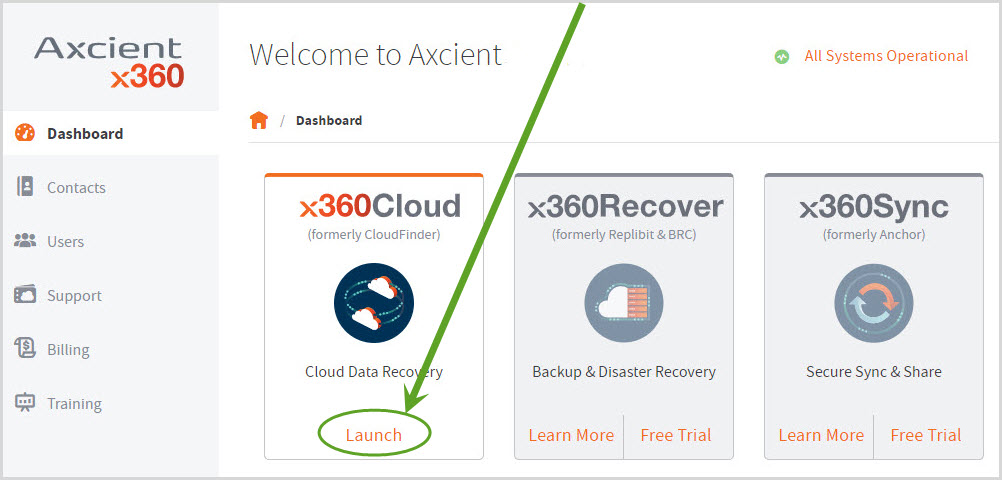
View the Dashboard
Click the Dashboard tab to view the Dashboard page.
The Reseller Portal Dashboard page allows you to quickly view a count of all services you manage, as well as an overview of system statistics.
Optionally, you can:
- Click the Download Backup Report button for the latest backup report in CSV format covering a particular organization
- Click the Download Summary Report button to download the current summary of protected accounts, SharePoint sites or shared drives across your organizations.
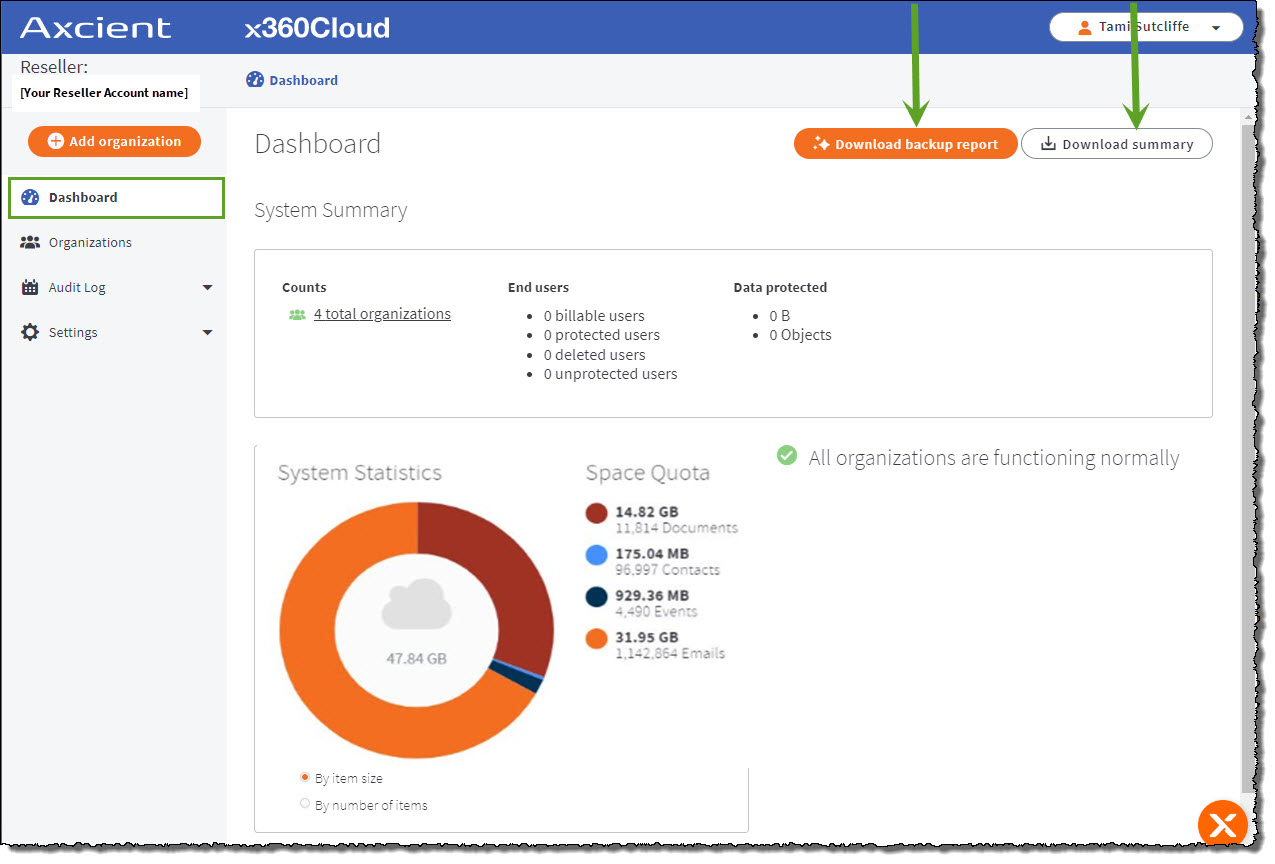
View organizations
Click the Organizations tab to view the Organizations page.
The Reseller Portal Organizations page allows you to view client information for each client that you support.
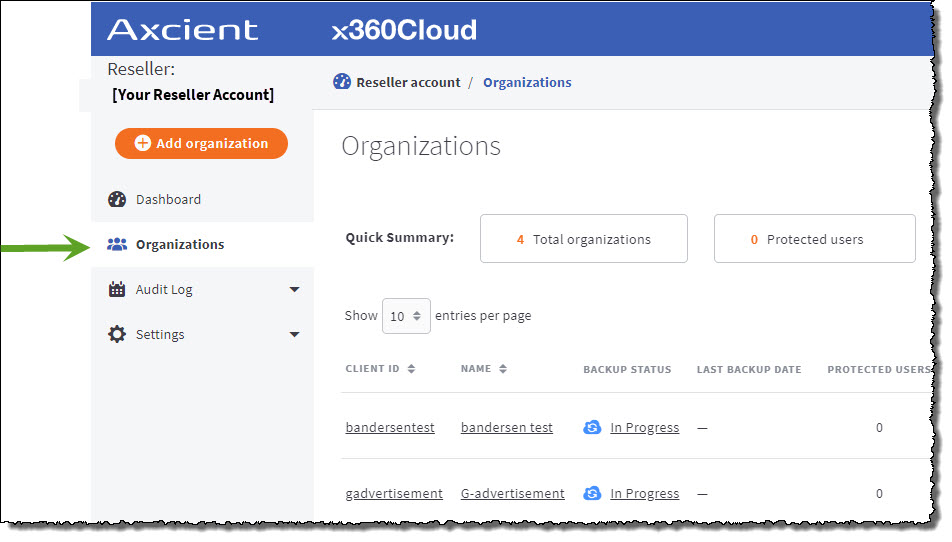
Within the Organizations page, click the orange Add Organization button to add a new client organization.
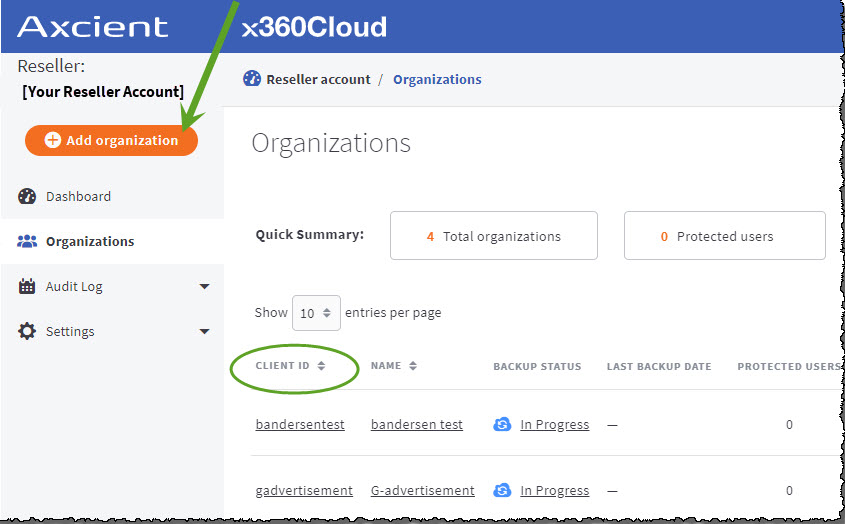
- You can also click the Client ID of each client organization to manage the client’s instance of x360Cloud. Learn more about how to manage your client accounts in the Reseller Portal:
View and export audit logs
Click the Audit Log tab to review the audit logs from all of the organizations you manage.
You can choose to view either user activity or system activity.
For more information on using and exporting audit logs, please review x360Cloud View Audit Logs

View and manage alerts settings & PSAs
Click the Settings tab to view the Settings page.
The Reseller Portal Settings page has tabs which allow you to
- manage warnings and notifications
- add and configure a new PSA
Manage warnings and notifications
From the Settings > Notifications tab, you can choose who should receive emails when a warning or notification is being sent.
You can also opt to attach backup report files to any health email alerts sent from this page.
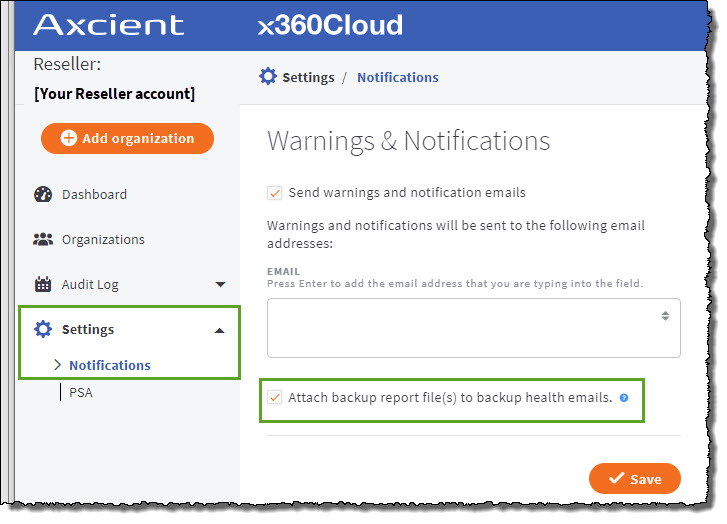
Enable and configure a new PSA
From the Settings > PSA tab, you can enable a PSA system and configure new settings as needed:
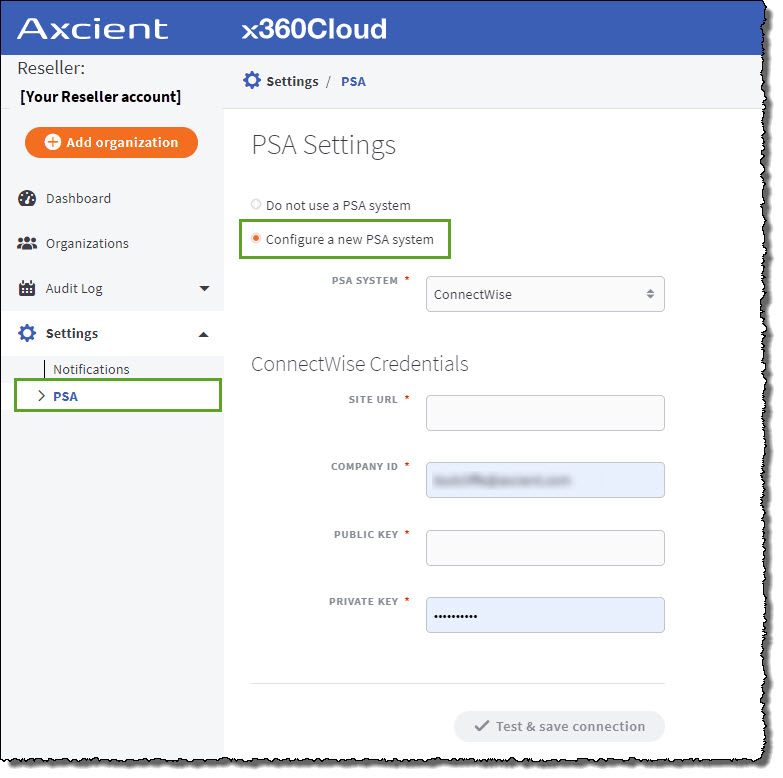
- Return to the x360Cloud Essential User Guide
SUPPORT | 720-204-4500 | 800-352-0248
- Contact Axcient Support at https://partner.axcient.com/login or call 800-352-0248
- Have you tried our Support chat for quick questions?
- Free certification courses are available in the Axcient x360Portal under Training
- Subscribe to Axcient Status page for updates and scheduled maintenance
1862