Welcome to your Direct-to-Cloud (D2C) onboarding tours
Axcient has launched a series of Direct-to-Cloud (D2C) onboarding tours, designed to walk you through the key actions needed to set up your D2C.
Where do I find the D2C onboarding tours?
After you launch x360Recover from the x360Portal, you can access the D2C onboarding tours from the Dashboard by clicking the orange "X" in the bottom right corner of the screen:
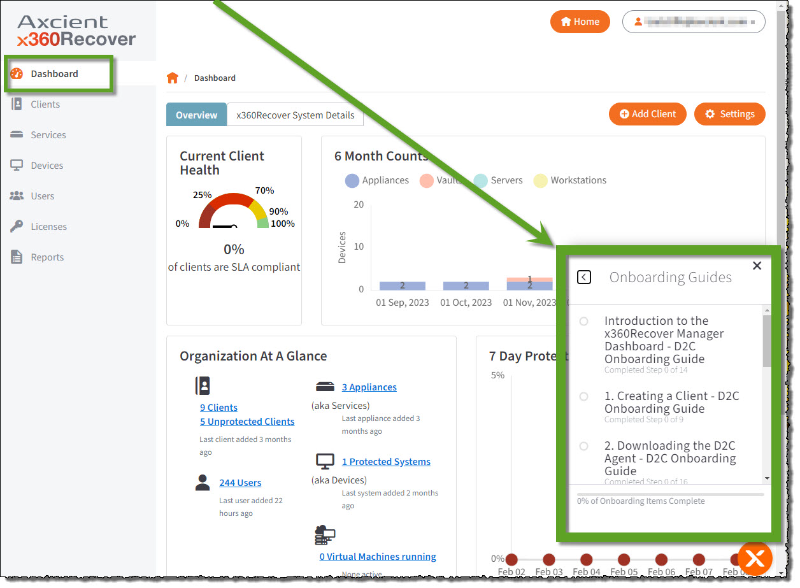
What will I learn in these D2C tours?
These tours are meant to be completely self-paced by you (and we are assuming no prior knowledge of Direct-to-Cloud on your part.)
The tours were designed with an intended order (see below) but they can be taken individually, in any order you prefer:
Introduction to the RMC Dashboard – D2C Onboarding Tour
1. Creating a Client – D2C Onboarding Tour
2. Downloading the D2C Agent – D2C Onboarding Tour
3. Creating Backup Policies – D2C Onboarding Tour
4. Assigning a Backup Policy to a Protected System – D2C Onboarding Tour
5. Creating Retention Policies - D2C Onboarding Tour
6. Protected System Configurations Including Local Cache – D2C Onboarding Tour
7. Configuring RMC Alert Settings – D2C Onboarding Tour
8. Configure x360Recover Reporting – D2C Onboarding Tour
Important hints and tips
For all tours:
1. The most important thing to remember is that these tours are live activities.
When you take each tour, you'll be completing the actions within each tour in real time. (You can complete the tours without completing any actions. Just remember that any changes you make will be made live.)
2. To complete all of the tours in full:
(a) You will need to have the role of Org Manager or Org Admin in x360Recover and
(b) You will need to have access to the vault from the Vaults tab
IMPORTANT: If you don’t have one of these roles and the correct access to the vault, your tour will break and abruptly stop.
For specific tours:
- Special notes for 2. Downloading the D2C Agent
Remember that your system must be prepared for the agent download. The tour will also warn you how to prepare your system as well. You will need to make sure that:
- firewall ports are open for all clients
- anti-virus exclusions are made
- other VSS backup systems are scheduled at a different time (Axcient systems are VSS aware). VSS issues are the most common reason for backup failure so this is especially important to remember.
- Special notes for 4. Assigning a Backup Policy to a Protected System
It's important to remember that your system is ready to assign a policy.
This means you need to ensure you have already deployed an agent on the system and you need to have already created a backup policy.
Allow 10-15 minutes delay after creating the protected system before assigning it a policy.
- Special notes for 6. Protected System Configurations Including Local Cache
Your system must be prepared for configuring. This means you must have already created the client and downloaded the agent, as well as created and assigned a backup schedule to the system.
- Special notes for 7. Configuring Recover Manager Alert Settings
If you are using a PSA integration, you must have already completed the PSA integration before configuring your alerts.
- Special notes for 8. Configure x360Recover Reporting
You must already have your systems backed up for your reports to generate. (The reports can’t generate without backups to report on.)
Note: Please be aware that one of the topics this reporting tour covers is the Executive Summary which takes a few minutes to load. The tour will continue after the report loads and updates. There will be warnings at the relevant points in the tour as well.
SUPPORT | 720-204-4500 | 800-352-0248
- Contact Axcient Support at https://partner.axcient.com/login or call 800-352-0248
- Have you tried our Support chat for quick questions?
- Free certification courses are available in the Axcient x360Portal under Training
- Subscribe to Axcient Status page for updates and scheduled maintenance
1713