Use object identifiers
Under the Object ID column of the Object backup status tab, you can see object identifiers from the source system (Microsoft 365 or Google Workspace).

Using this object identifier, and the account details from the sidebar, you can obtain more information about a particular object (email, calendar event, contact or file) from the source system.
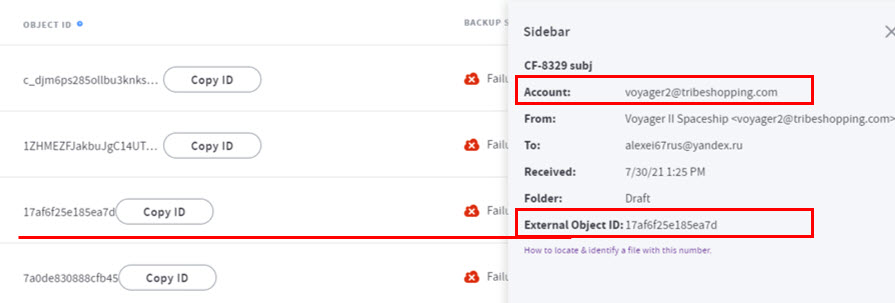
|
Note: For SharePoint files, you will also see the site-id displayed within the Object ID, so that a file can be identified in SharePoint. For example, a SharePoint file ID is represented as gr***t.sharepoint.com,7935****-****-****-****-****263fb706,4db2e18b-357a-4658-bf4a-d5b1cef52464#01IJJTHAAEM2ZLFCZSMJAL5LHCQGFUOUFB This means: {item-id} is 01IJJTHAAEM2ZLFCZSMJAL5LHCQGFUOUFB and {site-id} is gr***t.sharepoint.com,7935****-****-****-****-****263fb706,4db2e18b-357a-4658-bf4a-d5b1cef5246 This {item-id} and {site-id} information can be used in the following request to Microsoft 365 GraphAPI in order to get the object: GET graph.microsoft.com/v1.0/sites/{site-id}/drive/items/{item-id} https://graph.microsoft.com/v1.0/sites/gr***t.sharepoint.com,7935****-****-****-****-****263fb706,4db2e18b-357a-4658-bf4a-d5b1cef5246/drive/items/01IJJTHAAEM2ZLFCZSMJAL5LHCQGFUOUFB |
Here are some other examples of APIs for locating an object (a) by its identifier and (b) by the account it belongs to:
Microsoft:
- for emails: https://docs.microsoft.com/en-us/graph/api/message-get
- for events: https://docs.microsoft.com/en-us/graph/api/event-get
- for contacts: https://docs.microsoft.com/en-us/graph/api/contact-get
- for OneDrive files: https://docs.microsoft.com/en-us/graph/api/driveitem-get
- for SharePoint files: https://docs.microsoft.com/en-us/graph/api/listitem-get
Google:
- for emails: https://developers.google.com/gmail/api/reference/rest/v1/users.messages/get
- for events: https://developers.google.com/calendar/v3/reference/events/get
- for files: https://developers.google.com/drive/api/v2/reference/files/get
SUPPORT | 720-204-4500 | 800-352-0248
- Contact Axcient Support at https://partner.axcient.com/login or call 800-352-0248
- Free certification courses are available in the Axcient x360Portal under Training
- Subscribe to the Axcient Status page for updates and scheduled maintenance
773 | 787 | 1478