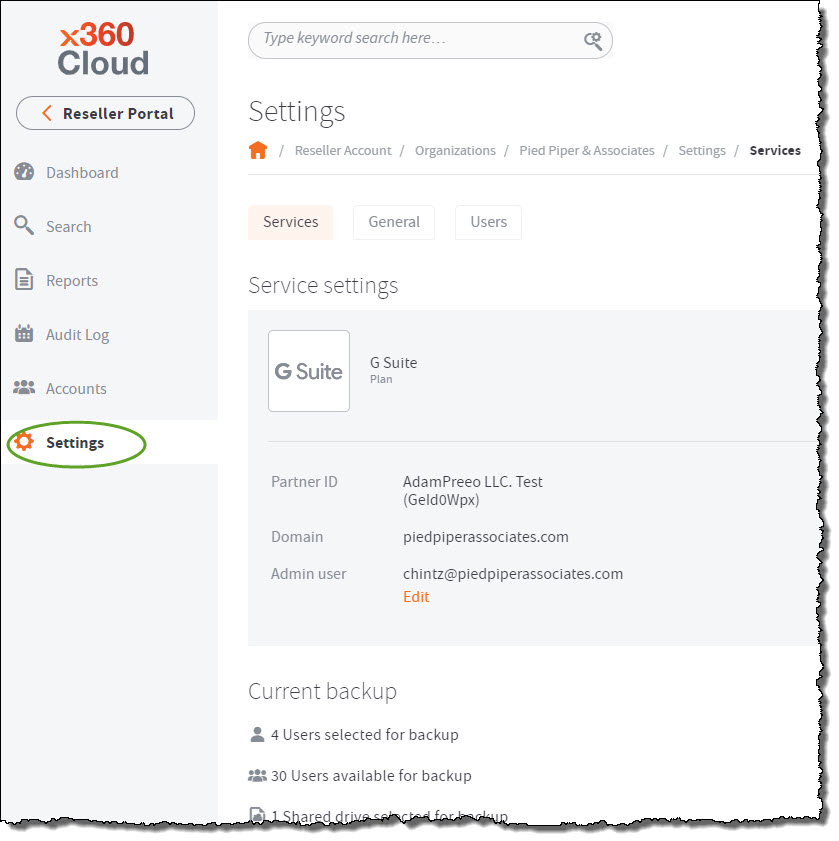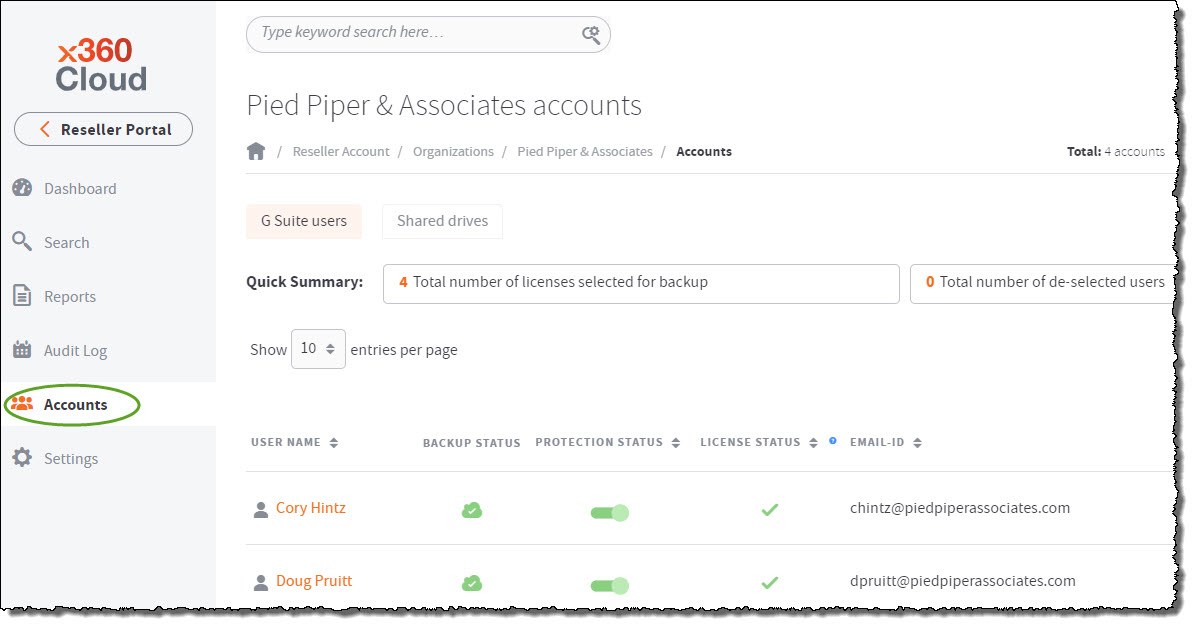Overview
When you configure x360Cloud, you will create a new organization for each client you support.
Then, from the x360Cloud Reseller Portal, you'll use the Organizations tab to locate and launch individual client organizations to manage backups and restores.

Within each x360Cloud Organizations tab, you can:
- View summary information for all service instances and backups for that organization
- Search and restore data for a protected end user
- View reports for the entire organization
- Add and manage end user accounts and SharePoint sites protected by x360Cloud
- Manage key settings for the organization
- Review client activity
- Search for backed up objects (documents, events, email messages)
- Restore data
To manage a client organization in the Reseller Portal:
Select the desired organization from the Reseller Portal
In the Reseller Portal Dashboard page, open the Organizations tab and click the client ID of the organization you want to manage.
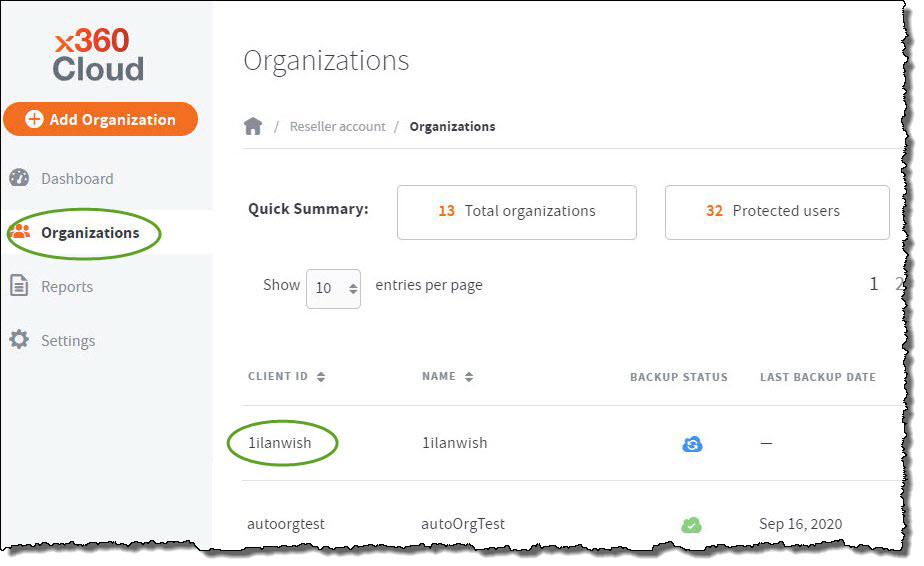
The organization's Dashboard page displays, giving you access to the organization's details and reports.
View the organization's Dashboard tab
In the Organization Dashboard page, you can view the backup status of the users and SharePoint sites for this organization. The organization Dashboard also displays a summary of space quota and data protected.
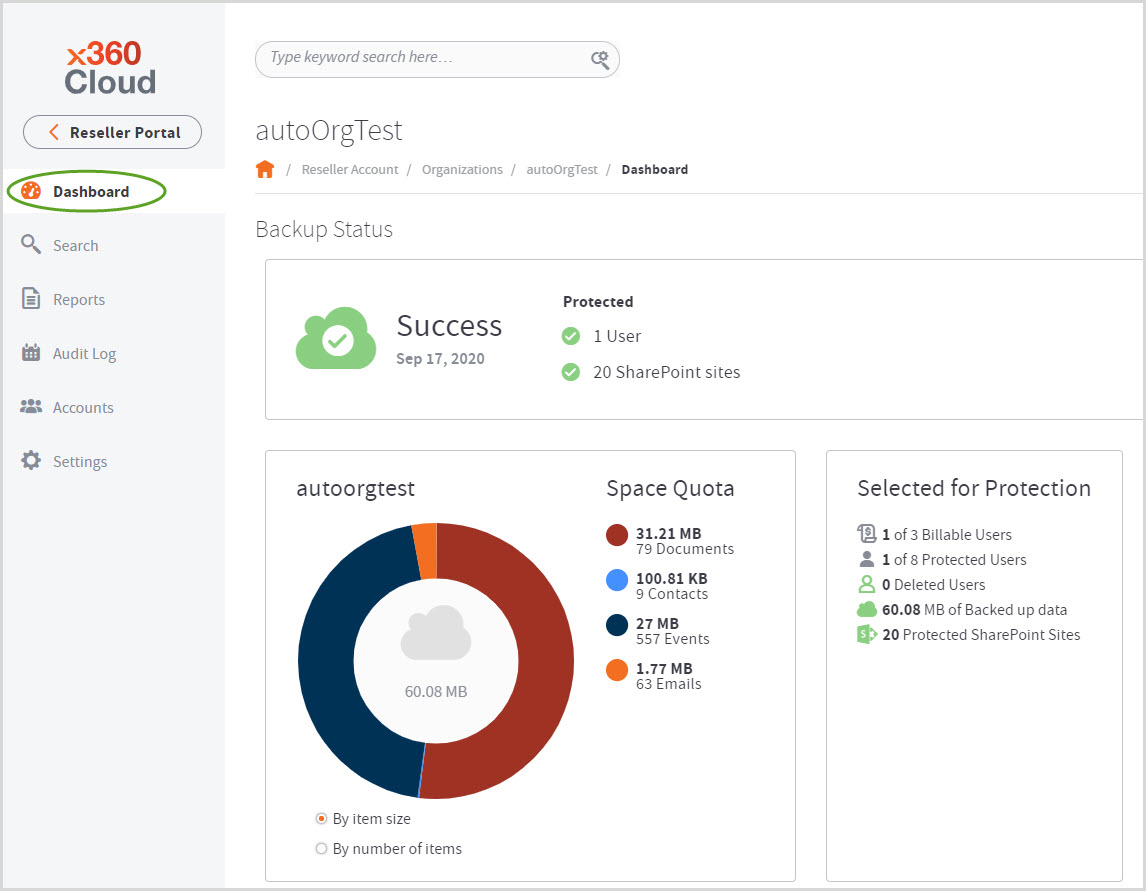
View the Organizations Search Tab
In the Organizations Dashboard page, click the Search tab to view the Search page.
- The Organizations Search page allows you to find backed up objects, like documents, events, and email messages.
- The search toolbar provides advanced filter options, allowing you to search by date, object type, user, or site.
- You can also use this page to restore data.
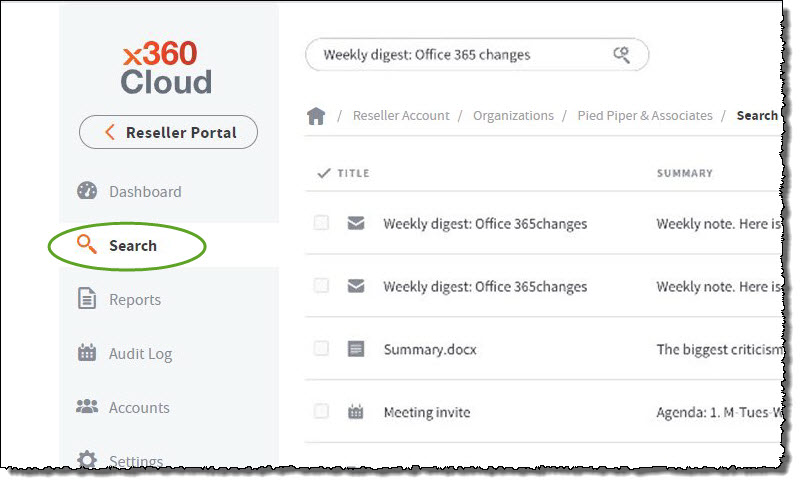
View the Organizations Reports Tab
In the Organizations Dashboard page, click the Reports tab to view the Reports page.
- The Organizations Reports page allows you to search backup reports by date and time.
- You can also view the backup status of user accounts and SharePoint sites for this organization.
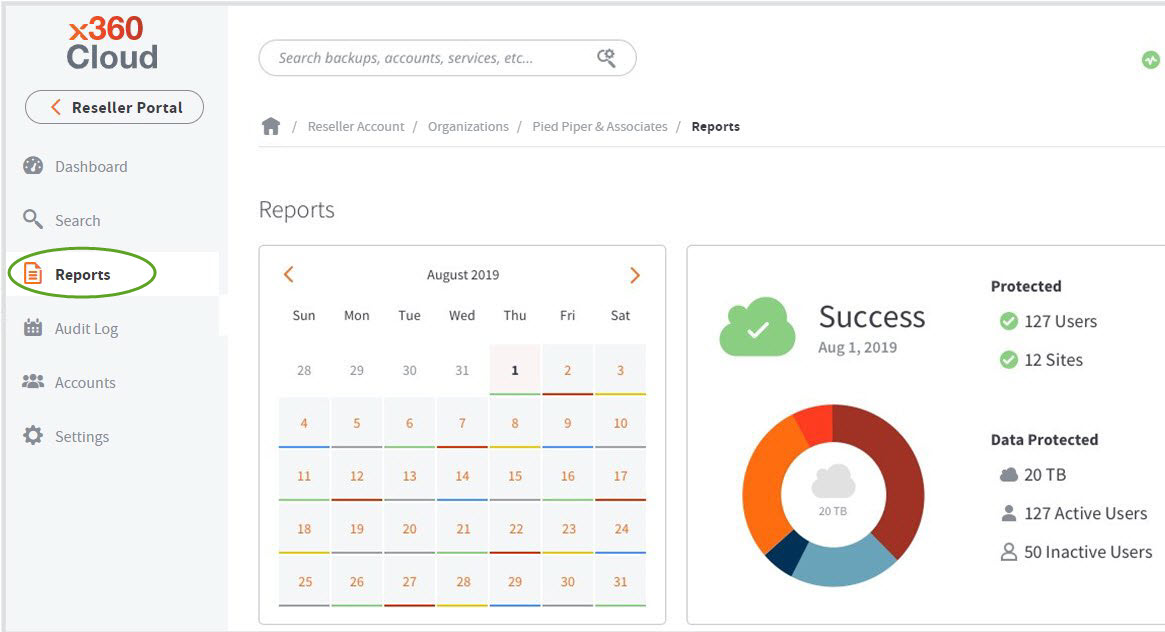
View the Organizations Audit Logs
Click the Audit Log tab to review all of the audit logs for this organization.
You can also chose to Download Report for one user, multiple users or all users.

View the Organizations Accounts Tab
Click the Accounts tab to view the Accounts page.
- This page allows you to view all end users, SharePoint sites and Google Workspace shared drives being protected by x360Cloud for this organization.
- You can also use this page to turn on backups or restore data for users and sites.
View the Organizations Settings Tab
Click the Settings tab to view the Settings page. The Organizations Settings page allows you to:
- View and edit service settings
- View and manage general settings
For detailed instructions on how to configure an organization's Settings, refer to this article.