Overview
LAN Sync refers to a file synchronization approach that accelerates the sync process when a shared file or folder already exists on a Local Area Network (LAN).
Typically, under a standard sync method, when a shared file is created, each subscribed device begins an individual sync process with the x360Sync Server.

With LAN Sync, when a new shared file is created, one desktop client will synchronize with the x360Sync server, and all other desktop clients will synchronize from one another within the LAN. LAN Sync is a faster and more efficient process, and is particularly useful in environments with limited bandwidth.

Note: LAN Sync requires that desktop clients are connected to the x360Sync server; LAN Sync is not intended to support off-line mode.
End users can turn on the LAN Sync option from the desktop client Properties dialog box on their local machines. These end users must also be connected to the x360Sync server and operate within a Local Area Network.
Bandwidth Information
If bandwidth throttling is configured for a LAN sync-enabled machine, transfers between desktop clients within a LAN will not adhere to bandwidth throttling settings. Only transfers outside of the LAN (between agent and server) will adhere to bandwidth throttling settings .
LAN Sync Requirements
- LAN Sync requires that desktop clients are connected to the x360Sync server; LAN Sync is not intended to support off-line mode.
- Desktop clients must be operating within the same subnet or broadcast address. For example, in a typical office setting, all machines are connected to a single router, and are therefore operating within the same network (subnet). If a LAN uses multiple routers to extend its network, a LAN sync-enabled machine will operate within the network to which it belongs.
- LAN sync requires access to TCP port 16800 and UDP port 16800 to enable communication between desktop clients. The UDP port is responsible for sending data, and the TCP port is responsible for connecting to the recipient and delivering data. The TCP port is encrypted.
- Before LAN sync starts, inbound and outbound firewall rules must be configured to allow access to the appropriate TCP port and UDP port.
Note: To prevent conflicts, please ensure that other applications are not using these same ports (for example, Skype).
LAN Sync Scenarios
It is important to note that because a desktop client’s file only represents its latest version, the LAN Sync process will take effect when a new shared file is created within a LAN. More specifically, LAN Sync will take effect during the following scenarios:
A new file is created within the LAN: |
|
A new file is created outside of the LAN: |
|
A new desktop client joins the LAN: |
|
Technical Details
LAN Sync desktop clients communicate with one another through TCP and UDP ports. The TCP port is responsible for reliable data transfer, and is encrypted.
How To Turn On LAN Sync
To turn on LAN Sync on a Windows or Mac Machine:
- Click the system tray icon, click the Manage icon, and select Preferences.
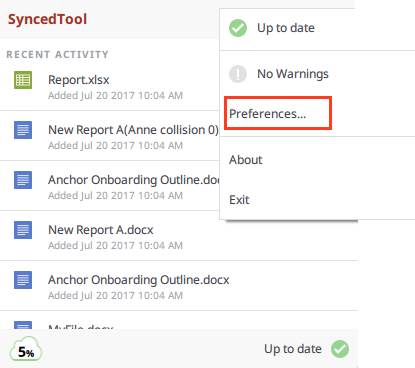
- Click the Network tab.
- In the Network tab, click the Enable LAN Sync checkbox. By default, checkbox is unchecked.
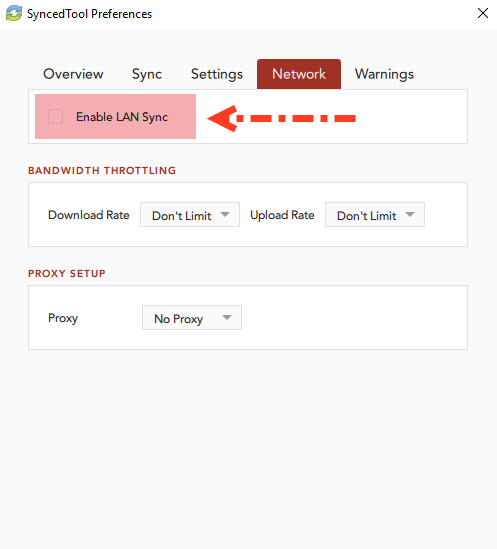
LAN Sync is now enabled for the desktop client.