Why integrate with ConnectWise Asio?
Axcient x360Recover now supports direct integration with ConnectWise Asio.
The ConnectWise Asio platform is an API-centric platform that:
- Acts as an extension of core services from the ConnectWise tech stack
- Provides a unified data source for all core services
- Delivers a centralized workflow engine
- Adds intelligent services
- 100% cloud-based operations
- ConnectWise Asio is currently available only in ConnectWise RMM
|
How to use ConnectWise Asio™ policies and packages to automate x360Recover agent deployment (for both appliances and Direct-to-Cloud) |
x360Recover alert notifications sync to ConnectWise Asio
Keeping track of alerts can be challenging when they are being sent by different methods and locations. The alerts being generated in x360Recover now sync to ConnectWise Asio.
- These alerts will create tickets and will be assigned to the device in ConnectWise RMM via ConnectWise Asio.
- Alerts will automatically send and create tickets when the ConnectWise Asio integration is configured.
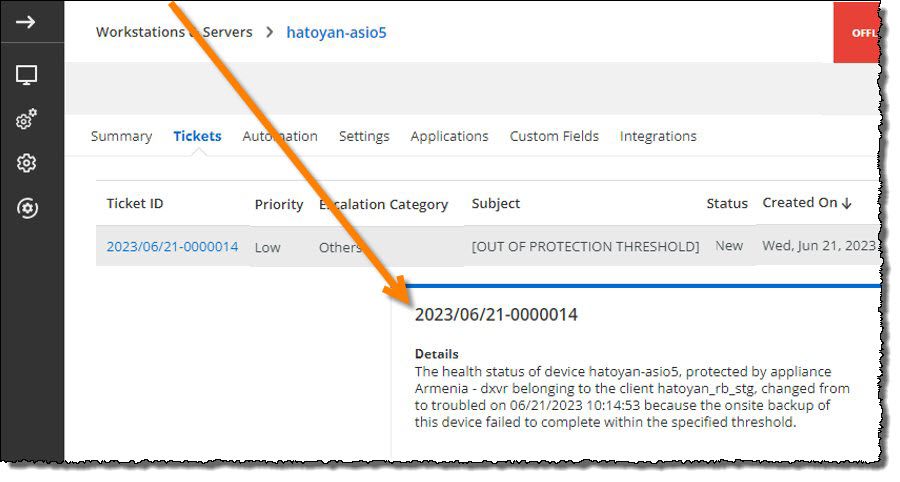
[Download] How-to: Axcient x360Recover integration with ConnectWise Asio [PDF]
Prerequisites
- Axcient x360Recover
- ConnectWise Asio
- Permissions to configure Axcient x360Recover
- Permission to set up ConnectWise Asio
How to deploy x360Recover agents via ConnectWise Asio
How to install an x360Recover agent in Windows
How to install an x360Recover agent in Linux
How does integration work?
The integration process syncs information from Axcient x360Recover to ConnectWise Asio. Once you have mapped each protected system and appliance, those endpoints will sync device details from Axcient x360Recover to ConnectWise Asio.
What device information is syncing from x360Recover to ConnectWise Asio?
You have access to two different views in ConnectWise Asio:
- device summary
- device details
Device summary
You can view the device summary by navigating to Devices > Computers > Locate the device.
Then, click on Integrations/x360Recover to see the device summary as shown below:
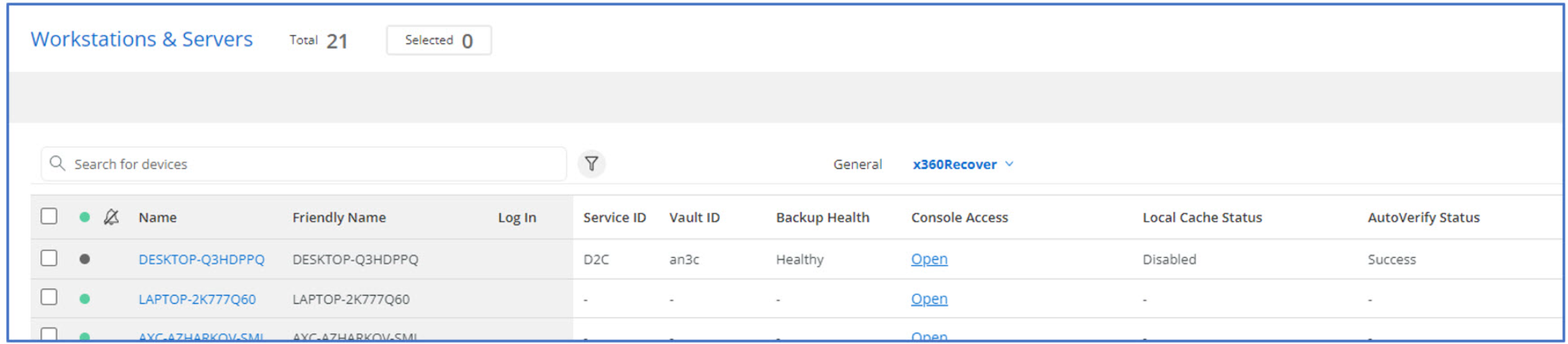
Device details
You can view the device details by clicking the Name, clicking on Integrations, and then selecting x360Recover. You will see the device details as shown below:
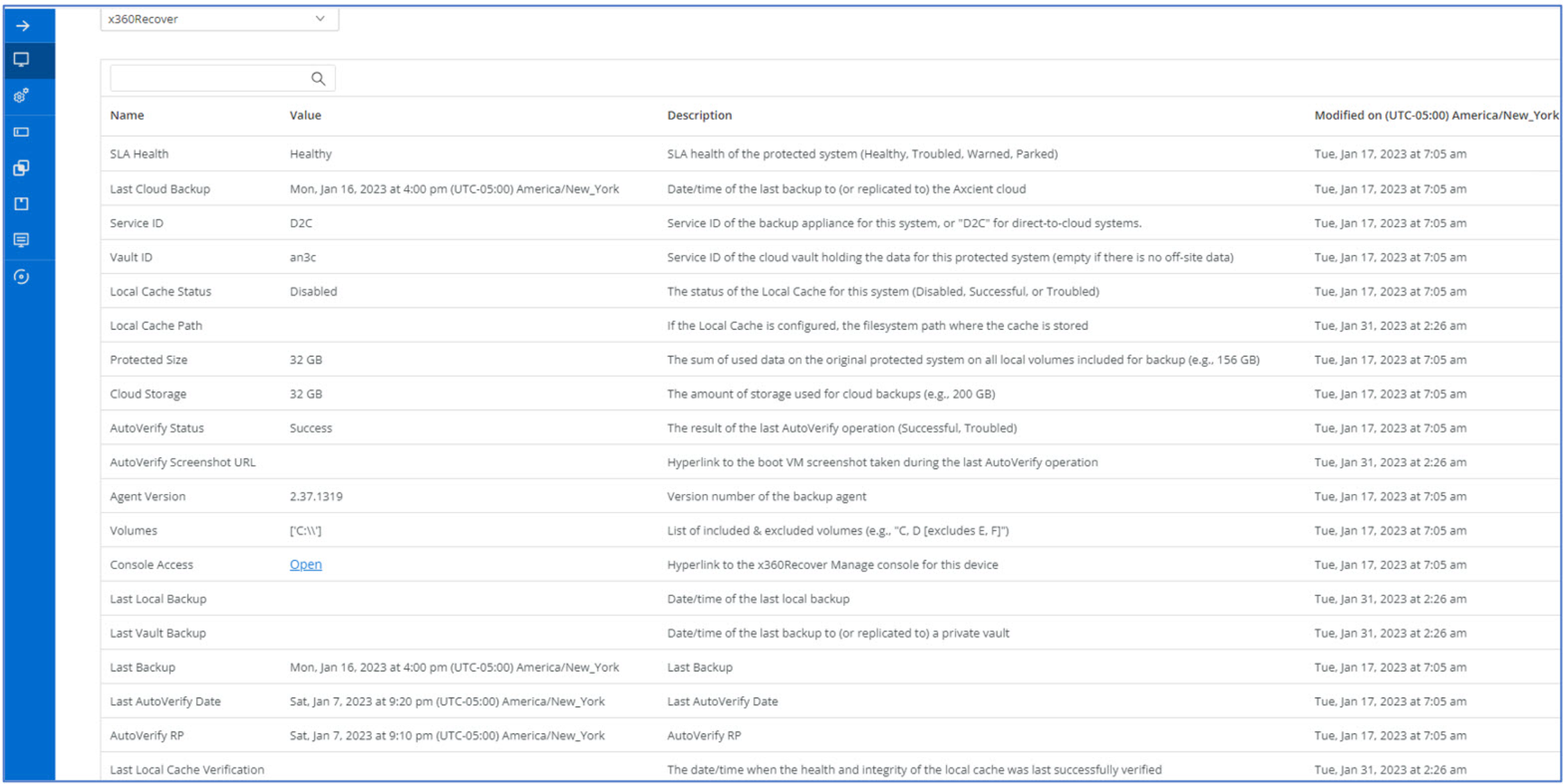
How to setup the ConnectWise Asio integration to work with x360Recover
1. Browse to ConnectWise Asio.
2. Click on Integrations.
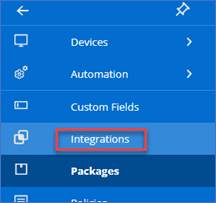
3 . Search and locate x360Recover.
4. Enable the slider, to activate x360Recover.
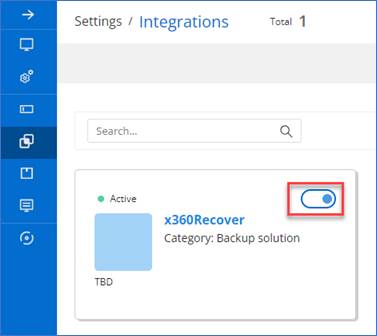
5. First, generate the Asio API credentials. x360Recover will use these credentials to connect to the Asio integration portal.
In the next step, toggle between the Asio and x360Recover windows to copy and paste the Client ID and Client secret into x360Recover Asio Integration setting page. Click the copy icon to copy the contents to the clipboard.
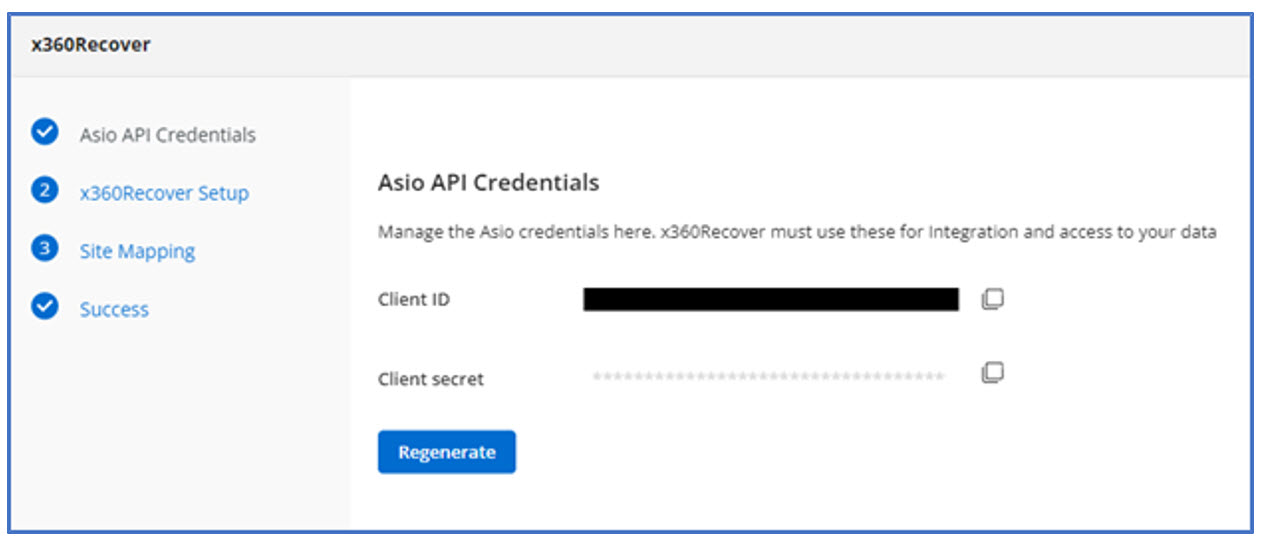
6. Next, navigate to x360Recover.
From the Dashboard, click the Overview tab.
Then click the Org Settings button.
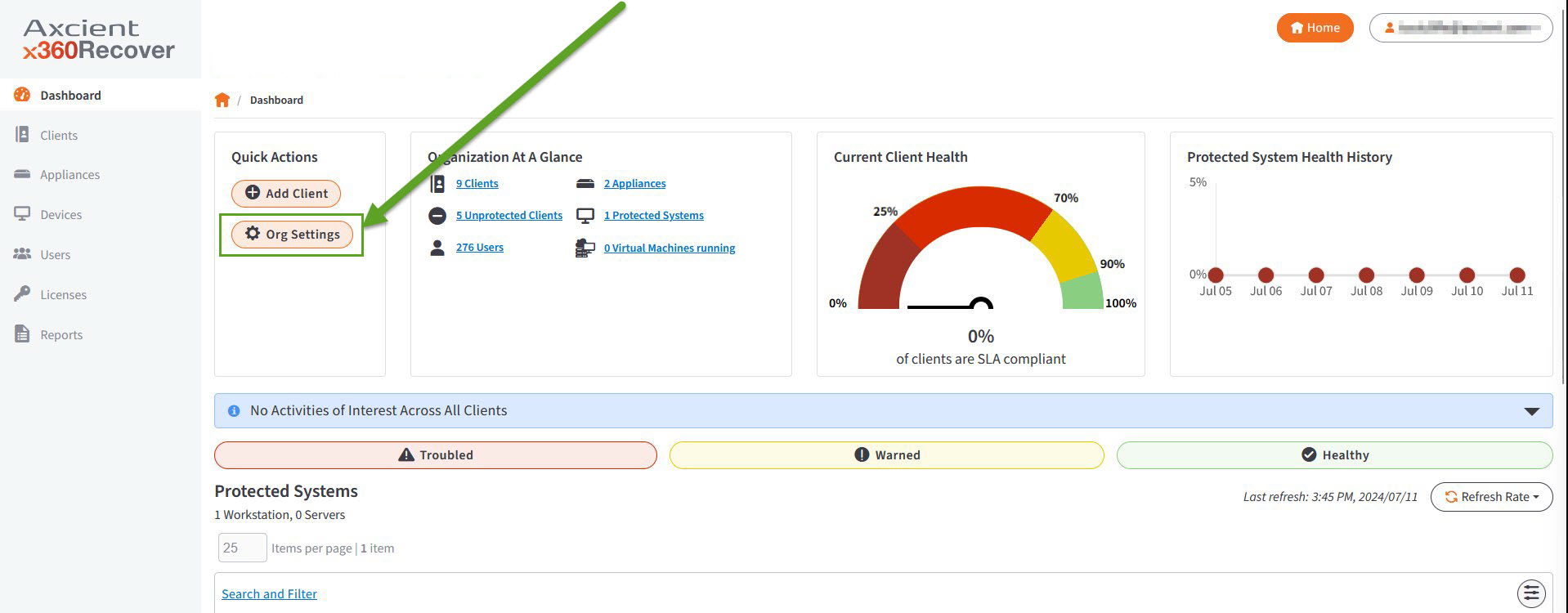
7. Scroll down and locate the ConnectWise Asio Integration section.
8. Click Edit to continue. 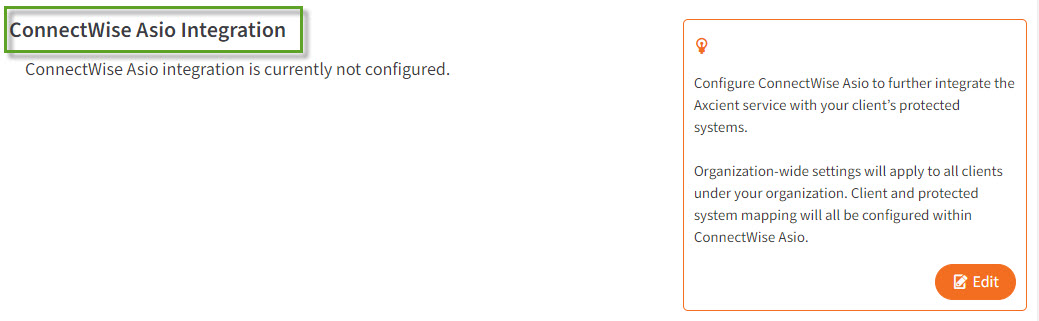
9. Copy the Client ID and Client secret from the ConnectWise Asio integration setup here.
Toggle between the two windows and use the Copy icon in the Asio window to copy and then paste the Client ID and Client secret here.
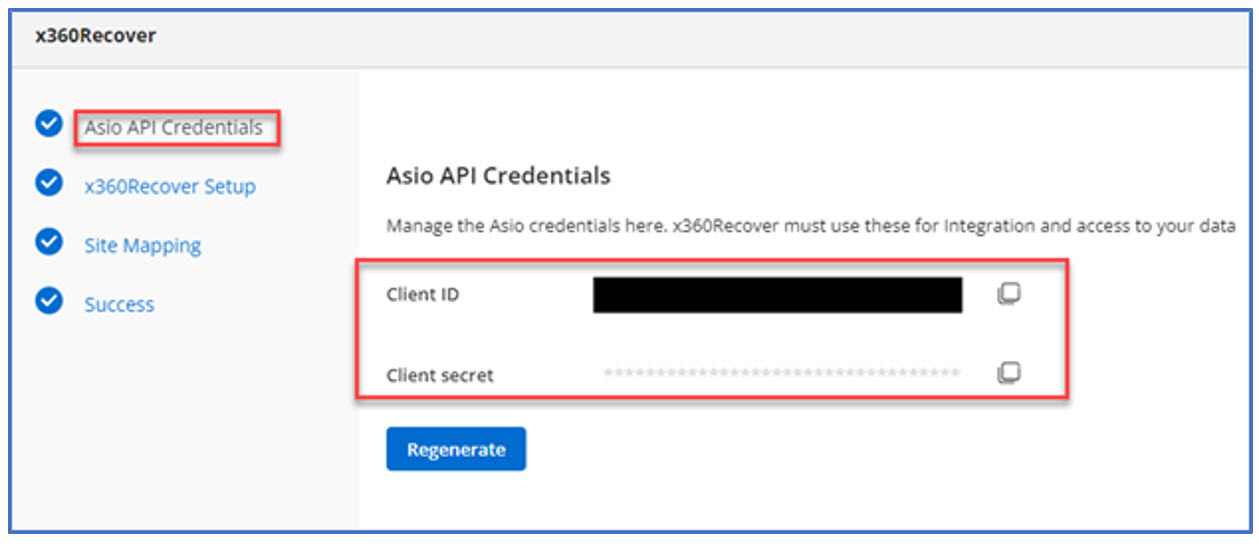
10. Once you have copied the Client ID and Client secret into x360Recover, click Save.
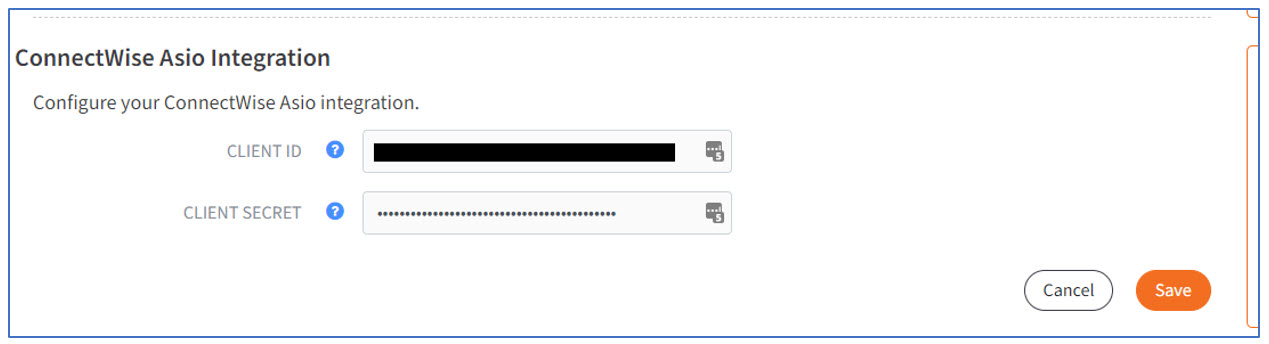
11. The x360Recover Asio API Token should be displayed after saving the Asio credentials.
This token must be copied to the Asio integration to provide mutual authentication.
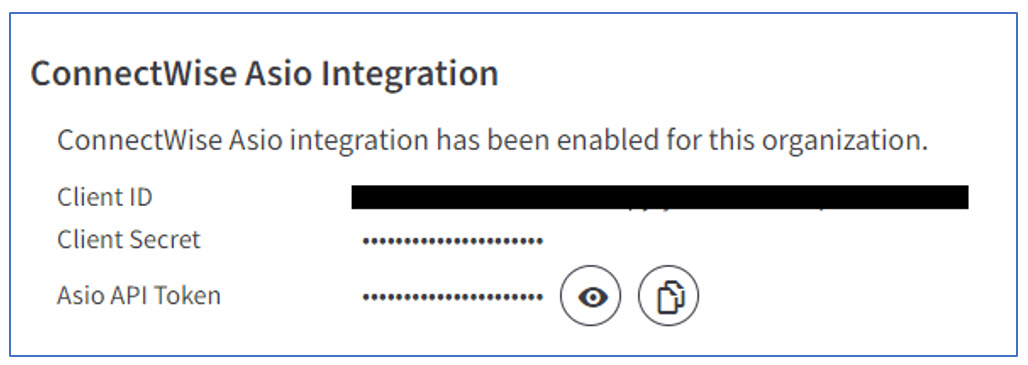
12. Click Next in the Asio x360Recover Integration setup window to move from the Asio API Credentials site to the x360Recover step.
13. Click the copy icon in the x360Recover window to copy the Asio API Token to the clipboard and paste it into the ConnectWise Asio integration setup.
Click Test Connection to verify that the credentials are set up.
If successful, click Save and Proceed.
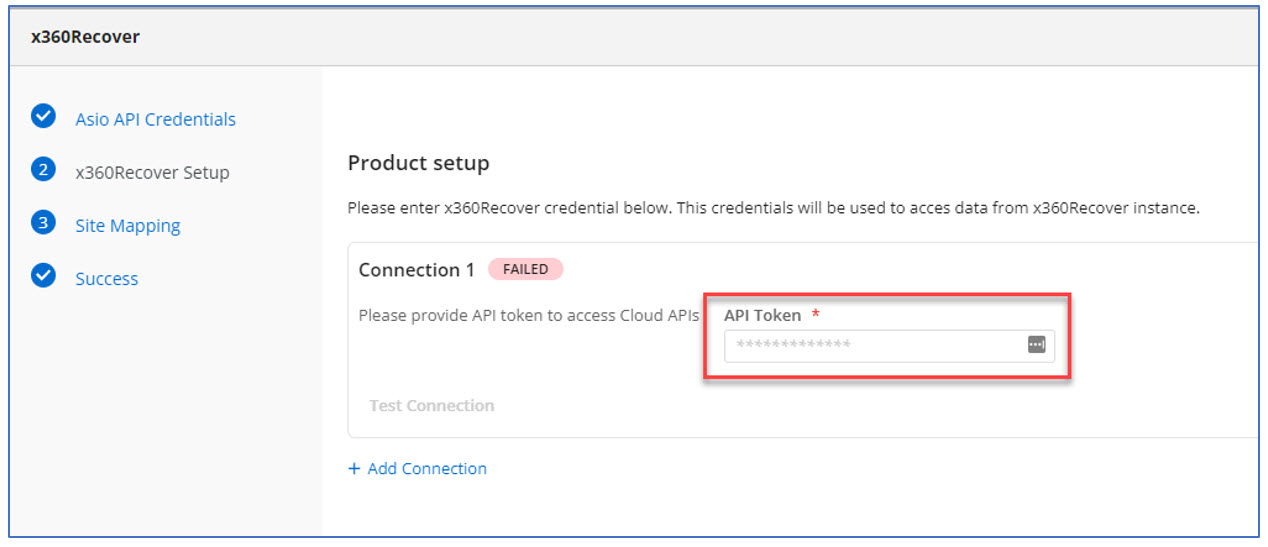
14. Once credentials have been entered on both sides, Asio reads the list of available sites from Axcient x360Recover.
To map sites between Axcient and Asio, select the Axcient client or appliance that corresponds with each Asio site.
If not all sites have matching values, you may leave them unassigned and return here later to map them.
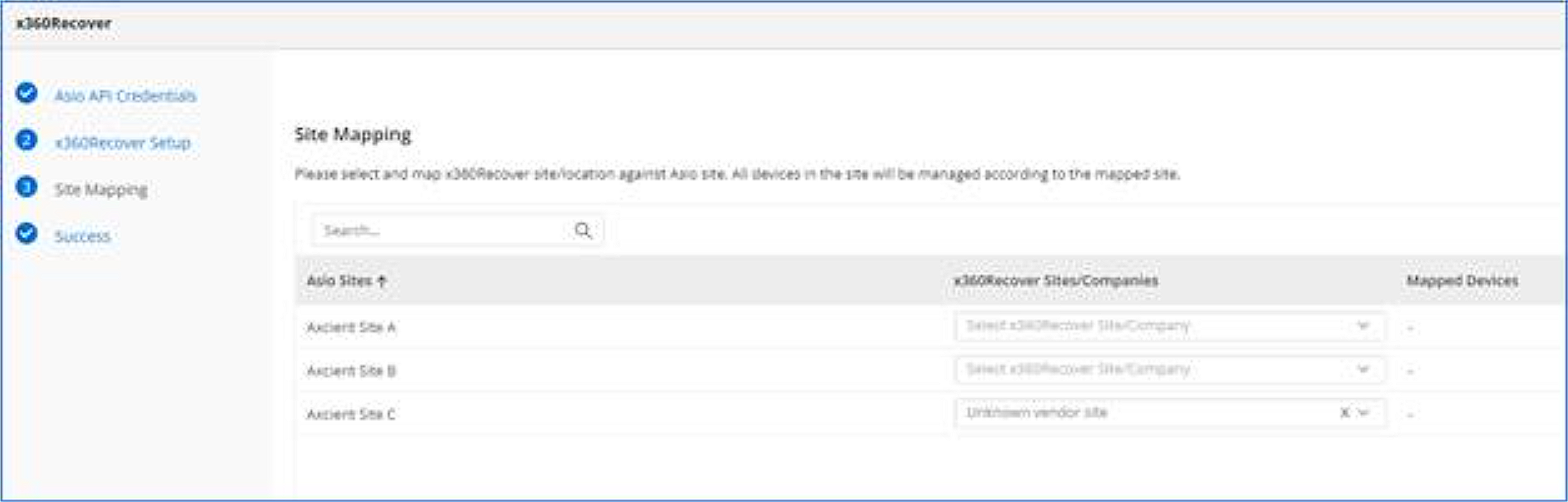
15. Click Save and Proceed.
16. Once the setup is completed, click Close.
DeleteHow to install the ConnectWise RMM agent
1. In Connectwise, locate RMM Setup.
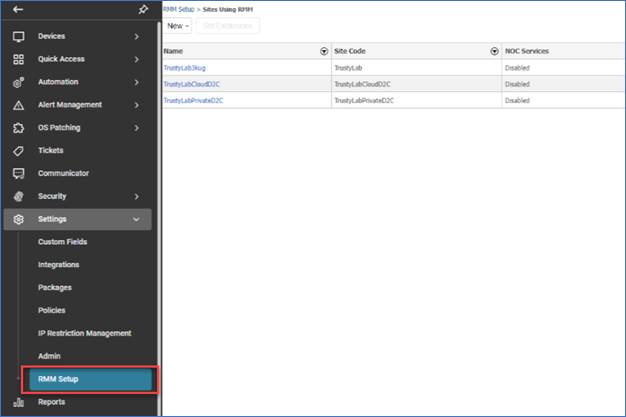
2. Locate your client and click on the desired name.
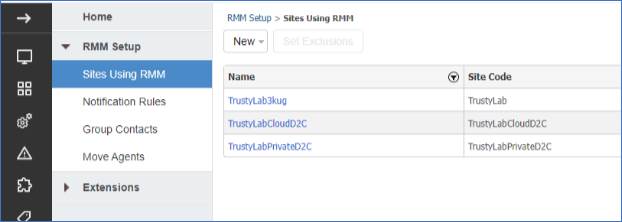
3. Click on the Agents tab.
4. Download the desktop agent for your desired endpoint.
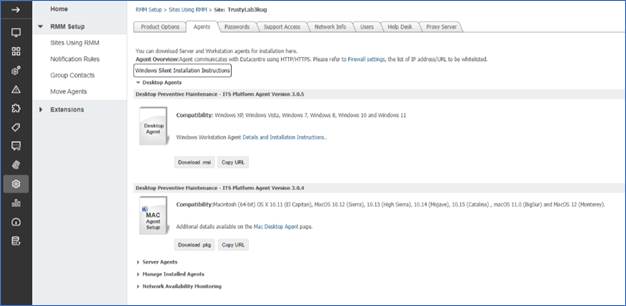
How to remove the ConnectWise Asio integration
The following steps are needed to remove the ConnectWise Asio integration.
These steps can only be done from Axcient x360Recover.
1. Log into Axcient x360Recover.
2. From the Dashboard, click the Settings tab in the upper right corner.
3. Locate the ConnectWise Asio Integration section.
4. Click Edit.
5. Once in Edit mode, you will see a Deactivate Asio Integration button in the lower right corner.
6. Click the Deactivate Asio Integration button.
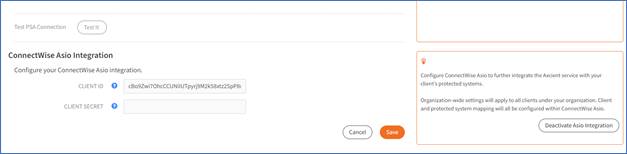
7. You will be prompted with a dialog to Deactivate (or Cancel).
Click the Deactivate button.
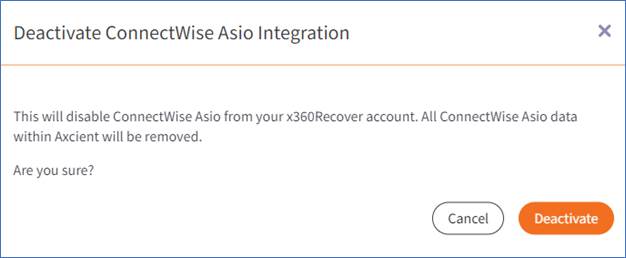
8. You will then be presented with a message indicating that this ConnectWise Asio integration is currently not configured.
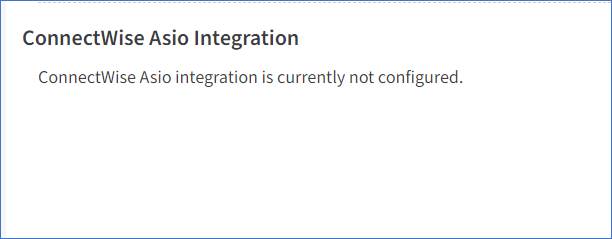
Delete
ConnectWise NOC access
If you have your tickets in ConnectWise RMM, you'll have the opportunity to buy ConnectWise NOC services, a 24/7 co-managed backup service.
ConnectWise NOC services are available from ConnectWise for an additional fee and include troubleshooting to backup failures, general troubleshooting, and deployment. Please contact ConnectWise for more details.
After you have (a) configured the ConnectWise Asio integration and (b) purchased ConnectWise NOC services, you can then enable NOC access from within your x360Recover dashboard
How to access ConnectWise NOC from the x360Recover Dashboard
1. Log into your x360Portal and open your x360Recover Dashboard.
Click the Overview tab.
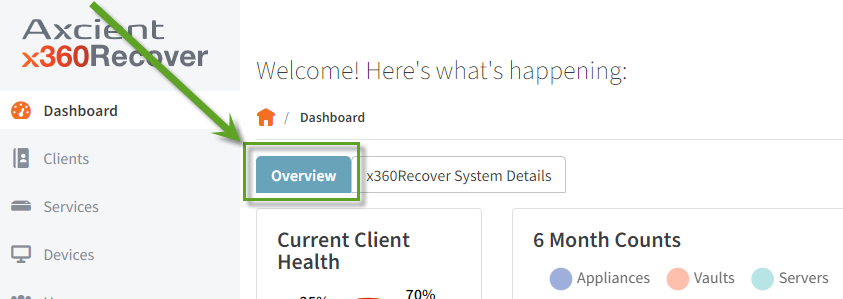
2. Click the Settings button.
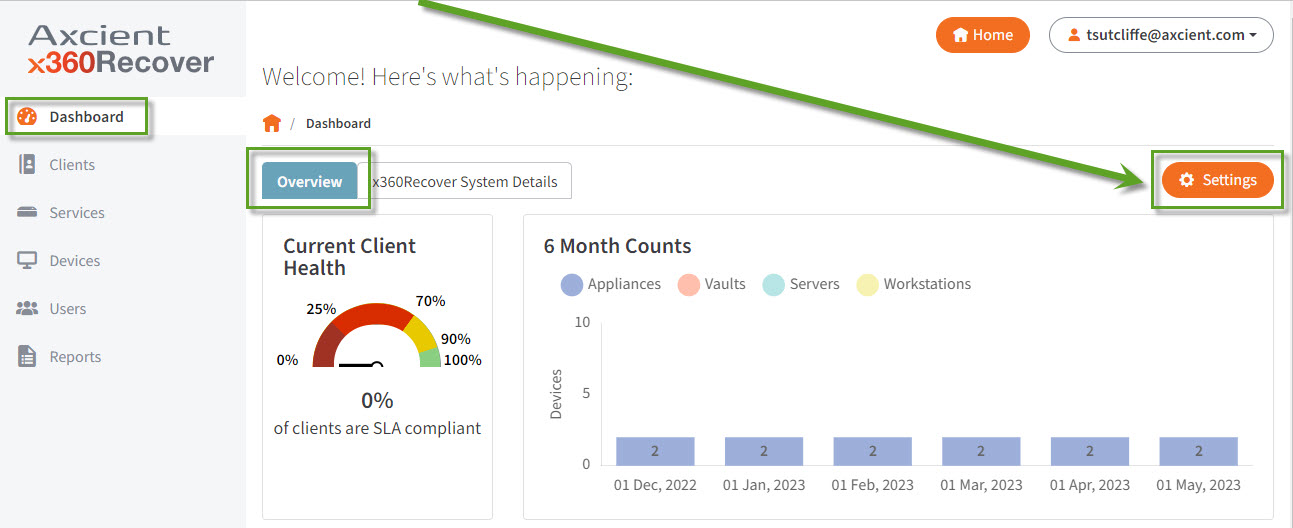
3. Scroll down and locate the ConnectWise Asio Integration section.
4. Click Edit to continue. 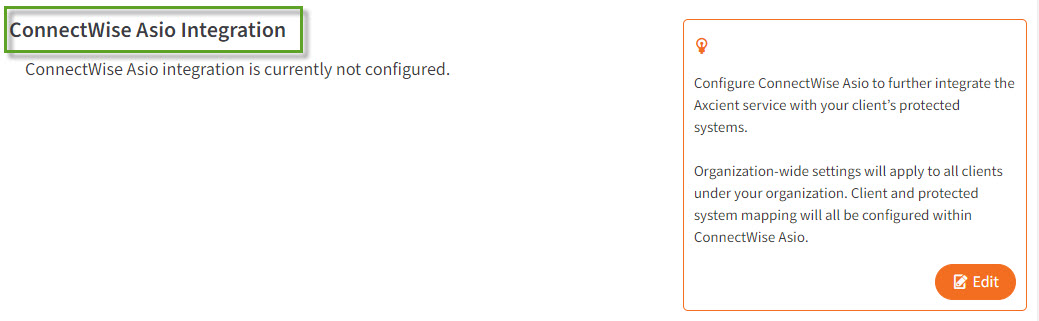
5. Toggle the NOC Access on or off from here:
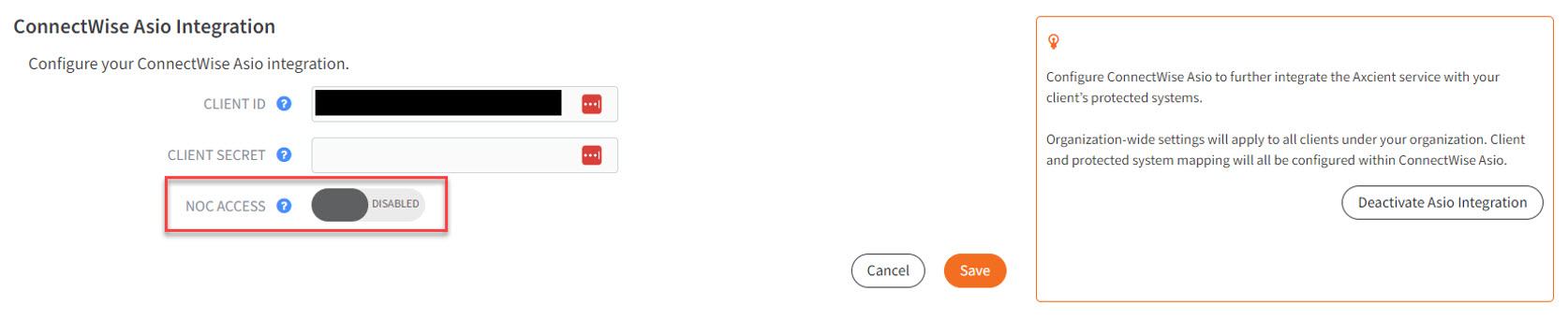
Delete
SUPPORT | 720-204-4500 | 800-352-0248
- Contact Axcient Support at https://partner.axcient.com/login or call 800-352-0248
- Free certification courses are available in the Axcient x360Portal under Training
- Subscribe to the Axcient Status page for updates and scheduled maintenance
1462 | 1529 | 1543 | 1598