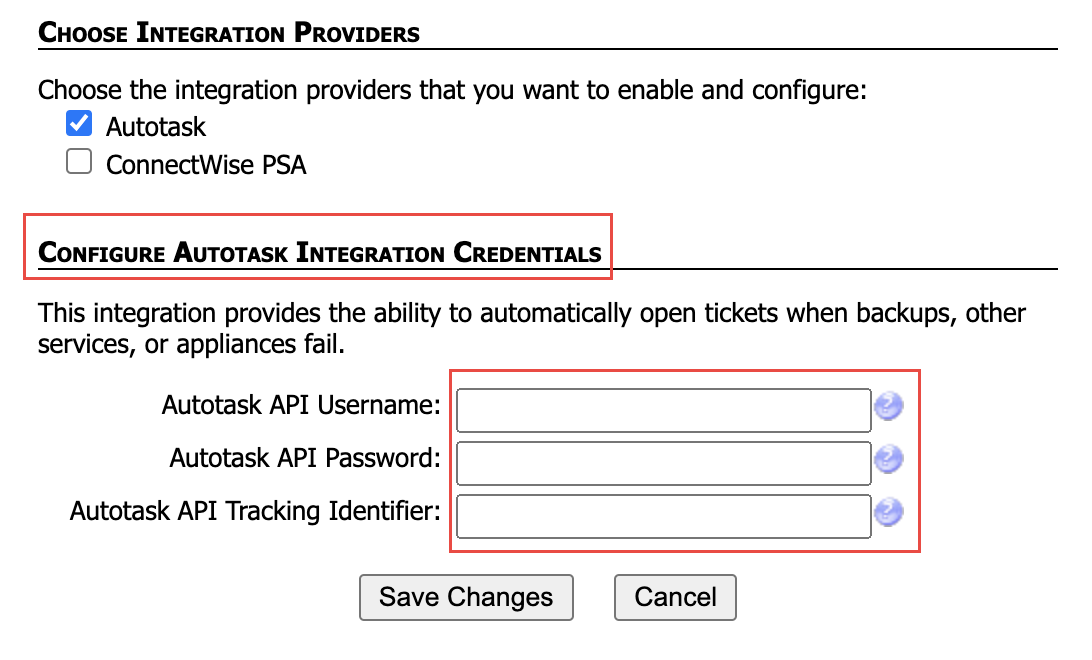The previous SOAP API 1.5 was deprecated by Autotask.
To use SOAP API 1.6 for the integration between Autotask and the BFF Portal, you will need to make a few small changes to the configuration.
Create an API user in Autotask
As a first step, the administering Autotask resource account must be configured as an API user. For this, you should create a new resource account.
To create an API user in Autotask:
1. Hover your mouse over the Autotask icon to activate the main navigation menu.
2. Point to the Admin tab and select Resources (Users).
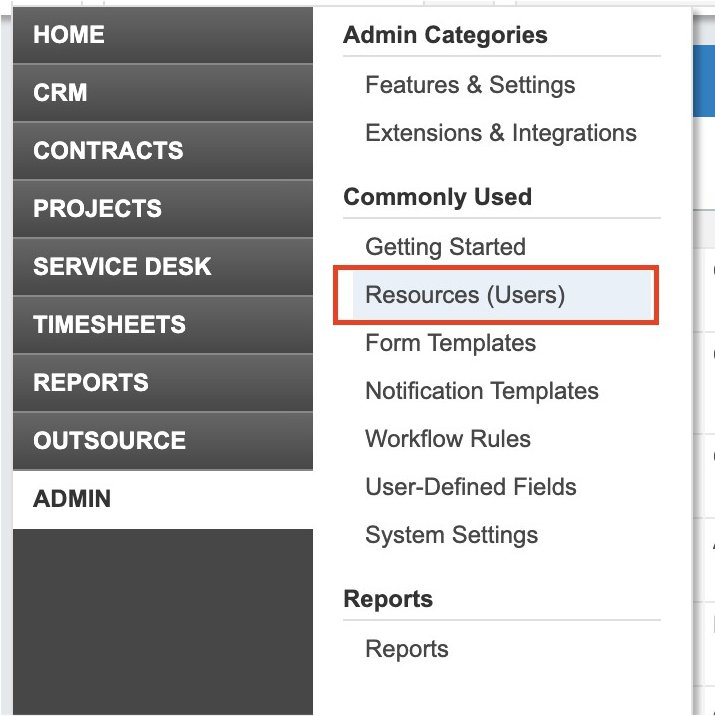
3. Go to the dropdown menu to the right of the New button and click New API User.
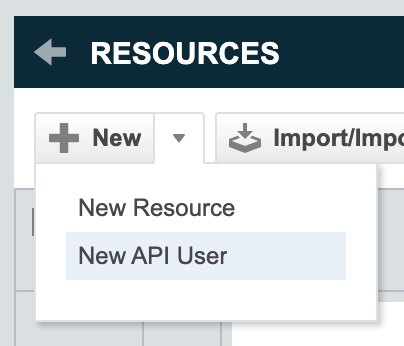
4. Fill in mandatory fields with account information in General section:
- In First Name, enter the first name of the resource.
- In Last Name enter the last name of the resource.
- In Email Address, enter the email address of the user.
- In the Email Type drop-down menu, select Primary.
- In Security Level, select API User (System).
Important: You must select API User (System) to use API 1.6. - In the Date Format drop-down menu, select the preferred date format for the user.
- In the Time Format drop-down menu, select the preferred time format for the user.
- In the Number Format drop-down menu, select the preferred numbering format for the user.
- In the Primary Internal Location drop-down menu, select the location of the user.
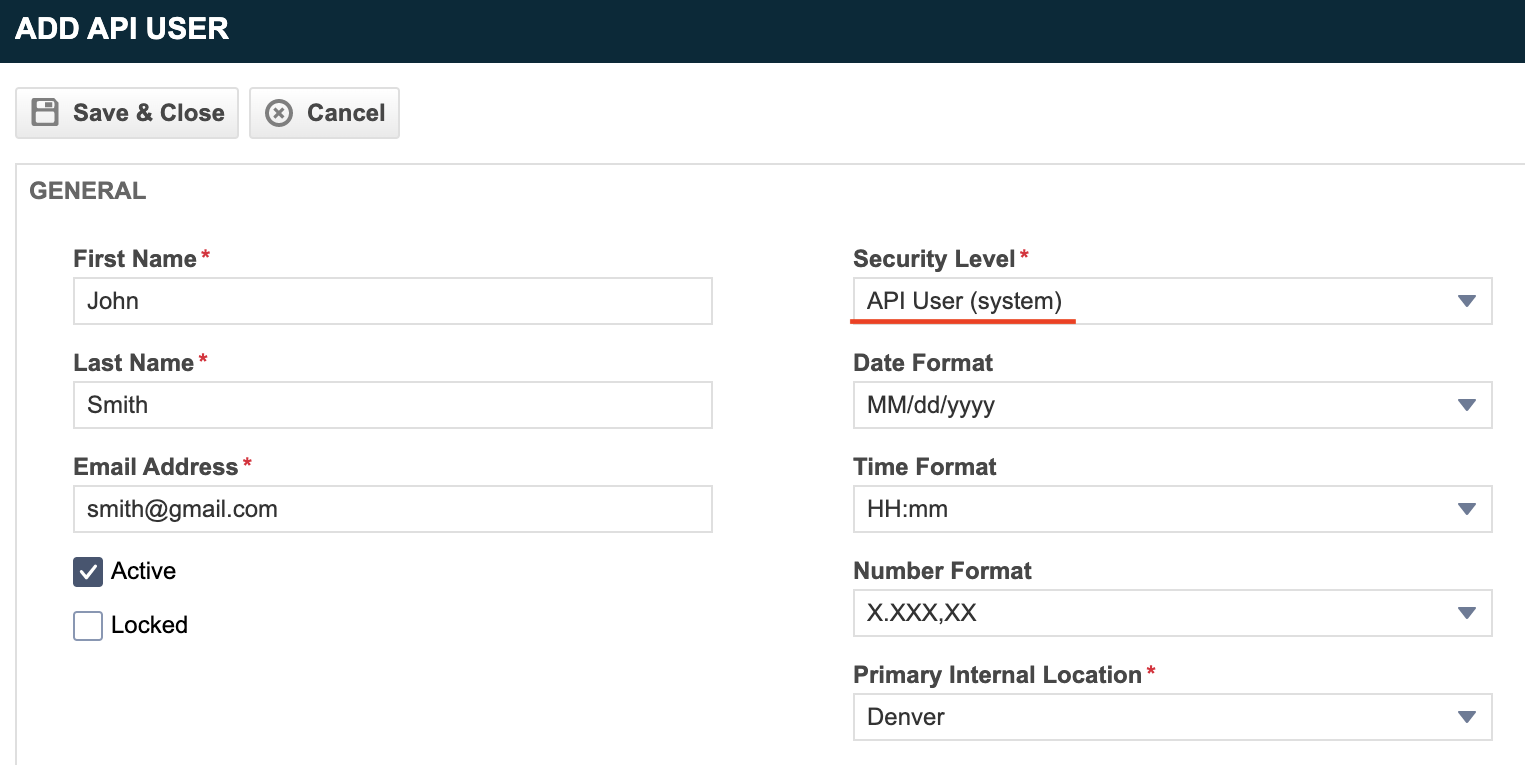
5. Fill in Credentials for the new API user:
- Click Generate Key to create a username.
- Click Generate Secret to create a password. Note: This password can only be viewed once when created. You must save this password in a safe place, you will later need to add it to BFF Portal.
- For API Tracking Identifier, select Custom (Internal Integration) and add an Internal Integration Name, it can be "BFF Portal" or something else. You will get a unique Tracking Identifier to use with BFF Portal.
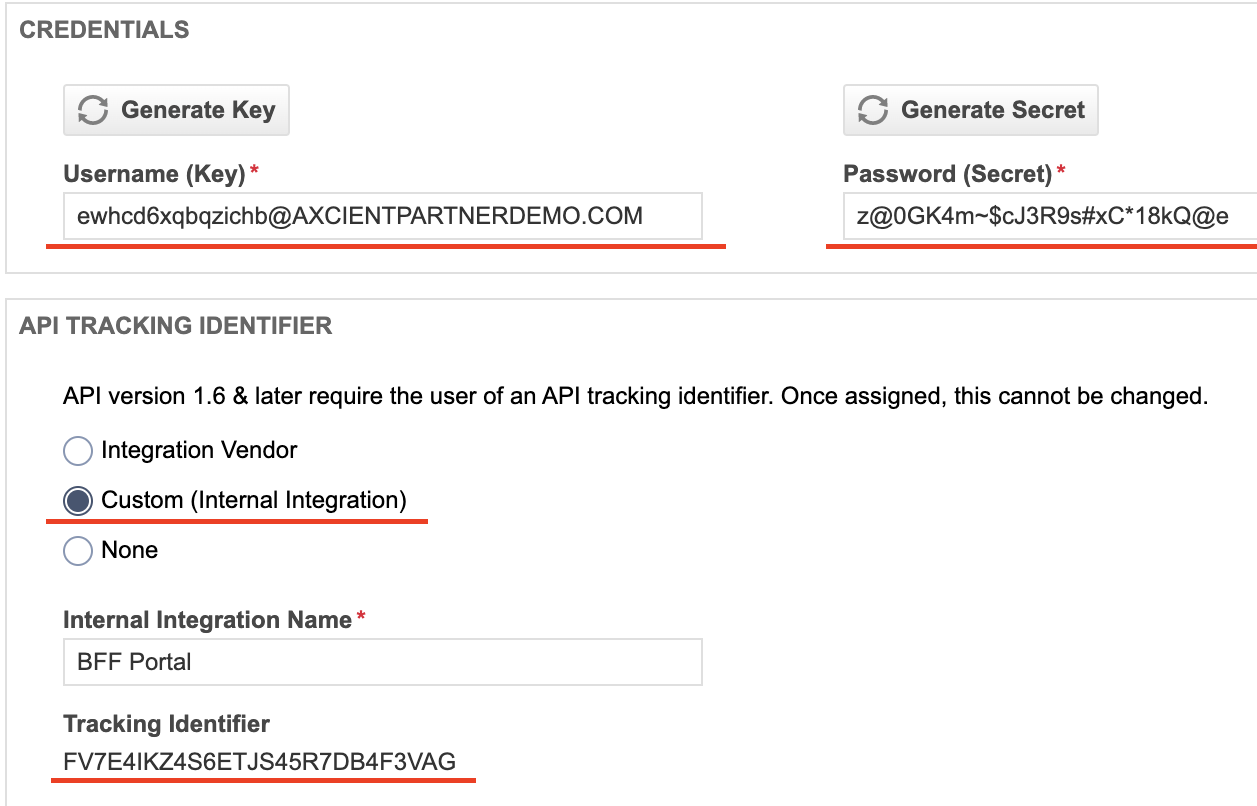
6. Click the Save & Close button when you are finished.
Configure ticket settings in the Axcient Portal
In BFF Portal, go to My Partnership → PSA Credentials.
In Configure Autotask Integration section, fill the Autotask API Username, Password and Tracking Identifier covered earlier in this article.