When the Vault is configured and ready to be used, you will be able to access the Vault Web interface from any browser.
To log in to the Vault UI:
- Navigate to the Vault Web interface and log in.
- In the Vault Web interface, you will be prompted to configure Storage Pool settings. If you are vaulting to the Axcient cloud, please note that storage disk redundancy is provided. If you are configuring a self-hosted vault, you should select an appropriate RAID level to provide data redundancy for your vault.

- If you are vaulting to the Axcient Cloud:
- Click to expand the Storage Pool section.
- In the RAID Level section, select the RAID Level 0 option.
- In the Compression Level section, select the LZ4 option.
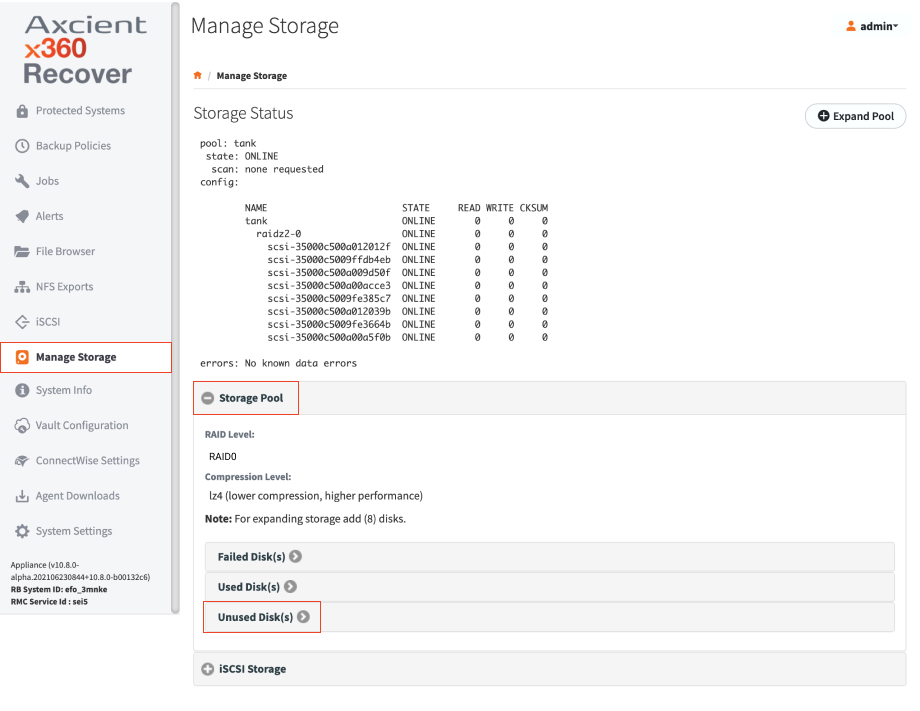
- Expand Unused Disks and click to select the available Disk(s).
- Click the Create Storage button to continue.
- When the confirmation message appears, click Yes to continue.