Version |
2.93.0 |
When |
North America - January 12, 2021 |
Goals |
|
Improvements
Ability to view restoration issue details and retry unsuccessful restoration
Since x360Cloud version 2.88.0, users can track the current number of objects that were successfully restored vs. the total number of objects selected for restoration in the new Objects Restored column in the Recent Activity Report.
In an effort to continue improving user experience with restorations, in x360Cloud version 2.93.0, we are adding two new options for unsuccessful restores: the ability to view restoration issue details, and the ability to retry a restoration.
When a restoration attempt results in a "Failed" or "Partial" status, users are now able to view the issue details by clicking on the restore Status link:
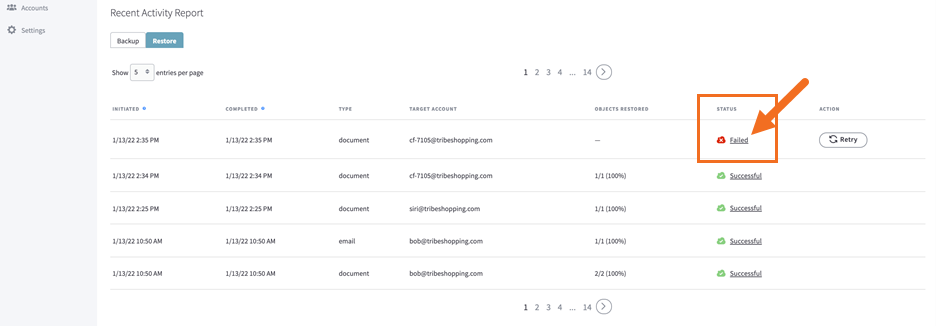
After clicking on the Status link, a pop-up dialog box will appear:
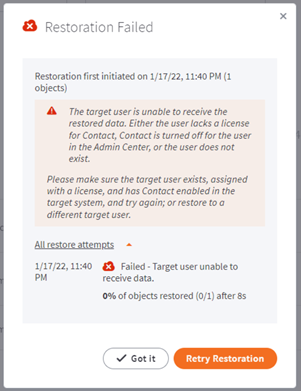
This dialog box contains a description of the failed restoration and possible steps to be taken for remediation. In the case shown here, the backed up data cannot be restored due to target user misconfiguration - missing license or lack of service availability.
After the target end user is configured correctly (for example, assigned with a license), users can retry the restoration by either clicking on the Retry Restoration button in the dialog box, or by using the Retry button on the Recent Activity Report table, as shown below:
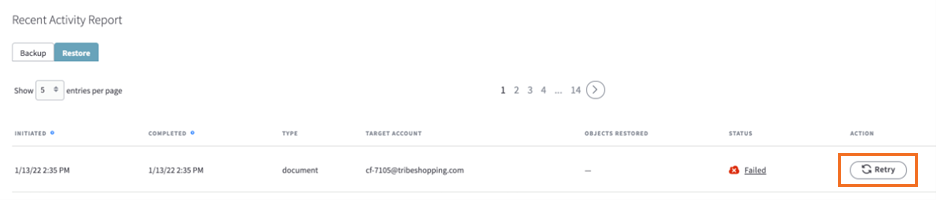
Restoration attempts that result in a "Partial" status can also be retried. The system will attempt to restore the remaining failed objects, while skipping the objects that were already successfully restored.

After a retry has been initiated, the Status will change to "Retry in Progress" and the system will attempt to restore the remaining objects.

When the retry attempt has completed, the restoration Status column will update to "Successful," "Partial," or "Failed (retry)," depending on how successful the retry attempt was. A "Partial" or "Failed (retry)" status will include the Retry button so users can retry the restoration multiple times.

The restoration status shown in the Recent Activity Report table is always based on the status of the latest retry attempt. Users can view the list of all retry attempts and their respective statuses by clicking on the All restore attempts link found in the Status link pop-up dialog.
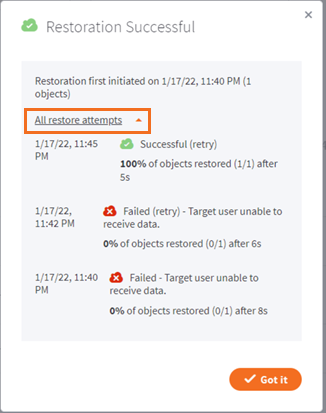
The data that is successfully restored during the retry attempts will be found in the target user account and target folder that was specified during the initial restore.
Known issues
- “Total number of licenses selected for backup” counter sometimes doesn’t immediately reflect the actual number of protected users when bulk selection/de-selection is performed on the Accounts page.
- Smart Search shows an incorrect number of matching results for Mail when using Filter by collection.
- Descriptions for some issues and backup progress are not shown in the container-level downloadable backup report and on the Reports page.
- Archive emails are restored in a separate (timestamped) target folder when restored with general emails.
SUPPORT | 720-204-4500 | 800-352-0248
- Contact Axcient Support at https://partner.axcient.com/login or call 800-352-0248
- Free certification courses are available in the Axcient x360Portal under Training
- To learn more about any of our Axcient products, sign up for a free one-on-one training
- Subscribe to the Axcient Status page for a list of status updates and scheduled maintenance
1055