[Return to Guide to Failover Cluster Services] |
View details about cluster shared volumes (CSV) in x360Recover
When cluster shared volumes exist on an x360Recover protected system, additional CSV information will be displayed on the Protected System Details page.
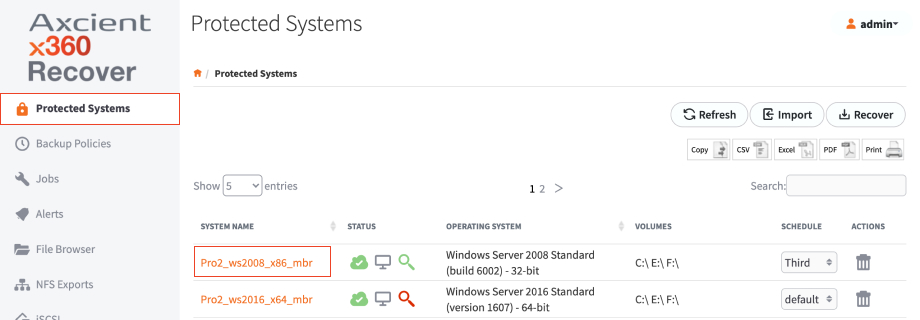 The cluster disk and volume information shown here will match the disk and volume names found in Microsoft Failover Cluster Manager.
The cluster disk and volume information shown here will match the disk and volume names found in Microsoft Failover Cluster Manager.
- All cluster shared volumes that are part of the failover cluster will be shown here.
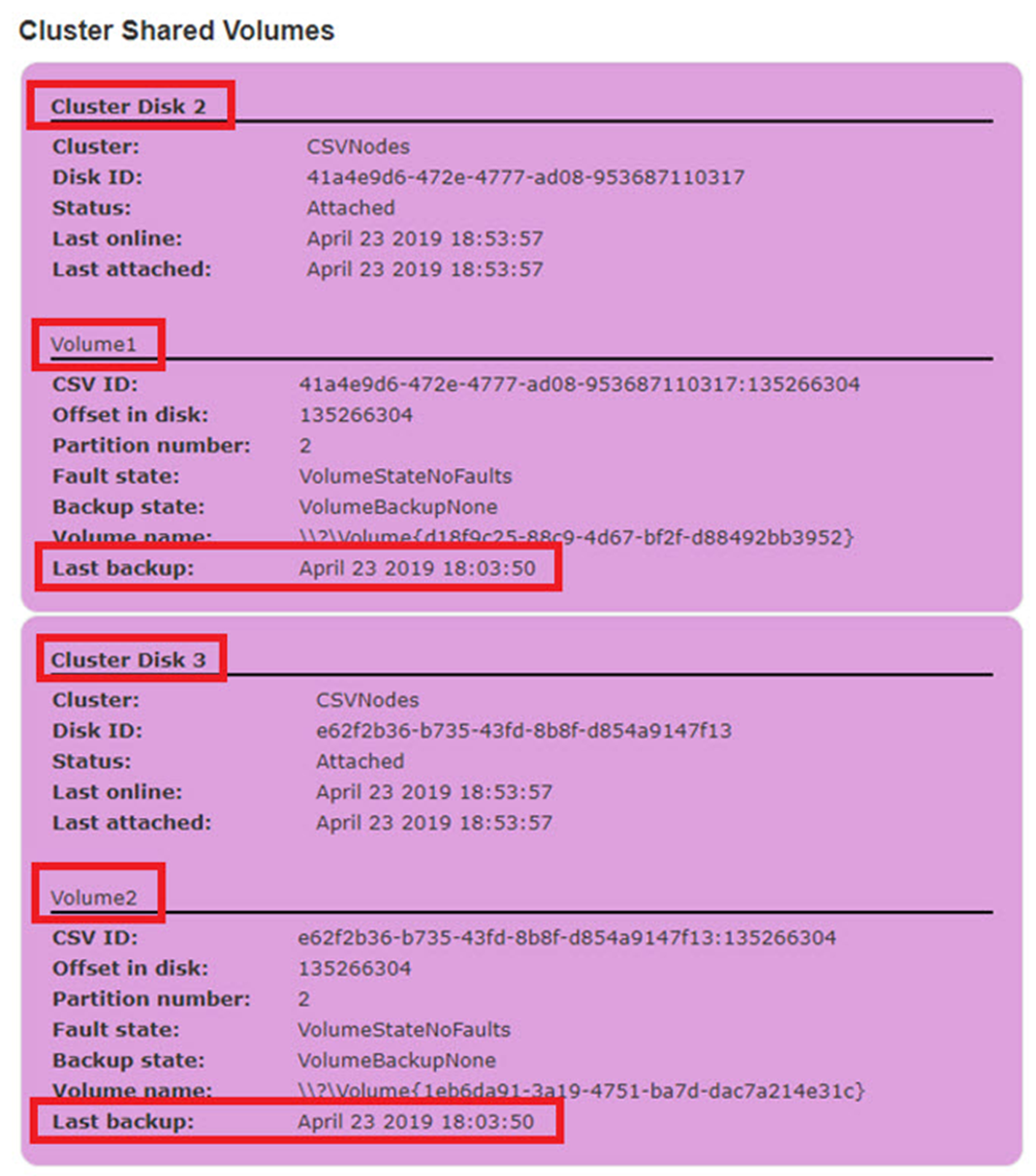
- Disks that are currently attached to the selected protected system will have a status of ‘Attached’ and will be shown as a local Windows Volume in the list of volumes above, just like any normal disk.
- Volumes that are ‘Online’ (currently attached to some other node) will not be shown as a local Windows Volume but will still appear within the Cluster Shared Volumes pane.
- ‘Online’ volumes will not be backed up by this protected system. They will be backed up by the protected system to which they are currently attached.
- The Last Backup field within the Cluster Shared Volumes pane displays the time at which this protected system last performed a backup of the specified volume.
- If cluster shared volumes are present on any protected system, the main protected systems page view will display a CSV column identifying which protected system all CSV volumes are presently attached.
Some clustered roles can be assigned to shared disks within a failover cluster.
These shared disks can also be migrated from node to node within the cluster, but unlike a Cluster Shared Volume, shared disks are only accessible from the cluster node to which they are currently attached.
(Some examples of cluster roles with shared disks are Windows File Shares and DFS Shares.)
Backup and recovery of shared disks is also available by enabling CSV support, but such volumes appear as standard volumes in the UI and are not considered ‘cluster shared volumes’.
When cluster shared volumes are present, an additional column will be displayed in the snapshots view, detailing which volumes were present and included as part of any given snapshot.
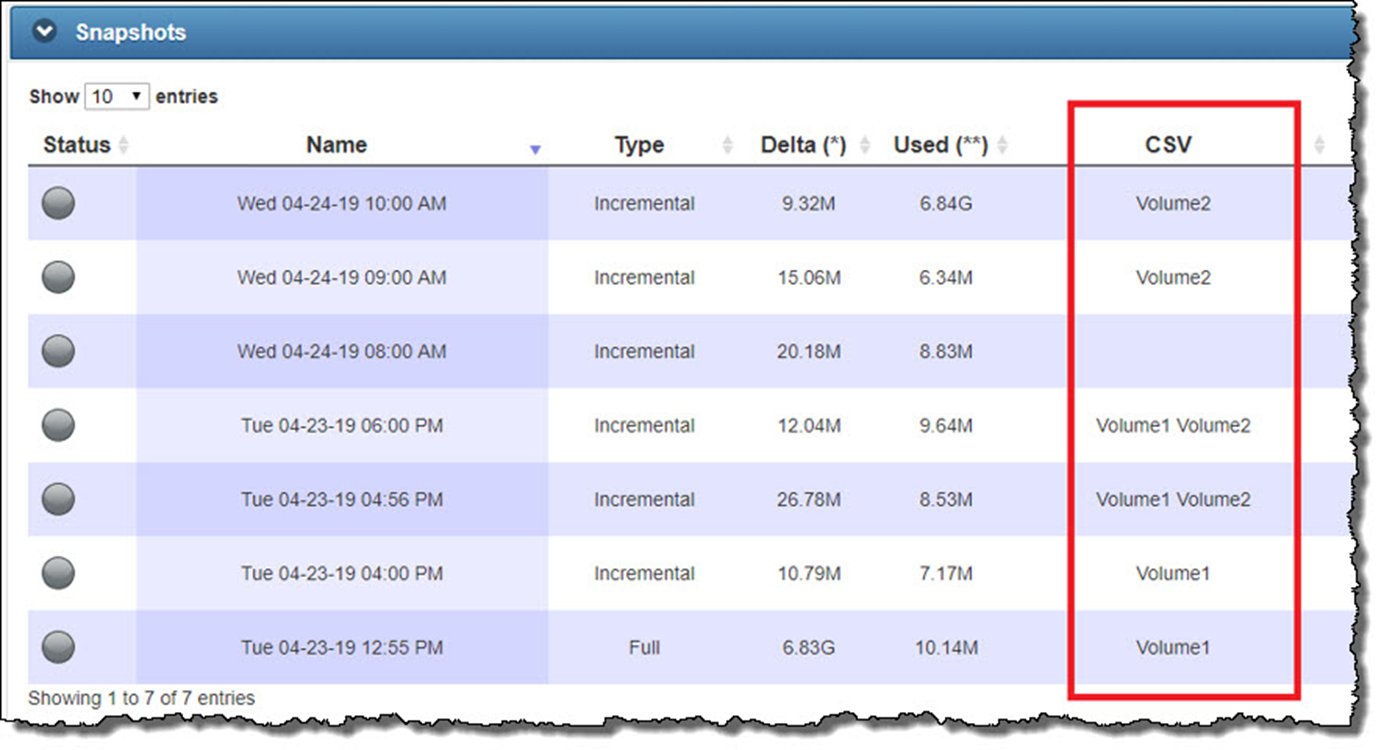
SUPPORT | 720-204-4500 | 800-352-0248
- Contact Axcient Support at https://partner.axcient.com/login or call 800-352-0248
- Have you tried our Support chat for quick questions?
- Free certification courses are available in the Axcient x360Portal under Training
- Subscribe to Axcient Status page for updates and scheduled maintenance
1889