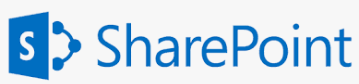
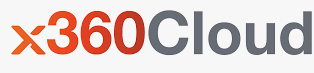

Overview
x360Cloud gives you the power to restore all documents for a SharePoint site, as described in the "Restore SharePoint files using the full site option" article.
In this article we cover another data recovery option - via exporting all backed up SharePoint site data to a ZIP file.
What are the benefits of exports?
- Fast and efficient exports: Quickly retrieve SharePoint data to save time during urgent situations.
- Simplified archiving: Easily create offline copies of data.
- Regulatory compliance and audits: Meet regulatory requirements and provide readable data copies for legal or internal investigations.
- Greater flexibility: Unpack and import ZIP files to any desired location, offering greater flexibility in data storage and restoration.
- Detailed data review: Preview and analyze exported ZIP contents to identify specific items from backed-up SharePoint sites before restoration.

How to initiate SharePoint site export?
Step 1. Log into x360Cloud and select the desired Organization for the data export:


Then, select the SharePoint site whose data you would like to export from the Site Name list:

Step 3. Initiate the export.
After you click on the desired SharePoint site, a details window will open on the right.
3.1 Click the Export site data button to initiate the export process.

The Export window will be displayed.
This is where you can optionally specify the "Backup date" to get the data as it existed and was backed up at the specified time.

Click the Export button to confirm and initiate Export process.

 How to monitor export progress and status
How to monitor export progress and status
To check the export status, navigate to the organization’s Dashboard, scroll down to the Recent Activity Report section and open the Exports tab.
 Here you can see a Status of the export job.
Here you can see a Status of the export job.
- In Progress: The export is ongoing.
- Complete: The export procedure has finished, and the resulting ZIP file is ready for download.
- Partial: The export could not be completed for a part of the selected items. But the other part is available for download. See how to review which objects were successfully exported and which were not in the "How to review objects selected for export" section below.
- Failed: The export failed, and the ZIP file is unavailable. In this case, please contact the Support team.
Other details on this report include:
- Initiated: Date and time the export was initiated.
- Service: Indicates which Microsoft 365 service data was exported.
- Initiated by: Email address of the user who initiated the export.
- Export ID: Contains the URL part of the SharePoint site whose data is exported.
- Progress: Displays the number of objects successfully exported, e.g., “80% of 100 objects” indicates 80 objects were exported successfully.
Clicking on the Status for the Export job will pull up a window showing the details of the export, including selected backup date, export completion and expiration time and the size of exported data (compressed).


How to review objects selected for export
Each successfully or partially completed export includes a “Contents” CSV file, which lists the selected objects and their export status.

The “Contents” file, available for download in the Export detail dialog, contains:
- Type: type of an object ("file" in this scenario).
- Title: file name.
- Folder Path: file location in the folder structure.
- Site: the name of SharePoint site file was backed up in.
- Export Status: indicates whether the object was successfully exported (“Success”) or failed (“Failure”).

How to download the exported data
To download the resulting ZIP file, click the Download icon in the Actions column of the Exports table.

Additional export details, including archive file size and export completion time, and export contents file link can be found in the Export Detail dialog. To access this, click the Complete link in the Status column.
Retention policy for exported data
For each export in x360Cloud, a retention policy is applied.
Export expiration date and time is shown in the new Expiration column of the Export list, for example:

Important:
- Exported data (the ZIP and the Contents files) are kept in the system and are available for download for 14 days from the date the export is initiated.
- After the retention period is over, the Download icon\link is no longer available, and system shows a Download expired label.


Data exports are reflected in the Audit Log
As a reseller, you can view a list of historical user and system activities by reviewing the respective tabs under the reseller-level or organization-level Audit Log page.
The following export-related system activity events can be tracked:
- Export was initiated
- Export completed
- Export completed partially
- Export failed

The following export-related user activity events can be tracked:
- User initiated export to ZIP file for <site URL> SharePoint site
- User downloaded exported ZIP file for <site URL> SharePoint site
- User downloaded Contents file for <site URL> SharePoint site
For each of these export-related system activity events, the SharePoint site URL is referred and the site ID is referenced in the “Container” field.

SUPPORT | 720-204-4500 | 800-352-0248
- Contact Axcient Support at https://partner.axcient.com/login or call 800-352-0248
- Have you tried our Support chat for quick questions?
- Free certification courses are available in the Axcient x360Portal under Training
- Subscribe to Axcient Status page for updates and scheduled maintenance
600 | 952 | 1701 | 1921