When new users have been added to your system, you have many options for managing user accounts. Using the Accounts page, you can view a list of user accounts, send email messages to user accounts, edit user accounts, and delete user accounts.
TIP
If you want to see a list of all user accounts from every organization and suborganization, make sure your master organization is selected when you access the Accounts page.
To manage user accounts:
- In the Organization navigation menu, select the organization in which you want to manage user accounts. The selected organization displays.
- Click the Accounts tab. The Accounts page displays, showing a list of all user accounts in the selected organization.
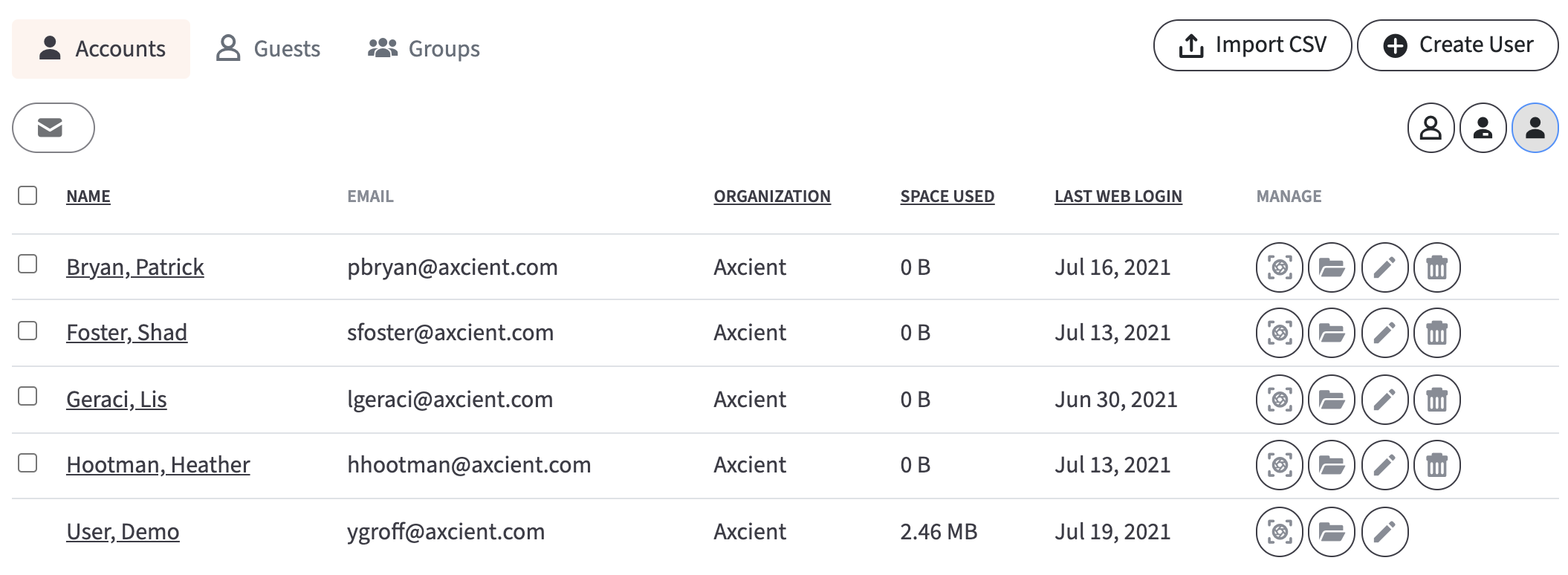
- In the Accounts page toolbar, you can search for individual user accounts using the Search field, or filter to view only admins by clicking the Admin button, or invited users by clicking the Invited button.
- In the Accounts page, you can optionally edit user account settings.
- Click the Edit button next to the account you want to edit.
.jpg) The Account Settings page displays.
The Account Settings page displays.
- In the Account Settings page, you can:
- Click the User Details button to view account activity, such as recent activity, linked machines, account files and backups, Team Shares, and space usage.

- Change account details, such as name, login credentials, and settings.
- Click the Save button when you are finished.
- Click the User Details button to view account activity, such as recent activity, linked machines, account files and backups, Team Shares, and space usage.
- Also in the Accounts page, you can optionally send an email message to selected user accounts.
- Click the checkboxes to select the users who should receive the email.
- Click the Send Message button. An Email Users dialog box displays.

- In the Email Users dialog box, enter a subject and a message.
- Optionally, click the Send Reset Password Link checkbox to resend the selected users’ passwords.
- Optionally, click the Send Welcome Email checkbox to resend a welcome email to the selected users.
- Click the Send button when you are finished.
- Optionally, in the Accounts page, you can delete users by clicking the Delete button.
 The selected user accounts will be deleted from the system.
The selected user accounts will be deleted from the system.