For simple recovery of a few files or folders, you can use the Mount tool on the Protected System Details page to quickly browse for, and restore, data.
This tool is available in both the Appliance and Vault Web interface.
To download files and folders with the Mount tool:
- Open any Web browser and navigate to your Appliance or Vault Web interface. If you are logging in to the Vault, log in with the specific Customer username and password.
- In the left-hand navigation menu, click the Protected Systems tab.
- Find the Protected System where the file or folder resides and click the appropriate System Name.
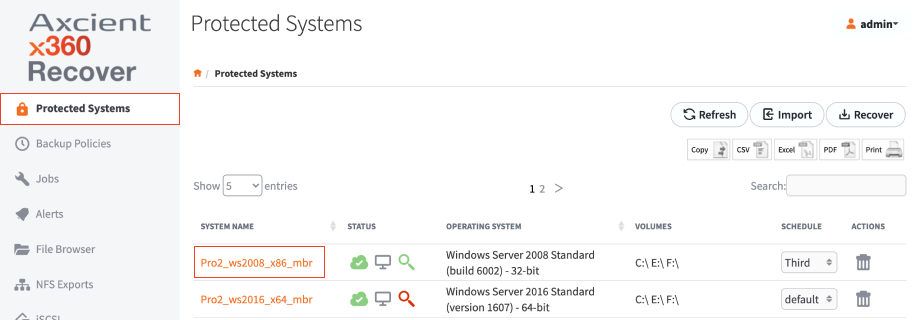
- In the Protected System Details page, find the correct Snapshot and click the Mount button.

- In the File Browser page, browse and locate the file or folder.
- Right-click the file or folder and click the Download option. When the item finishes downloading, you can optionally move the file or folder back to the original location.
- When you are finished, click the Dismount button.
