|
Component |
x360Recover |
|
Version: |
v.10.8.0 |
Release Date: |
Targeted release starting July 12, 2021 |
Release overview
x360Recover 10.8.0 is a feature release.
The primary focus of this release is to provide a new policy-based backup scheduling engine tailored around business hours with support for agent throttling controls.
Summary of new features
- Total rewrite of scheduling engine to support policy-based backups
- Support for dynamic management of agent throttling settings via backup schedule
- Force immediate update to cloud services when a new endpoint is registered
- Added ‘Dynamic’ (Thin) mode options for VHD and VHDX instant export
- Optimize instant disk export (eliminating cases where export may take a long time)
- Added UI feedback and progress for instant export jobs that are long-running (now rare)
- Report the state of agent local cache settings to telemetry
- Exclude all use of port 10080. (Port is blocked by Chrome and Firefox for security reasons)
Summary of bug fixes
- Fixed issue where Server 2019 virtual failover may fail to start due to p2v install error
- Fixed issue with AxNicPersist continuously resetting network adapters if MAC not found
- Fixed issue with Backup Manager unable to handle dataset migrations in the storage cloud
- Fixed issues with AxNicPersist not working with Windows Server 2003
- Fixed limits issue with ConnectWise integration where more than 50 items exist in a list
- Fixed aborted snapshot retention cleanup for remaining protected systems if one system errors out
- Fixed case where telemetry sometime sends empty data for a protected system
- Fixed handling of protected system volumes names using upper-case letters
- Fixed issue with incorrect job being marked failed on the vault when replication failure occurs
- Fixed issue with instant export job log files being empty
Backup policies
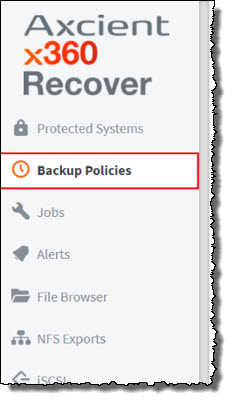 |
The classic backup schedule engine has been deprecated and enhanced with a new business hours-based scheduling engine. This includes support for applying policy-based settings to the agent. Classic mode scheduling remains available, and all existing schedules will remain unchanged. The ‘Schedules’ page on the left menu pain has been renamed to ‘Backup Policies’. To use a policy-based backup schedule, create a new policy schedule and assign it to your protected systems. For complete details in creating and using policy-based scheduling, refer to this knowledgebase article. |
Notice: Discontinued support for Internet Explorer
Support for Internet Explorer is officially being deprecated with this release.
While no significant issues are known to exist with Internet Explorer in this release, Internet Explorer will no longer be tested for compatibility with future versions of x360Recover.
Auto Update Best PracticesWe recommend that Enable Auto Update is enabled on the Settings -> Update Manager page on each of your x360Recover devices. We also recommend that you enable Auto-Enable Remote Assist When Upgrading so that remote access will be available to our development team should something go wrong with your upgrade.
|
SUPPORT | 720-204-4500 | 800-352-0248
- Contact Axcient Support at https://partner.axcient.com/login or call 800-352-0248
- Free certification courses are available in the Axcient x360Portal under Training
- To learn more about any of our Axcient products, sign up for a free one-on-one training
- Subscribe to the Axcient Status page for a list of status updates and scheduled maintenance
845