While inside the Virtual Office, you can configure the cloud failover environment as needed. To configure these options:
1. On the Virtual Office page, click the Configure Office button.
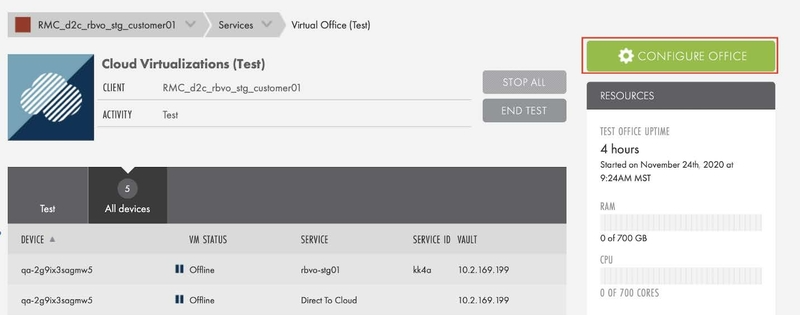
2. On the Configure: Virtual Office page, configure the various network options.
Note: Virtual Office includes two public IP addresses when internet access is enabled. If you require additional addresses for hosting services within your Live-mode Virtual Office environment, please contact Axcient support. It is possible to add up to a maximum of four total public IP addresses to a Virtual Office.
a. On the Configure: Virtual Office page, click the Edit button in the Network section.
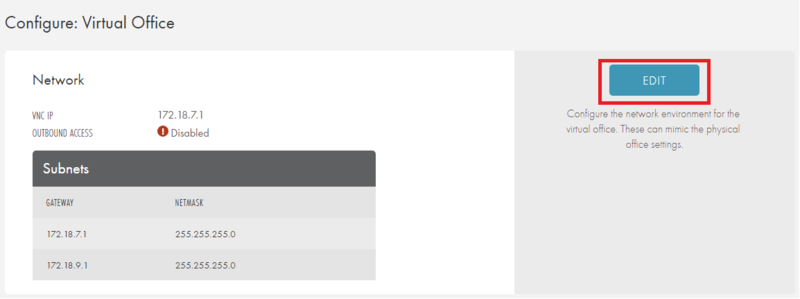
b. On the Network screen, enter a value for one or more of the following fields:
i. In the Gateway field, enter a gateway IP address.
ii. In the Netmask field, enter the netmask value.
iii. Optionally, click the +Add Another link to add an additional subnet. Please note that you can add up to ten subnets. Subnets must not overlap with other subnets on the Virtual Office. To delete a subnet, hover your mouse over the appropriate row and click the red Delete icon.
iv. Optionally, in the VNC IP field, enter the IP address for the VNC clients, which can be any available (unused) IP address in the Virtual Office. VNC clients typically use the Virtual Office Gateway address, so a separate IP address is not necessary. However, when testing a Cloud Failover while the original gateway is still active, an alternative IP address should be specified.
v. Optionally, enable the Outbound Access option to allow outbound access to the Internet. Enabling Internet connectivity allows both outbound and inbound messages between external devices and the server VMs in the Virtual Office. Disabling outbound access means that only devices within the Virtual Office communicate with each other. an communicate with each other.

A important note on virtual office use and billing
When you are performing virtual office testing, be frugal with your usage.
- Start only the virtual machine you need to test.
- Shut down virtual machines that are no longer needed.
- Do not leave virtual machines running over the weekend unless you are specifically testing something that requires it.
- Stop and discard your virtual offices when you are finished testing.
Unnecessary virtual offices left active with running virtual machines will incur unwanted overage charges.
SUPPORT | 720-204-4500 | 800-352-0248
- Contact Axcient Support at https://partner.axcient.com/login or call 800-352-0248
- Free certification courses are available in the Axcient x360Portal under Training
- Subscribe to the Axcient Status page for a list of status updates and scheduled maintenance
1032 | 1667