Port forwarding is not enabled by default but can be configured to work in a virtual office.
NOTE: Enabling port forwarding could lead to network collisions if configured on a test virtual office.
- Do not enable and configure port forwarding for a test virtual office as productivity and data loss might occur.
Additionally, Port forwarding must be enabled for Site to Site Open VPN to function.
To configure or edit the port forwarding settings:
1. On the Configure: Virtual Office page, click the Edit button in the Port Forwarding section.
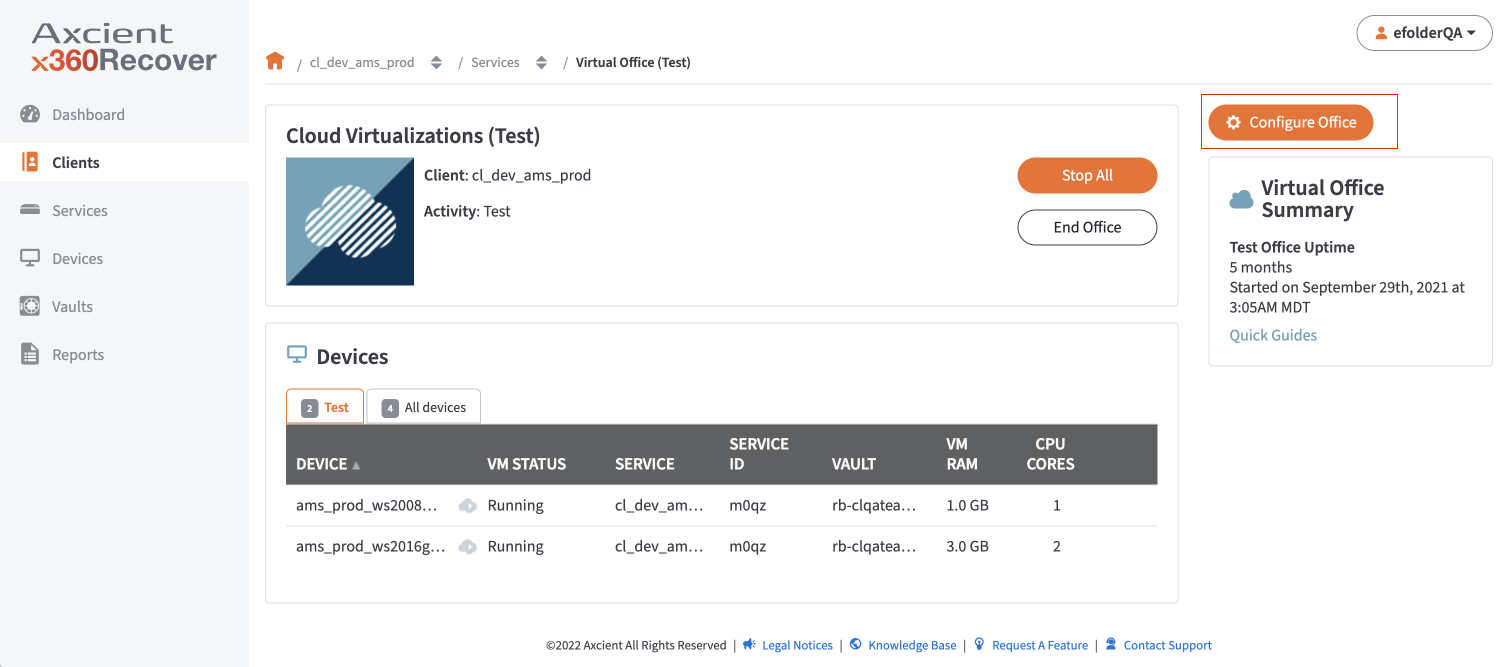
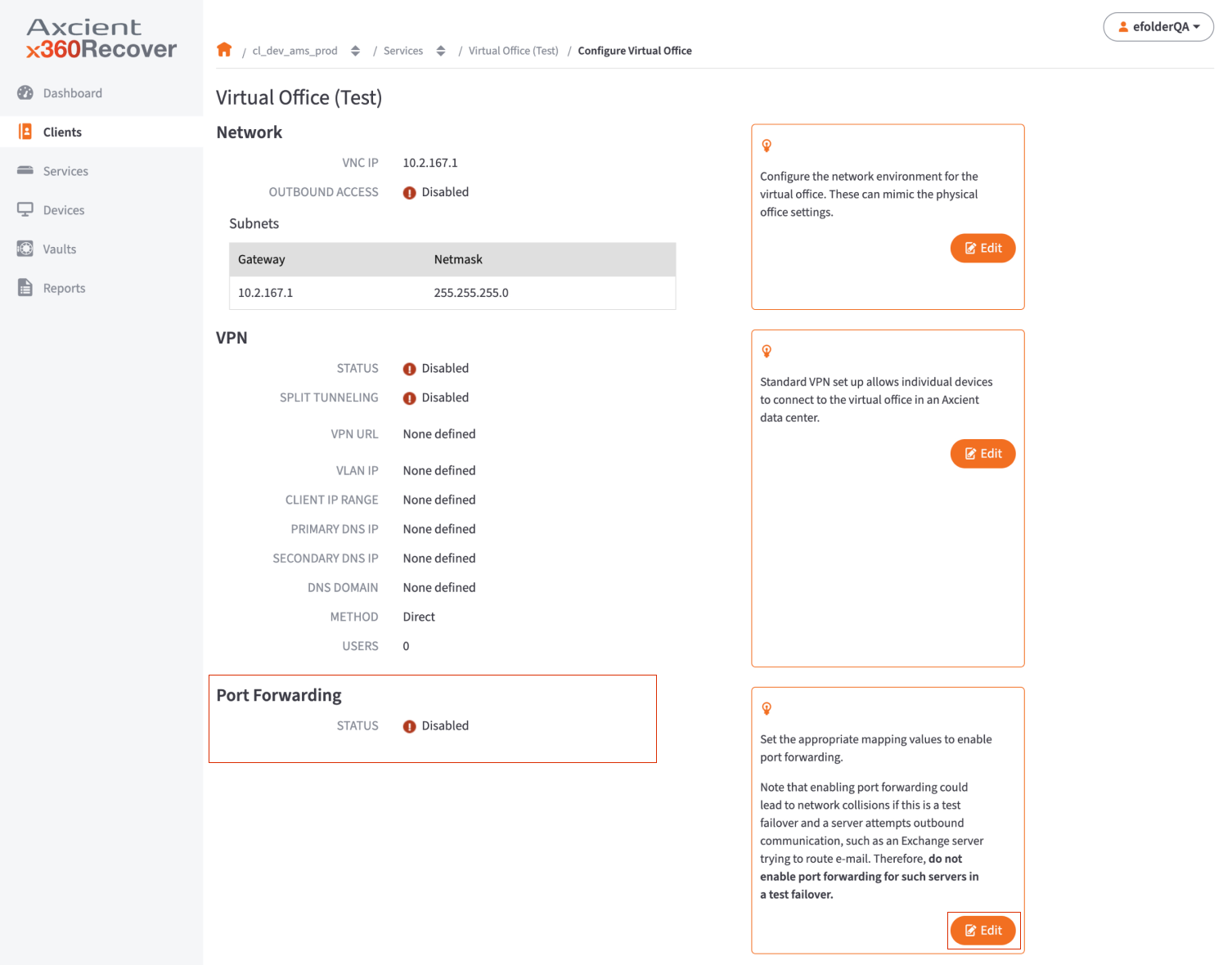
2. On the Port Forwarding screen, update the following fields:
- Enable the Port Forwarding option.
- Enter the appropriate values to set the port forwarding rules:
- In the Ext Port field, enter the external port number to be forwarded.
- In the Internal IP field, enter the internal IP address. The internal IP address must fall inside one of the Virtual Office's subnets.
- In the Int Port field, enter the internal port number.
- Click the Add Another button to add additional entries. Repeat these steps as many times as necessary.
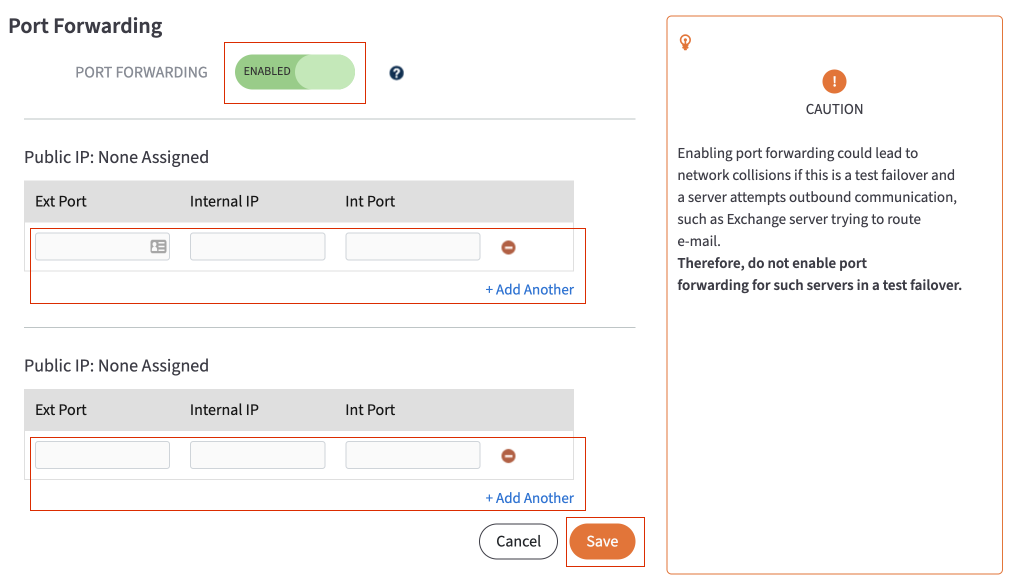
4. Click the Save button to save any new configurations.