|
|
How to edit a Runbook
You can edit a Runbook whenever needed, including when the Runbook is inactive and when it is running.
- While a Runbook is inactive, all aspects of the Runbook and Virtual Office can be edited; however, not all aspects of the Runbook can be edited while the Runbook is running. For example, you cannot edit included devices when the Runbook is running, but you can edit network information.
- If the Runbook is running, you can incorporate changes on the Advanced Settings page. However, these changes will not apply until you restart the Runbook. Additionally, if you update Virtual Office settings from the Runbook, the settings will not change for the running Runbook.
To edit a Runbook:
1. On the Client Details page, click the Runbooks link found in the Account At a Glance section of the page.
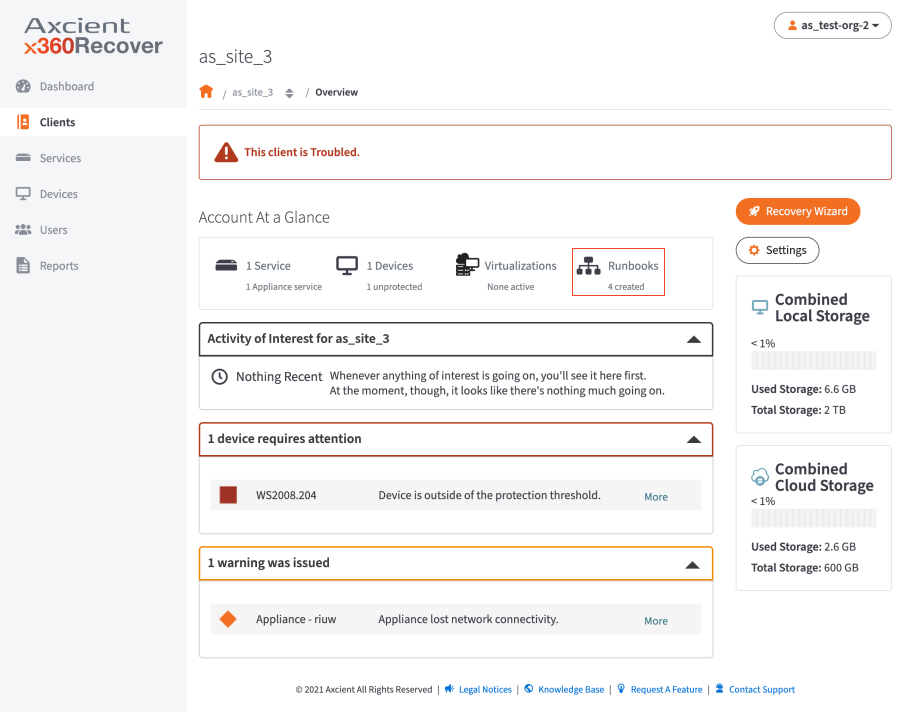
2. In the Runbook Summary section of the page, use the checkboxes to select the Runbook and then click the Edit Runbook button.
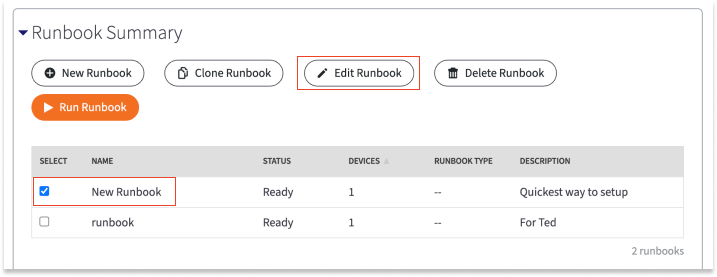
Update the Runbook as appropriate.
How to clone a Runbook
You can create a clone copy of an existing Runbook and modify it as required instead of creating a runbook from the scratch.
To clone a Runbook:
1. On the Site Details page, click the Manage Runbooks link found in the Virtualization section of the page.
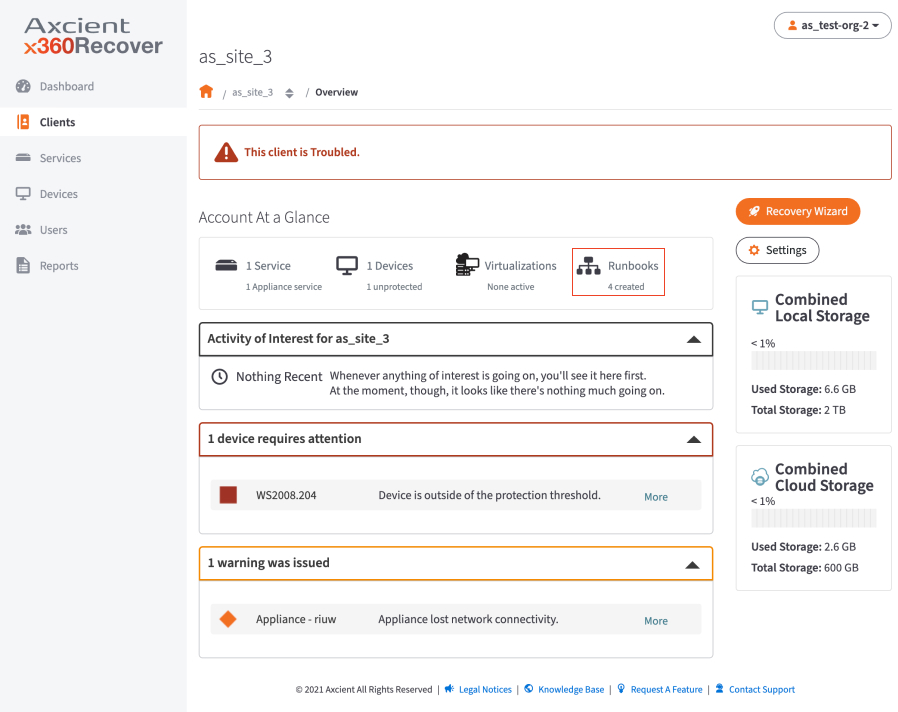
2. In the Runbook Summary section of the page, use the checkboxes to select the Runbook and then click the Clone Runbook button.
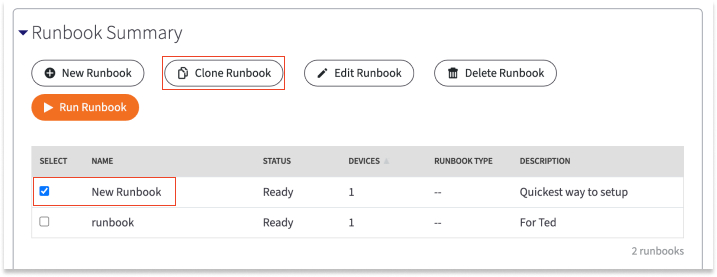
A clone of the selected runbook will be created, and you may modify the clone as required.
How to delete a Runbook
Note: When a Runbook is deleted, it will not be recoverable.
To delete a Runbook:
1. On the Site Details page, click the Manage Runbooks link found in the Virtualization section of the page.
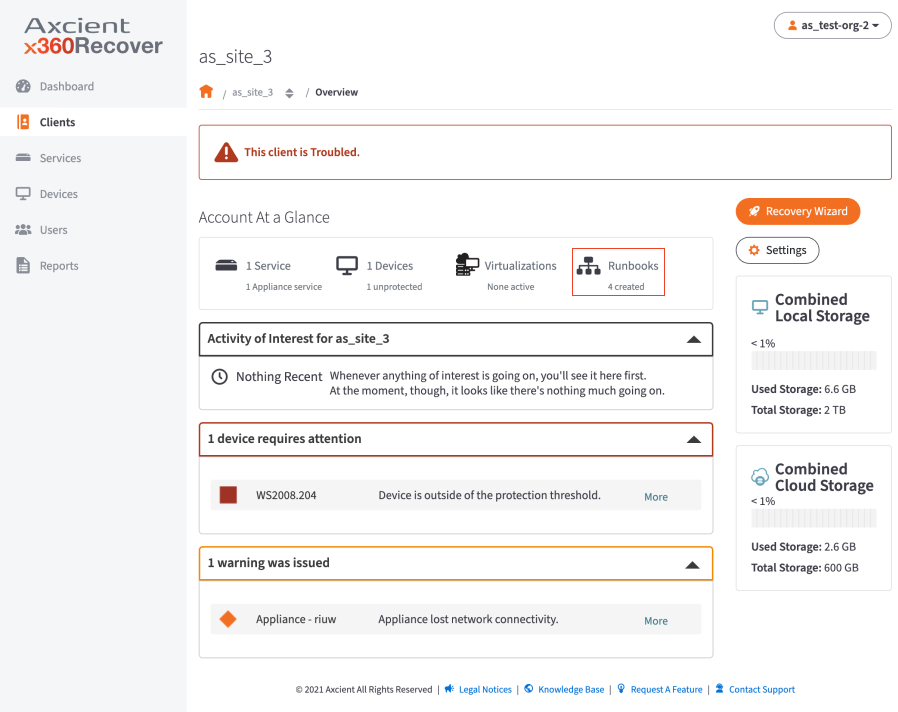
2. In the Runbook Summary section of the page, use the checkboxes to select the Runbook and then click the Delete Runbook button.
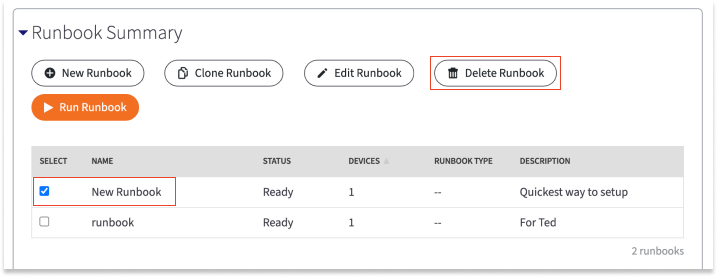
The Runbook is now permanently deleted.
More questions about Runbooks?
|
|
SUPPORT | 720-204-4500 | 800-352-0248
- Please contact your Partner Success Manager or Support if you have specific technical questions.
- Subscribe to the Axcient Status page for a list of status updates and scheduled maintenance.
655