Where do I manage client accounts in x360Recover Manager (RMC)?
The dashboard in x360Recover Manager lets you handle a variety of client-related tasks, including deleting client accounts.
STEP 1. To find these client-related tools, log into your x360Portal Dashboard.
STEP 2. Select the x360Recover tile to launch the x360Recover Manager (RMC) dashboard.
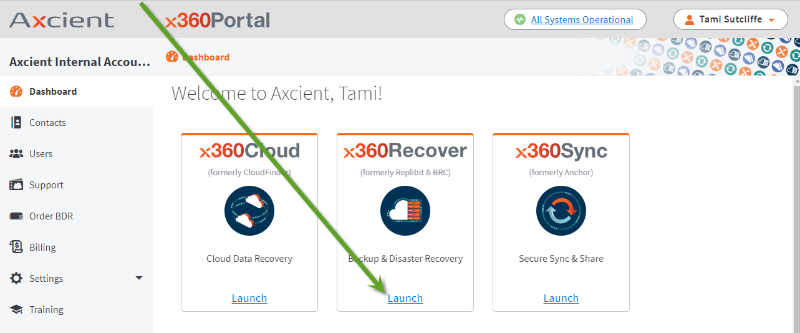
How do I delete a client in X360Recover Manager?
STEP 1. First, navigate to the Clients tab and click it to open the Clients page.

STEP 2. When the Clients page is opened, go to the far right side of the screen and select the Table view (This is the icon with four gray squares). This selection displays the clients in rows for easy viewing.

STEP 3. Roll your mouse over the far right side of the table, next to the APPLIANCES column.
A small gray triangle will appear next to each client.

STEP 4. Roll over the gray arrow of the desired client, and select the Edit Client button from the dropdown choices:

STEP 5. When the Edit Client popup opens, uncheck the ACTIVE box.
The goal is to have the ACTIVE box empty (unchecked).
Click Save when finished.

STEP 6. Click anywhere inside the desired client row to open the menu, and click Delete.
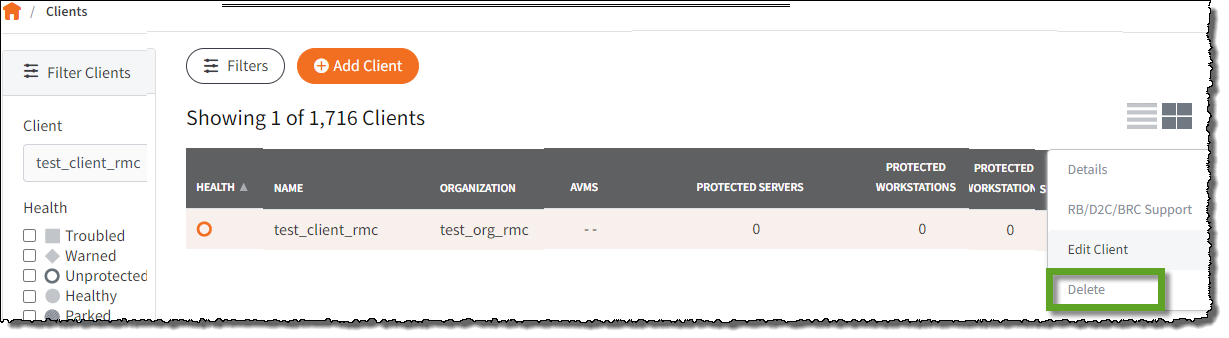
You will be prompted to confirm that you really wish to delete this client.
VERY IMPORTANT: Make sure you are deleting the correct client.
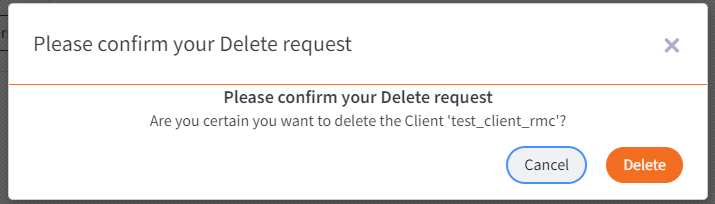
Click Delete to proceed with deleting this client or cancel to abort.
Important notes on deleting:
- You cannot delete a client if any protected systems belonging to this client still exist on an Axcient-hosted vault.
- You cannot delete a client that has online appliances
- Deleting an appliance also removes all associated protected systems
SUPPORT | 720-204-4500 | 800-352-0248
- Contact Axcient Support at https://partner.axcient.com/login or call 800-352-0248
- Have you tried our Support chat for quick questions?
- Free certification courses are available in the Axcient x360Portal under Training
- Subscribe to the Axcient Status page for updates and scheduled maintenance
1496 | 1620 | 1704 | 2007