Classic x360Cloud 2.6.0 now delivers a reliable new version of Microsoft 365 connectors, using OAuth tokens (instead of Global Admin credentials) for authorization in Microsoft 365.
Previously, basic authorization via global admin credentials required you to continuously update those credentials. Outdated credentials were, by far, the most frequent cause for failing Exchange scans.
| Note: If you are using the new x360Cloud UI, please follow the instructions here: |
Important: To stay protected and get the full benefits from the new connectors, as a reseller, you'll need to grant additional permissions to the Classic x360Cloud Azure application for each configured organization.
Here is how to grant the new permissions needed in v.2.6.0:
1. Login into your Classic x360Cloud reseller account.
2. Open the Accounts page.
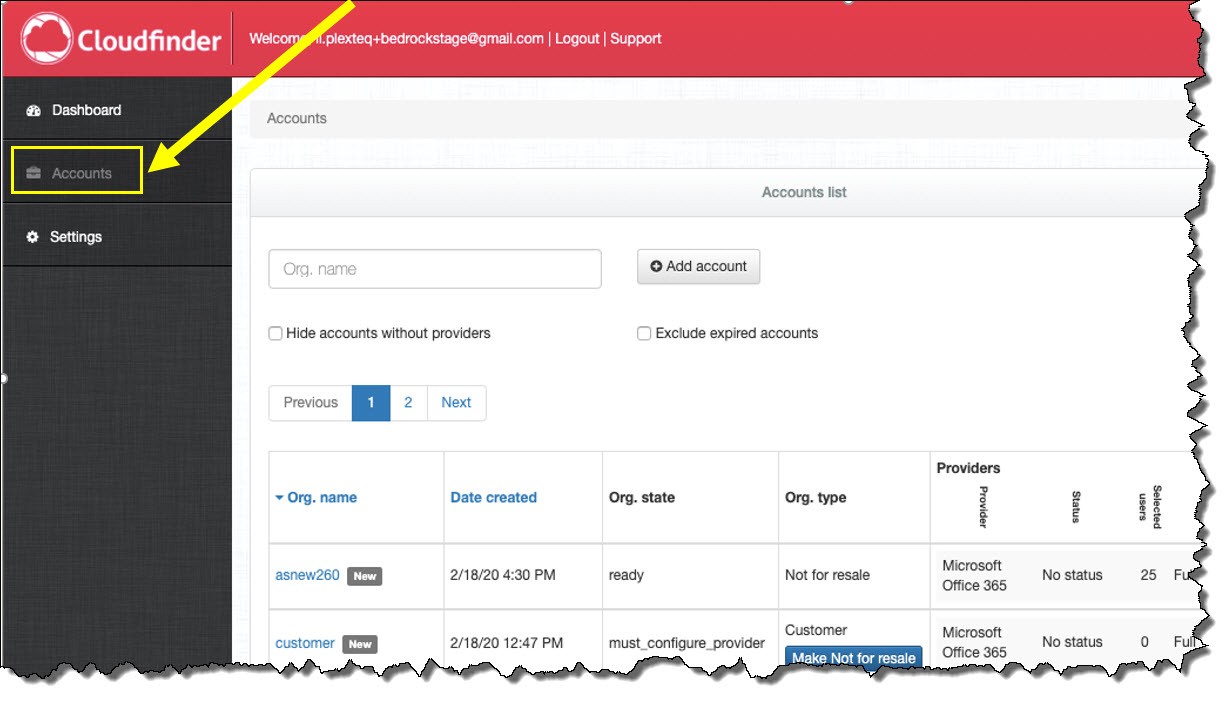
3. Scroll down to the Microsoft 365 provider that you wish to grant permissions and click the link in the pink banner.
a. Reseller access will look like this:
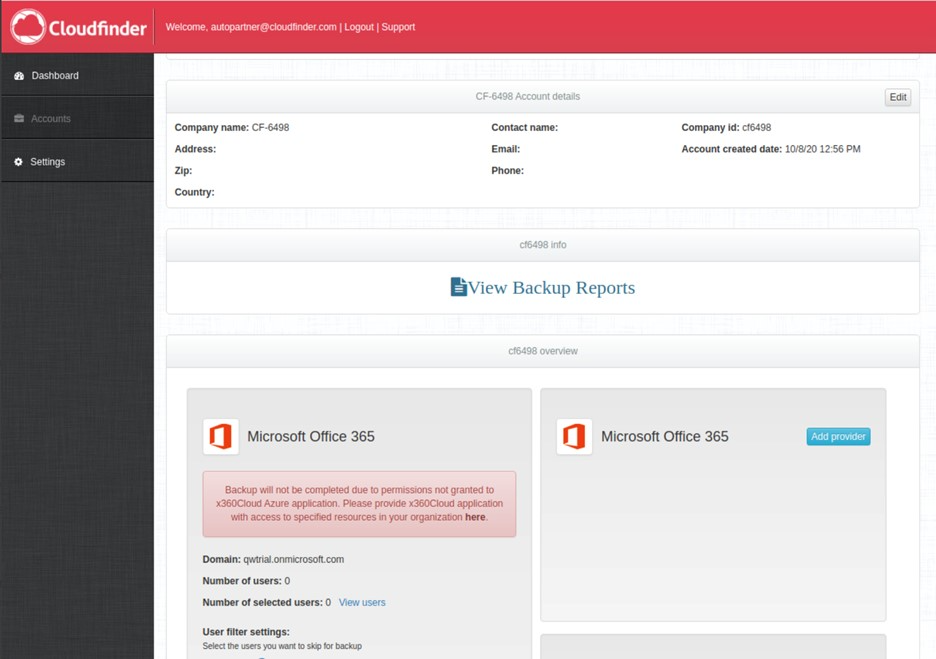
b. An Organization Administrative view will look like this:
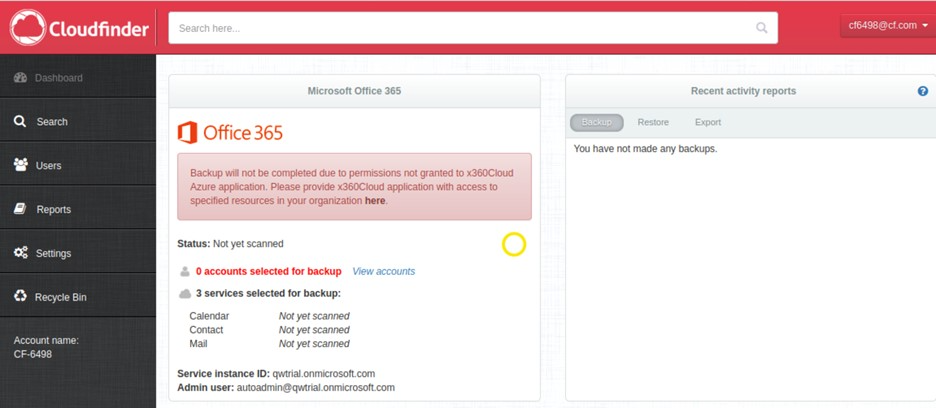
4. Sign in to your Microsoft 365 account.
In the Sign In field, enter the email address of a Global Administrator user associated with the Microsoft 365 account and click the Next button.
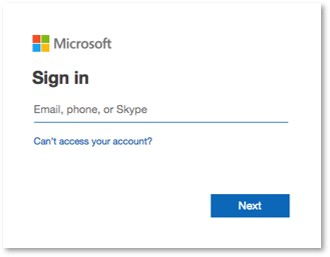
In the Enter Password field, enter the Microsoft 365 account password and click the Sign In button.
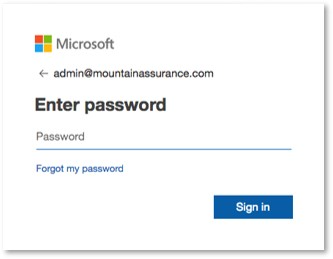
Click the Accept button to authorize access to Microsoft 365 data.
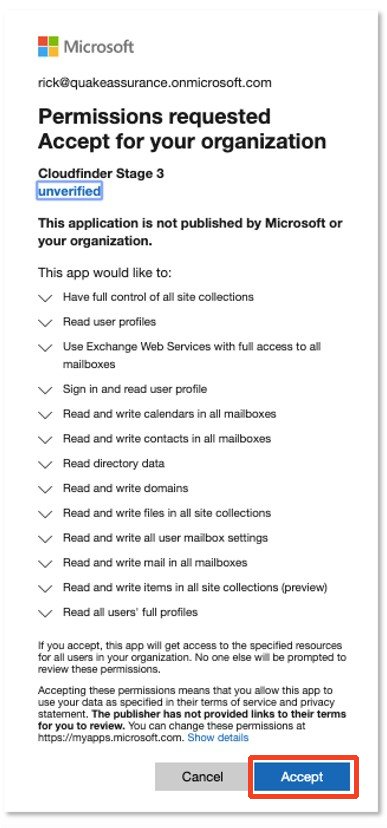
When you are finished authorizing your Microsoft 365 account, you will be redirected to the Classic x360Cloud Settings page.
~~~~~~~~~~~~~~~~~~~~~~~~~~~~~~~~~~~~~~~
CUSTOMER SUPPORT | 720-204-4500 | 800-352-0248
- To learn more about any of our Axcient products, sign up for free one-on-one training.
- Please contact your Partner Success Manager or Support if you have specific technical questions.
- Subscribe to the Axcient Status page for a list of status updates and scheduled maintenance.
~~~~~~~~~~~~~~~~~~~~~~~~~~~~~~~~~~~~~~~~~~