In order for backups and file server enablement to function properly with Mac machines, full disk access must be enabled.
If you have not provided full disk access to x360Sync, you'll see the following FILESYSTEM_ERROR when trying to navigate certain folders:
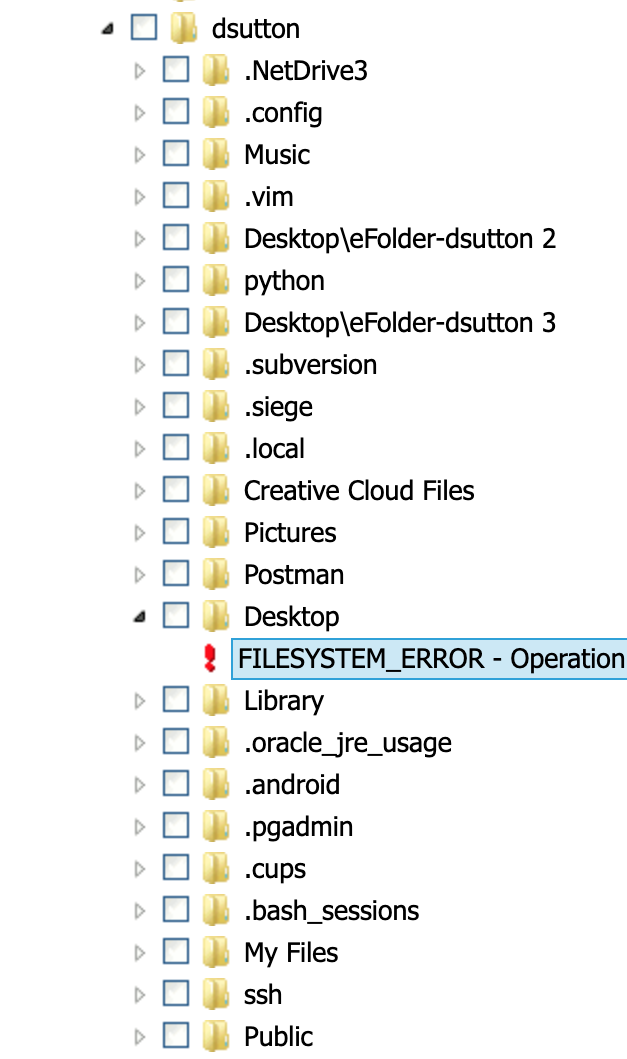
How to enable full disk access for macOS 10.14 - 12
Go to System Settings -> Security & Privacy -> Privacy -> Full Disk Access.
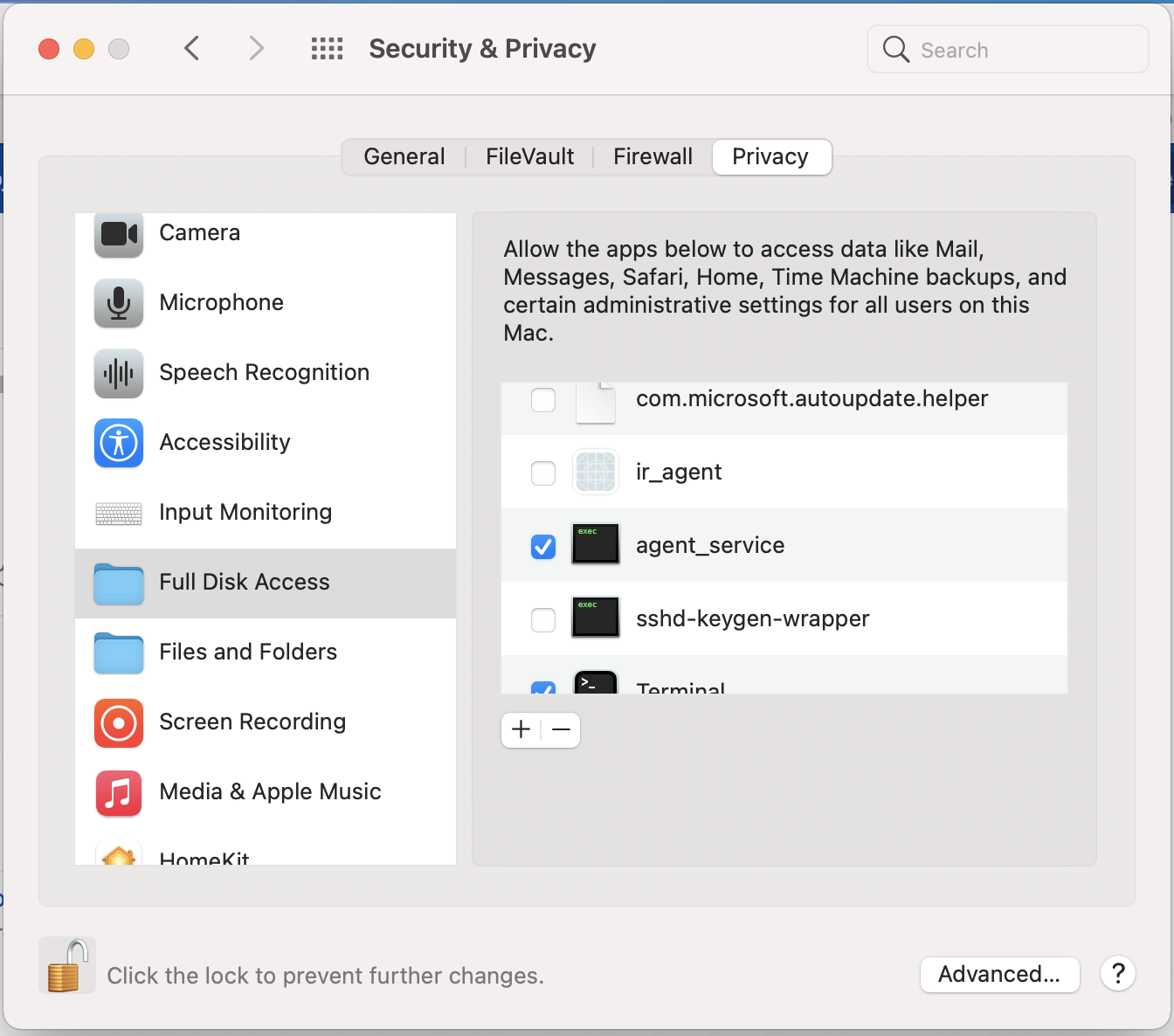
1. Click the lock icon at the bottom left corner.
2. Enter your password.
3. Find agent_service on the list and select the checkbox to enable full disk access.
- If you don't have agent_service on the list, you can add it manually.
- Click on the + button
- Enter your password.
- In the directory browser, press ⇧⌘G and paste this path: /etc/anchor/.
- Locate the file agent_service and click Open to add it to the list.
- Make sure that access for this application is marked as enabled on the list.
How to enable full disk access for macOS 13+
Go to System Settings -> Privacy & Security -> Full Disk Access
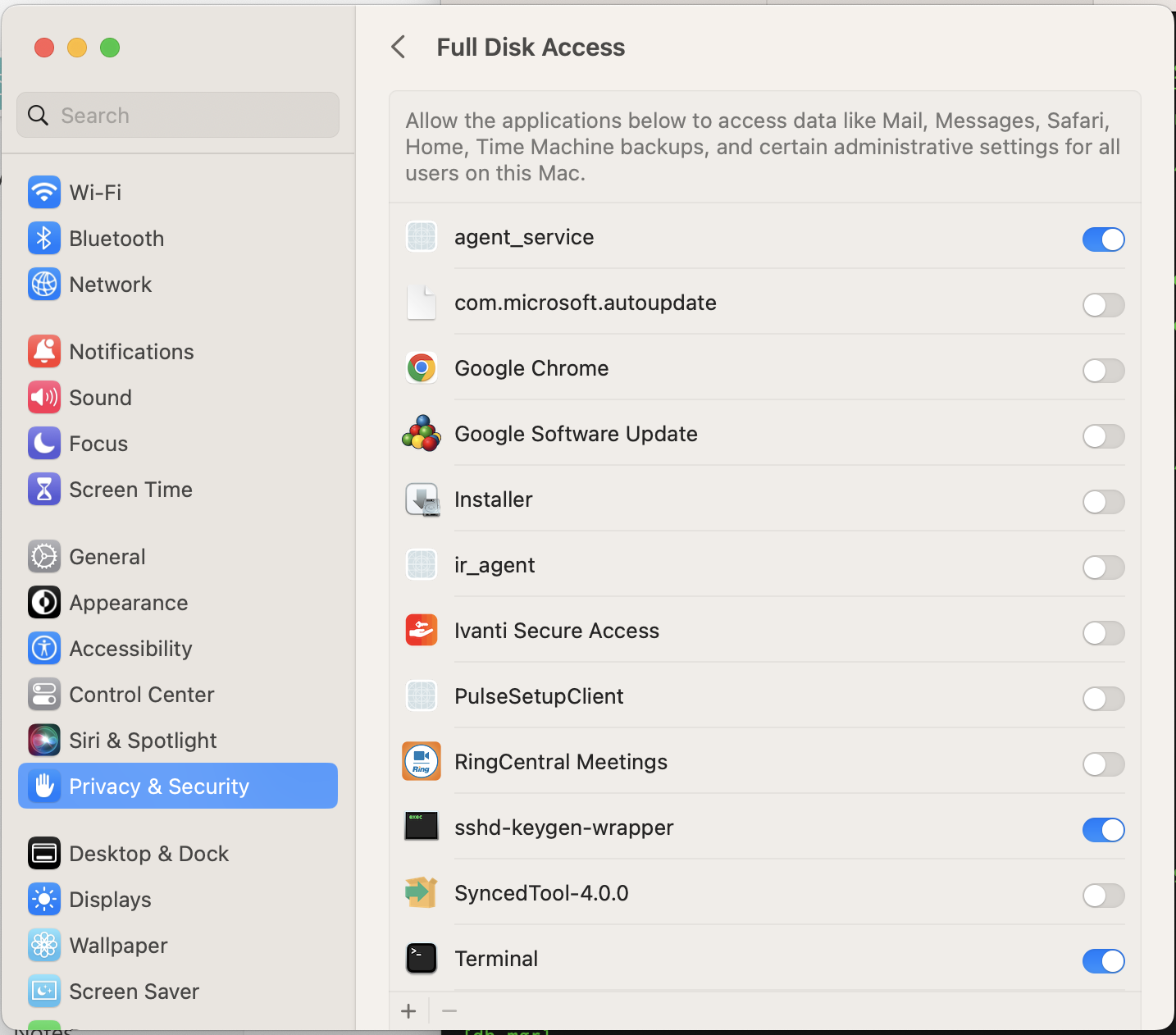
1. Click the lock icon at the bottom left corner.
2. Enter your password.
3. Move the toggle for agent_service on the list
- If you don't have agent_service on the list, you can add it manually.
- Click on the + button
- Enter your password.
- In the directory browser, press ⇧⌘G and paste this path: /etc/anchor/.
- Locate the file agent_service and click Open to add it to the list.
- Make sure that access for this application is marked as enabled on the list.
SUPPORT | 720-204-4500 | 800-352-0248
- Contact Axcient Support at https://partner.axcient.com/login or call 800-352-0248
- Free certification courses are available in the Axcient x360Portal under Training
- Subscribe to the Axcient Status page for updates and scheduled maintenance
1446