Version |
2.87.0 |
When |
North America - November 17, 2021 |
Goals |
|
New Features
Exchange Mailbox browser
In version 2.87.0, we are delivering a new user experience for searching and restoring emails in x360Cloud. At this stage, the features are only available for net new organizations that belong to a limited set of partners.
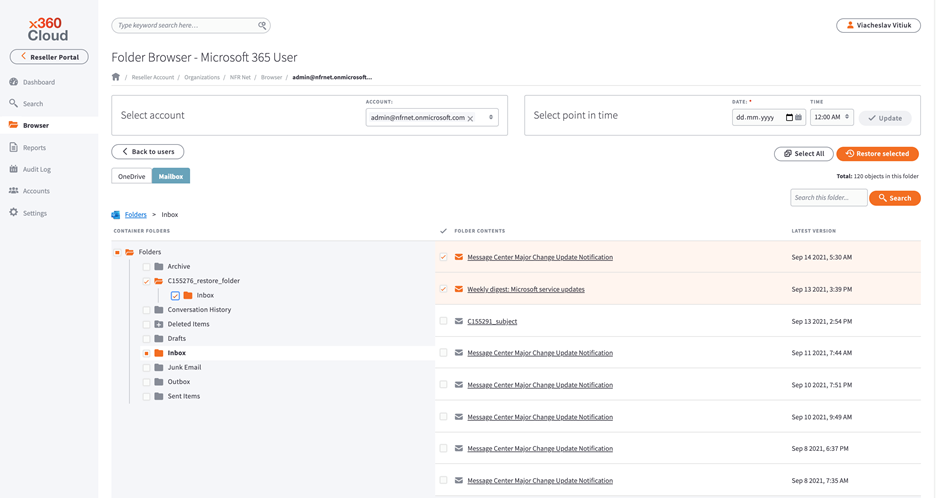
The new Exchange Mailbox browser provides users with the ability to explore a folder tree of a particular end user mailbox. This allows you to see the folder contents, perform searches within a folder, and restore selected folders (and sub-folders) and emails - all while on the go.
This feature is particularly useful when you know the end user account, but don't know the name of the folder you need to restore. Also, the Mailbox browser gives you selection flexibility during restores: you can check or uncheck any nested sub-folders or emails as needed.
To browse and restore Mailbox folders in x360Cloud, navigate to the new Browser page within your x360Cloud organization with protected Microsoft 365 Email service. Then, click the User Name of the end user account whose Mailbox data you wish to browse.
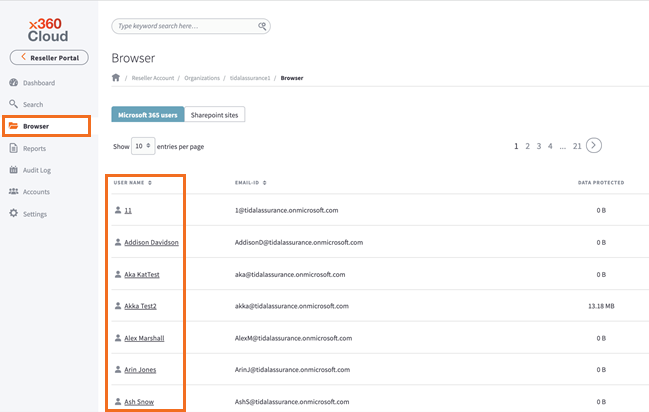
After you have selected a user name, click on the Mailbox tab. The folder tree for the selected account will be displayed.
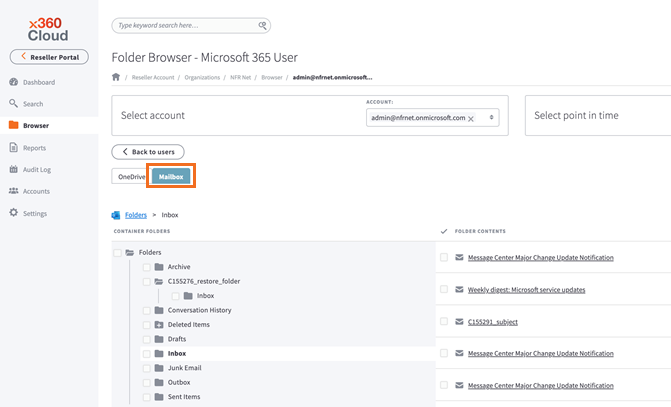
You can expand and collapse folders in the tree by clicking on the folder icons. You can also click a folder title to select it and make it the current context folder, which allows you to see a list of the emails within. When a folder is selected in the folder tree, the emails it contains are loaded into the Folder Contents section to the right of the tree.
NOTE: The folder tree and folder contents are always shown as of the latest backup date and time. If you wish to see a folder structure that was captured in the past, specify the date in the DATE field (and optionally, the time in the TIME field), and then click the Update button.

x360Cloud will show the latest folder structure as it was captured at or before the specified point in time, e.g.:
- if a folder was renamed after the specified point in time, it will be shown in the browser with the old name
- if a folder was moved after the specified point in time, it will be shown in the browser with the old path
- if a folder was added after the specified point in time, it will not be shown in the browser
- NOTE: if a folder was deleted before the specified point in time, it will still be shown in the browser at its original path, so that it can be easily found and recovered in the event of a disaster
You can perform a search for an email within the context folder using the search box. The search box supports wildcards, and the search is performed by email subject, content, sender and recipient metadata, and attachments’ content.
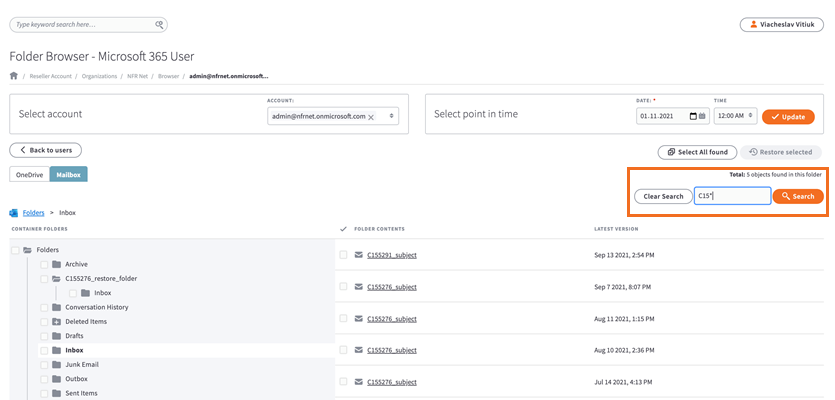
You can use the checkboxes to select folders or emails to be restored and then click the Restore selected button to initiate the restoration process for the checked items.
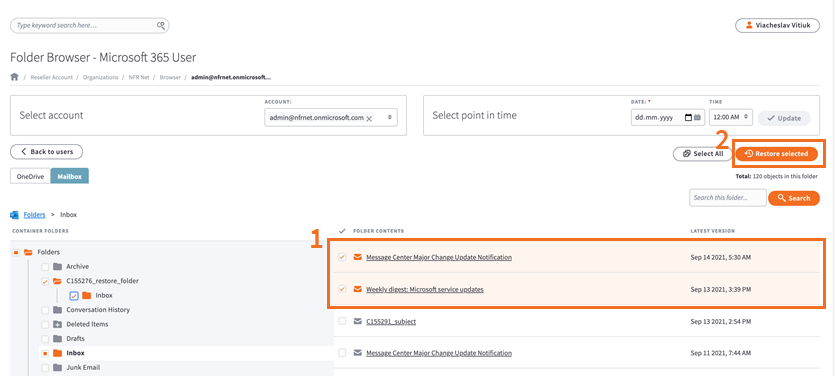
NOTE: The browsing experience is supported for Microsoft 365 mailboxes. It is not available for Google Workspace.
Fixes
- Fixes for customer escalations related to the Google Workspace provider signup flow.
- Fix for the unavailable Restore sharing permissions option in the Restore dialog.
Known issues
- “Total number of licenses selected for backup” counter sometimes doesn’t reflect the actual number of protected users when bulk selection/de-selection is performed on the Accounts page.
- Smart Search shows an incorrect number of matching results for Mail when using Filter by collection.
- Descriptions for some issues and backup progress are not shown in the container-level downloadable backup report and on the Reports page.
- Archive emails are restored in a separate (timestamped) target folder when restored with general emails.
SUPPORT | 720-204-4500 | 800-352-0248
- Contact Axcient Support at https://partner.axcient.com/login or call 800-352-0248
- Free certification courses are available in the Axcient x360Portal under Training
- To learn more about any of our Axcient products, sign up for a free one-on-one training
- Subscribe to the Axcient Status page for a list of status updates and scheduled maintenance
1001