Disk I/O throttling
- This feature is present in x360Recover Agent 2.23 and newer.
- Agent 2.27 now supports a new configuration file option NETWORK_MBPS=xx.x.
The x360Recover agent now includes a simple mechanism for limiting storage disk I/O throughput in order to prevent the agent from adversely affecting performance of the protected system.
This feature can be especially useful when backing up a protected system using low-end storage or running within heavily populated virtual infrastructure.
Disk I/O throttling settings
Disk throttling can be enabled by modifying the agent configuration file on the protected system.
- For information on how to set agent throttling options for Direct-to-Cloud network vault traffic, see Manage agent throttling of Direct-to-Cloud network vault traffic
If your protected system performance is being adversely affected by backups, try setting these flags in aristos.cfg. Adjust throttling values to find a happy medium between backup time and user experience.
Two new feature control flags are configurable within the aristos.cfg configuration file:
- MAX_READ_MB_PER_VOLUME: Set the maximum disk read speed (per volume) in MB/sec for incremental backups. The default value is 0 (zero) meaning unlimited.
- (5-10MB/sec is a reasonable setting for this value in most cases.)
- MAX_READ_MB_PER_VOLUME_FOR_FULL: Set the maximum disk read speed (per volume) in MB/sec for full backups. The default value is 0 (Zero) meaning unlimited.
- (25-25MB/sec is a reasonable setting for this value in most cases.)
It is recommended to set MAX_READ_MB_PER_VOLUME_FOR_FULL to a value high enough to ensure full backups complete in a reasonable timeframe. (e.g. 25-35MB/sec or more depending on volume size)
To determine the baseline performance for a given protected system, open Resource Monitor and observe the active disk activity during an incremental backup. Limit the disk I/O to no more than 50-75% of the average transfer speed observed without throttling enabled to ensure that your users are not impacted by agent disk activity.
Note: The value for both features must be an integer. (For example: 5, not 5.5)
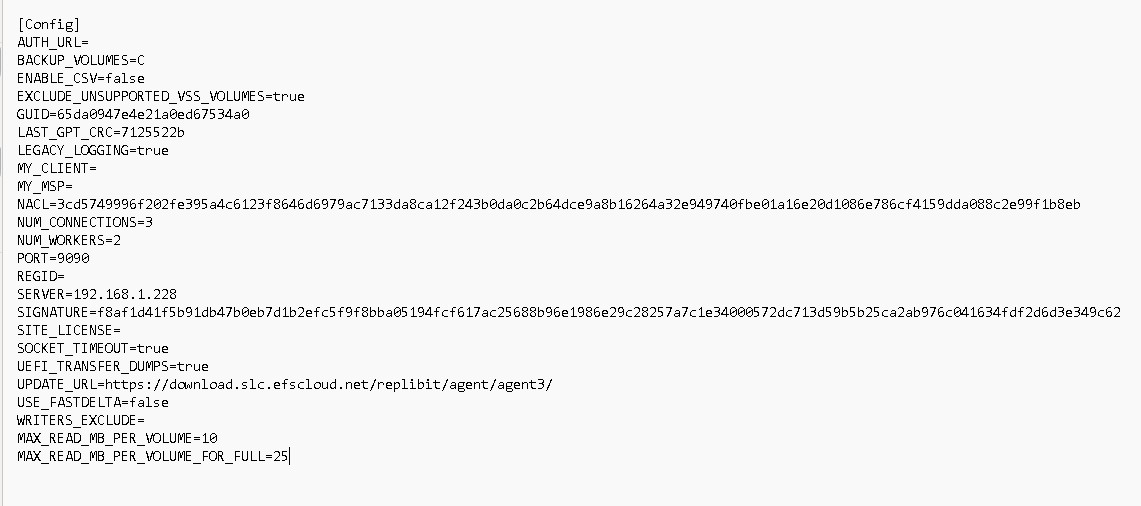
SUPPORT | 720-204-4500 | 800-352-0248
- Please contact your Partner Success Manager or Support if you have specific technical questions.
- Subscribe to the Axcient Status page for a list of status updates and scheduled maintenance.
575