Identify your agent version
You can identify the current version of agent software from the Protected System Details page (a) on the appliance or (b) from the vault for Direct-to-Cloud protected systems:
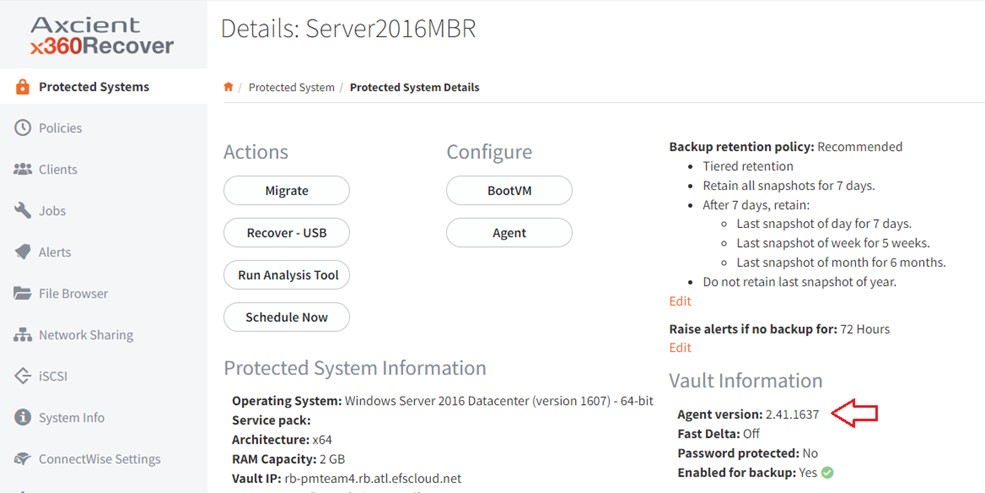
On the appliance or vault, check the latest available agent version from the System Settings -> Update Manager page.
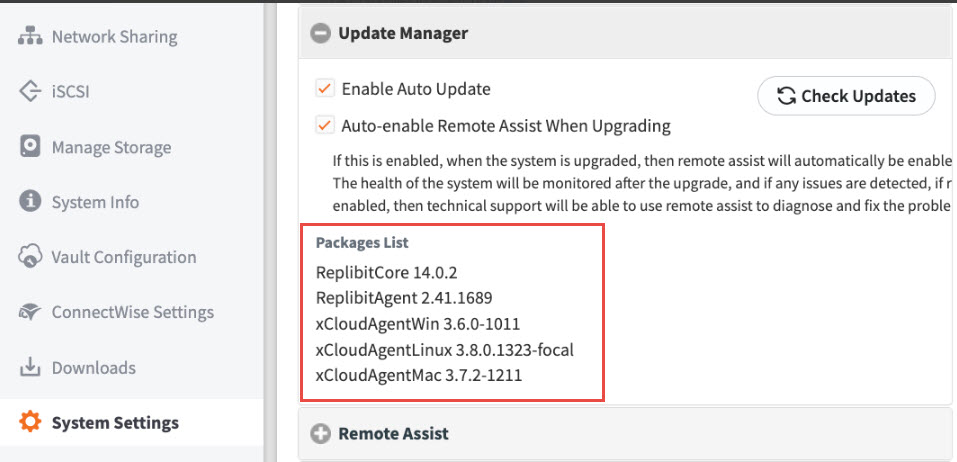
Alternatively, on Windows, you can find the agent version in the systray monitor utility.

Agent types
There are (4) different types of x360Recover agent:
- Classic Replibit Agent for Windows (version 2.x.x) - 32-bit binary, supports x86 and x64
- xCloud Agent for Windows (version 3.x.x-x) - 64-bit binary, supports x64 and Arm64
- xCloud Agent for Linux (version 3.x.x-x) - 64-bit binary, supports x64 (only)
- xCloud Agent for macOS (version 3.x.x-x) - 64-bit binary, supports x64 and Arm64
Manually update the x360Recover agent
All versions of the x360Recover agent are designed to automatically apply updates whenever there is a new release version available on the BDR server (either appliance or vault) that the agent is connected to.
If for some reason the agent is not automatically updating to the new version, follow these steps to troubleshoot or manually upgrade the agent.
If your troubleshooting agents are not performing updates:
For Classic Replibit agent installations, make sure that the Replibit Agent Updater Service is running:
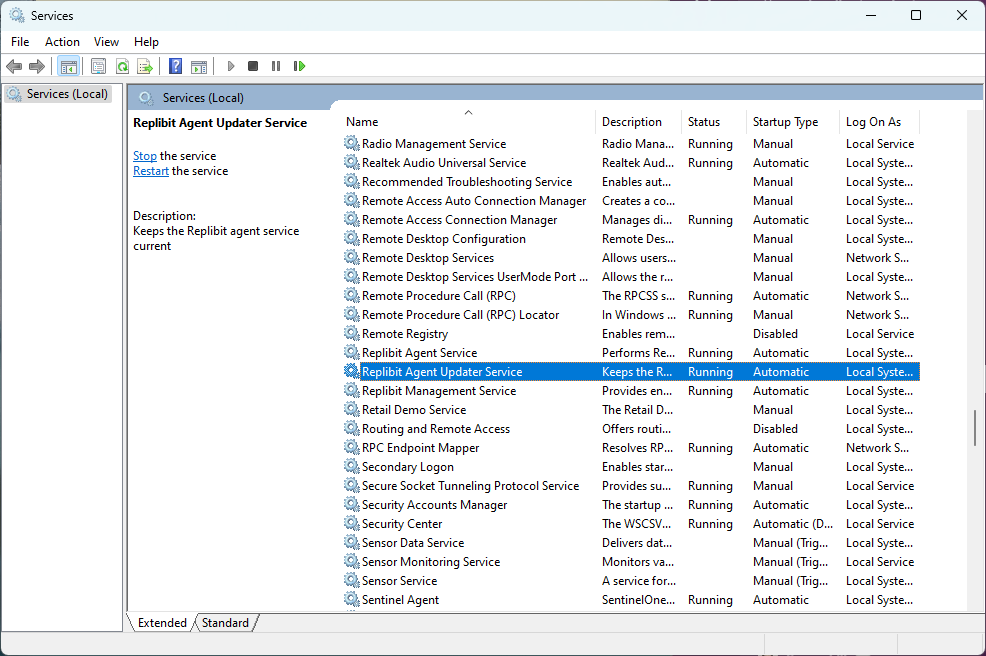
For xCloud agent on Windows installations, make sure that the xCloud Agent Service and xCloud Endpoint Service are running.
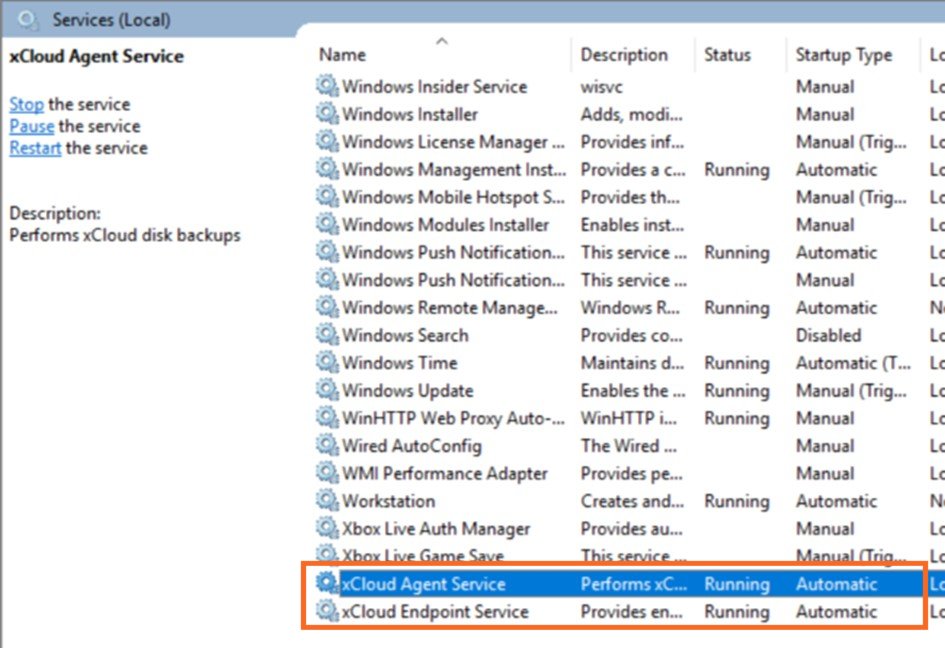
For Linux and macOS installations, the agent uses system scripts configured to run periodically via cron (on Linux) or launchd (on macOS) to check for updates.
The system checks for new agent versions every 4 hours.
On Linux, check to ensure that xcloud-agent-update is located in /etc/cron.d
On macOS, check to ensure that xcloud-agent-update.plist is located in /Library/LaunchDaemons
Manually apply an update
To manually update the agent to a newer version, simply download and run the agent installer application on the system.
- For Windows to go:
- For Linux go to:
- For macOS go to:
SUPPORT | 720-204-4500 | 800-352-0248
- Contact Axcient Support at https://partner.axcient.com/login or call 800-352-0248
- Have you tried our Support chat for quick questions?
- Free certification courses are available in the Axcient x360Portal under Training
- Subscribe to Axcient Status page for updates and scheduled maintenance
.
1845