The Jobs menu pane contains information about current and historical job history. On the menu pane, you will see submenus for Backup, Replication, Seeding, Conversion, and System type jobs.
To view job history:
- In the Appliance menu pane, click Jobs on the left hand navigation.
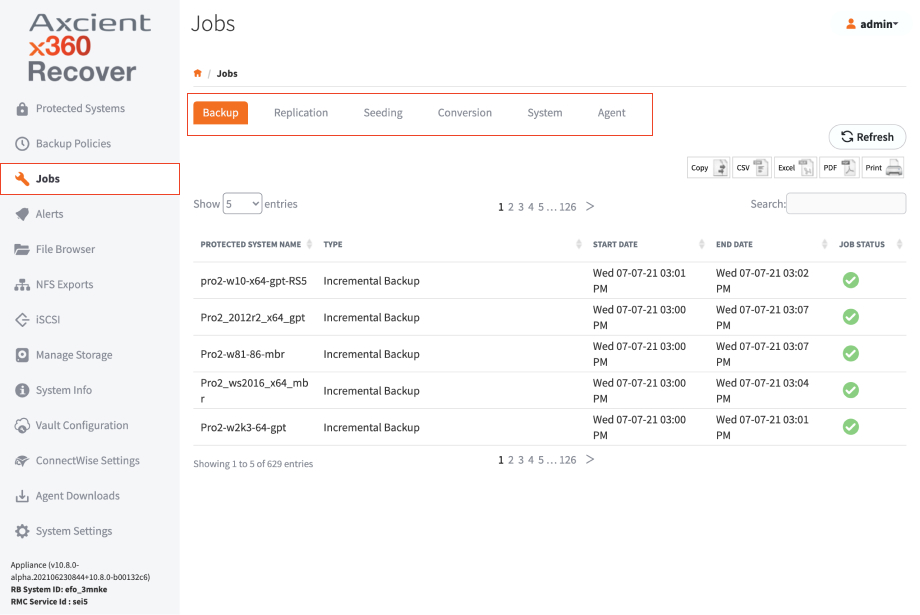
- Use this page to view job history. For example:
- The Backup tab contains information about local backup jobs on the appliance.
- The Replication tab shows details of recovery points being replicated to the off-site vault.
- The Seeding tab shows the progress of full image seed jobs being written to USB disks.
- The Conversion tab shows the progress and status of disk export jobs on the system.
- The System tab shows the status and progress of system jobs, like system updates and protected system migrations.
You can also set the historical retention period for Jobs metadata from the Jobs Auto Delete Settings page at System Settings navigation on the left hand side.
Status Indicators
- Use the Status column to understand the progress of each job.
These include: Completed, Failed, Missed, Running, Paused, Error, and Waiting Ingestion (for Replication jobs).

SUPPORT | 720-204-4500 | 800-352-0248
- Please contact your Partner Success Manager or Support if you have specific technical questions.
- Subscribe to the Axcient Status page for a list of status updates and scheduled maintenance.