To manage protected systems in the appliance:
1. In the appliance left hand navigation, click on Protected Systems. You will see a list of the systems currently being backed up and protected by the appliance.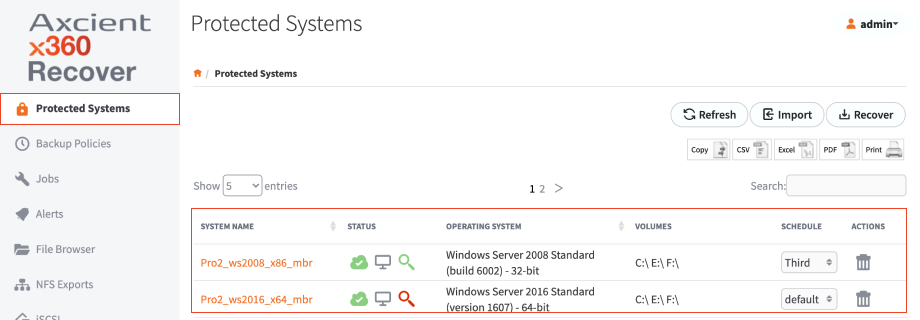
2. Use the controls to manage protected systems:
- System Name (Hostname), Operating System, and Currently Protected Volumes (disk volumes), are listed for identification and information.
- The Schedule column contains a dropdown list of available backup schedules. The assigned schedule displays. To change schedules, click the dropdown and select the preferred schedule. For more information, please review the Managing Schedules for Backup Jobs article
- The Actions column allows you to delete or view the details of a protected system.
|
NOTE: Selecting Delete will prompt for the permanent deletion and removal of the protected system and all recovery points. Deleted systems are placed in a safety archive until removed via AirGap policy. |
Selecting the Details button will open the Protected System Details page, which contains many additional system specific configuration options
3. Click Refresh to update the display view with any newly discovered protected systems.
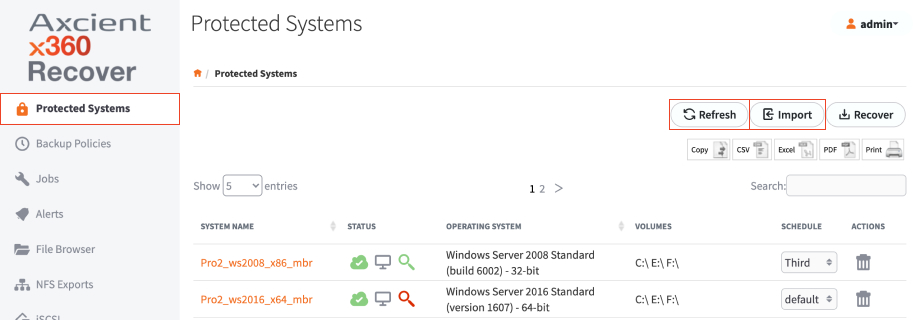
4. Click Import to retrieve protected systems being migrated or recovered via USB media and import the related data.
SUPPORT | 720-204-4500 | 800-352-0248
- Please contact your Partner Success Manager or Support if you have specific technical questions.
- Subscribe to the Axcient Status page for a list of status updates and scheduled maintenance.
920