In addition to viewing and downloading reports in Manager, you can optionally create report definitions that can be delivered on a recurring schedule.
You can specify one or more recipients who will receive these reports on a daily, weekly, or monthly schedule.
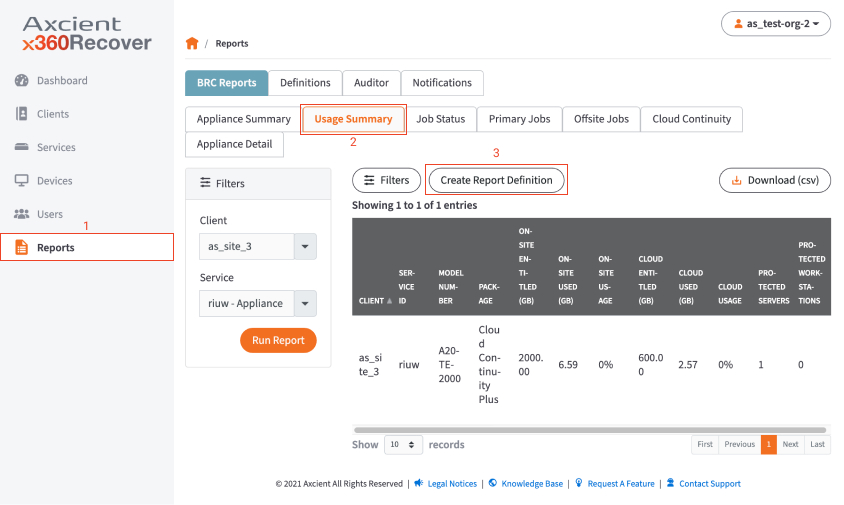
To create report definitions:
1. In Manager, click the Reports tab. The Reports page displays.
2. In the Reports page, find the report you want to view and click the specific report subtab. In this example, we selected the Usage Summary report
3. Next to the filter button, click the Create Report Definition button.
4. In the Create Report Definition pop-up window, define the recurring report.
To define the recurring report:
- In the Name field, enter a descriptive name for the report.
- In the Delivery Type field, use the drop-down menu to select the report schedule. You can select from Daily, Weekly, or Monthly.
- Click the Active checkbox to ensure this report is turned on in the system. You can edit this field at any time in the future.
- In the Email Address field, enter one or more recipients, separated by commas.
- Click the Save button when you are finished.
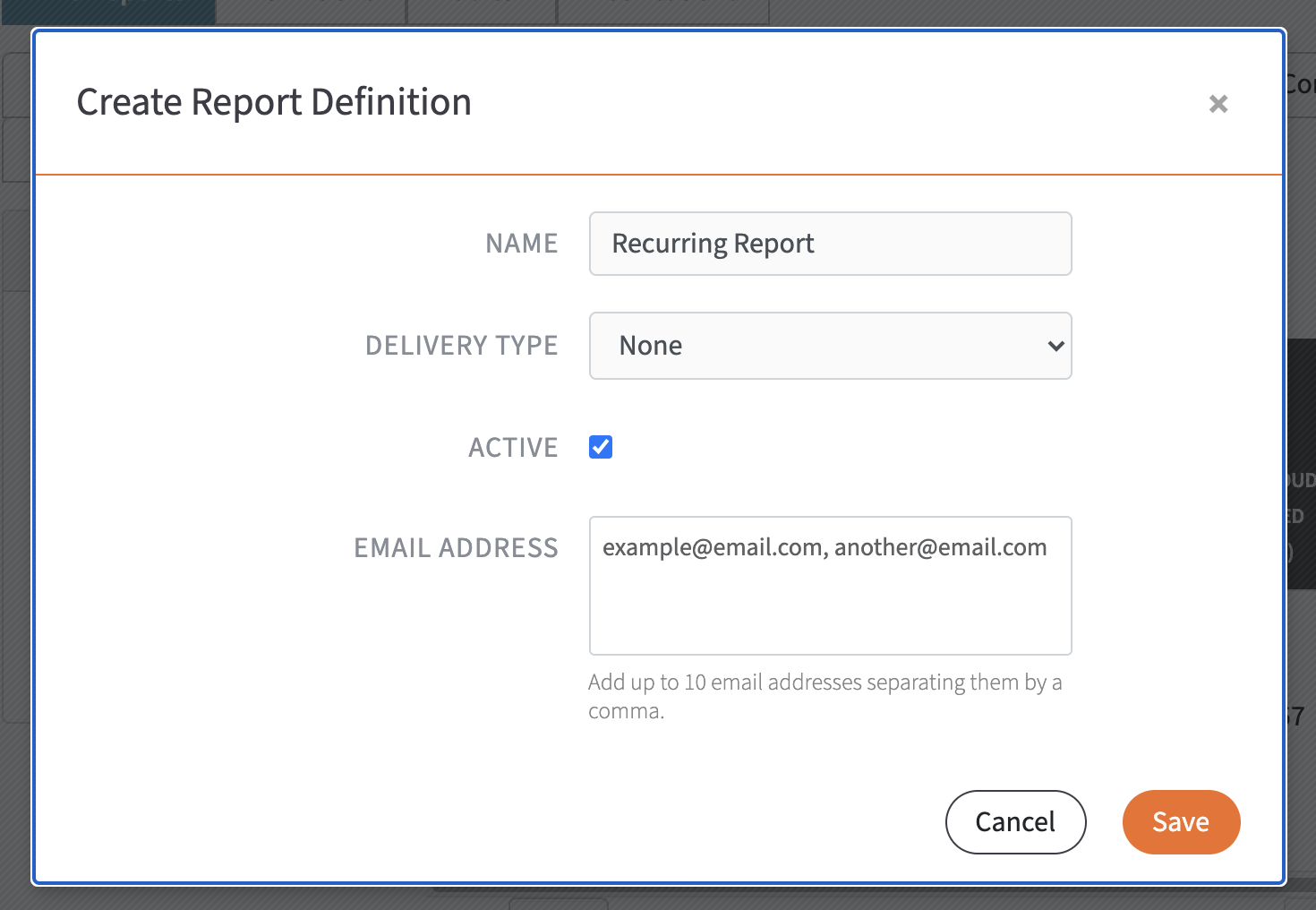
5. To view or edit this report definition, click the Definitions subtab within the Reports page.
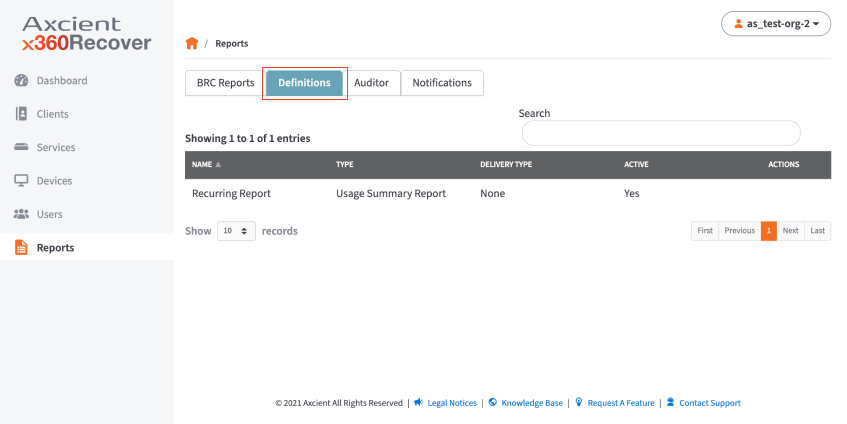
SUPPORT | 720-204-4500 | 800-352-0248
- Contact Axcient Support at https://partner.axcient.com/login or call 800-352-0248
- Free certification courses are available in the Axcient x360Portal under Training
- Subscribe to the Axcient Status page for a list of status updates and scheduled maintenance