When you export a protected system to a USB disk, either by performing a Recover – USB or a Migration over USB between devices, you can import the protected system into the appliance using the Import button on the Protected Systems page.
1. Attach the USB disk to the appliance.
2. In the left navigation, choose the Protected Systems tab.
You will see a list of the systems currently being backed up and protected by the Appliance.
3. In the Protected Systems page, click Import.
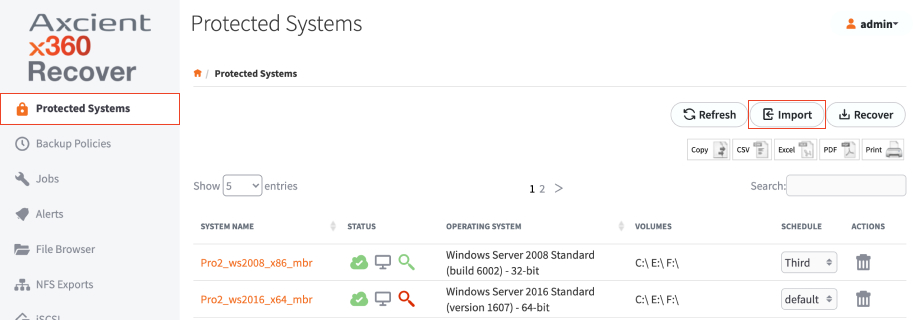
The Import Protected System dialog box displays.
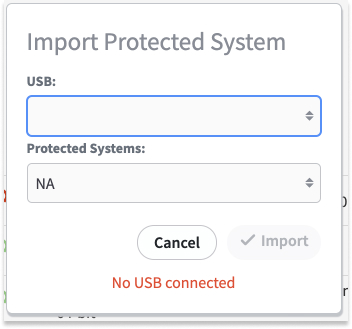
4. In the Import Protected System dialog box, indicate the USB drive and the Protected System to be imported.
- If an encryption password was assigned to the protected system, enter it in the Password field.
5. Click Import to begin the data import process.
Monitor the progress from Jobs on the left navigation under the Systems tab.
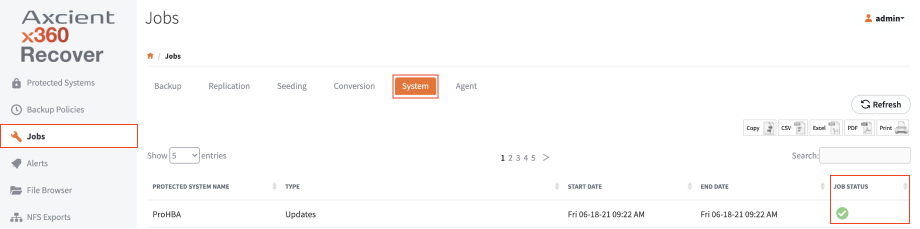
SUPPORT | 720-204-4500 | 800-352-0248
- Contact Axcient Support at https://partner.axcient.com/login or call 800-352-0248
- Free certification courses are available in the Axcient x360Portal under Training
- Subscribe to the Axcient Status page for a list of status updates and scheduled maintenance