This article explains how to manage throttling the replication traffic between an appliance and a vault.
For instructions on throttling agent direct to cloud Vault traffic, see How to set agent throttling options
Replication from your on-site appliance to the cloud vault should be throttled to prevent upload traffic from choking your customer’s Internet connection and providing them with a bad experience.
x360Recover natively supports bandwidth limits using a flexible scheduling system, and this method will provide for restricting traffic in any environment.
Using QoS
If your firewall supports it, QoS is a better method of managing your Internet traffic, as it will allow you to use the full bandwidth of your connection at all times.
QoS is like a traffic cop, prioritizing important items first, but letting lower priority items through anytime there is idle bandwidth available. In this way, replication can proceed at full speed throughout the day without impacting your customer’s Internet access.
Configuration of QoS on your firewall is beyond the scope of this article. Provided that you understand QoS and your firewall, we recommend you to set the bandwidth limits at the maximum value of your internet connection, and then configure QOS for ports 9080 and 9081 on your firewall/router to use the lowest priority available. This will ensure that all other traffic will take precedence, while also allowing the full upload bandwidth to remain available for replication whenever the connection is idle.
Native x360Recover bandwidth configuration
If you cannot use QOS, you will need to go through the Vault Settings feature on your appliance.
Add a new vault or edit an existing connection. Once you have configured the URL and tested the connection, you can configure the replication schedule.
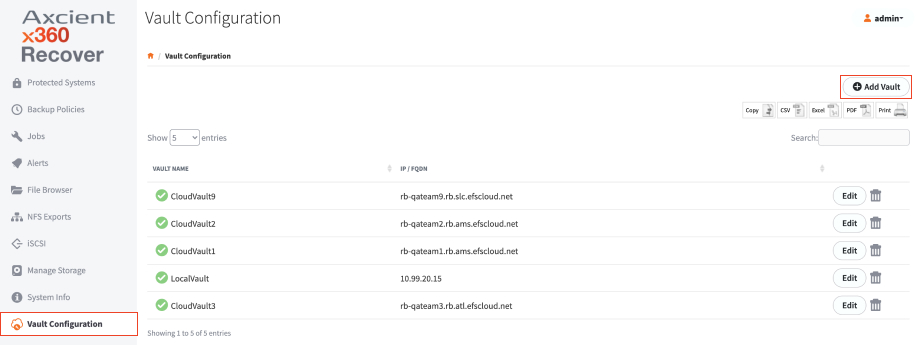 You can add as many or as few schedule sections as you like, and each time window can have its own bandwidth limit specified. .
You can add as many or as few schedule sections as you like, and each time window can have its own bandwidth limit specified. .
Note: Bandwidth limits are specified in Mbit/sec. Decimal points are allowed but it is not recommended to specify a value less than 1Mbit/sec (e.g. .1Mbit/sec is 100Kbit/sec, etc.)
Create a schedule
When creating a schedule, ensure that the start time and end time between each time window aligns with the next, so that the replication transmission is not interrupted.
For example, setting the first time window from 7 AM to 7 PM M-F, the second time window from 7 PM to 7 AM M-F, and the third time window from 12 AM to 12 AM Sa-Su would seem to be a complete 7 day, 24-hour schedule with no interruptions.
However, in practice, since the start time on Saturday and end time on Friday do not match, there will be a break in replication. (What happens in this case is that replication does not run between 7 PM on Friday through midnight on Saturday, and midnight on Sunday through 7 AM on Monday.)
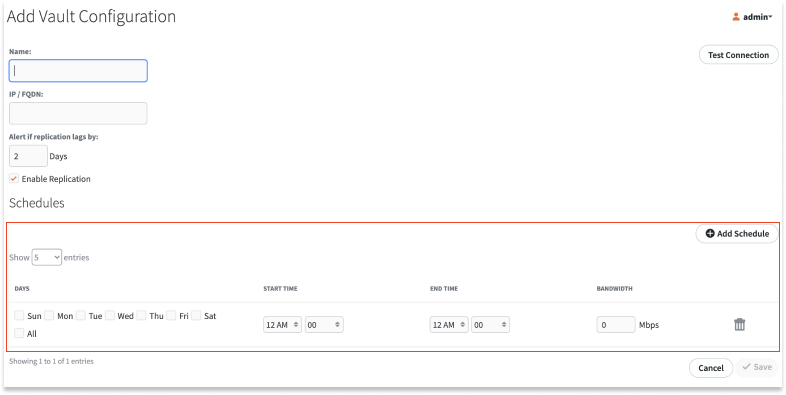
SUPPORT | 720-204-4500 | 800-352-0248
- Please contact your Partner Success Manager or Support if you have specific technical questions.
- Subscribe to the Axcient Status page for a list of status updates and scheduled maintenance.
918 | 1706