Axcient's detailed monitoring and reporting for BDR for ShadowProtect Cloud vaults includes machine-level reports and access to detailed views from a variety of convenient locations in the Axcient portal. Email notifications are also available, to proactively alert partners and customers.
Details about the Axcient BDR for ShadowProtect monitoring and reporting are found below.
Three Locations to Access Customer Reports:
1. Open the Axcient Backup Portal by navigating to https://backup.securewebportal.net/ and logging in using your account credentials.
2. New reports can be accessed from your choice of three locations within the Axcient Backup Portal:
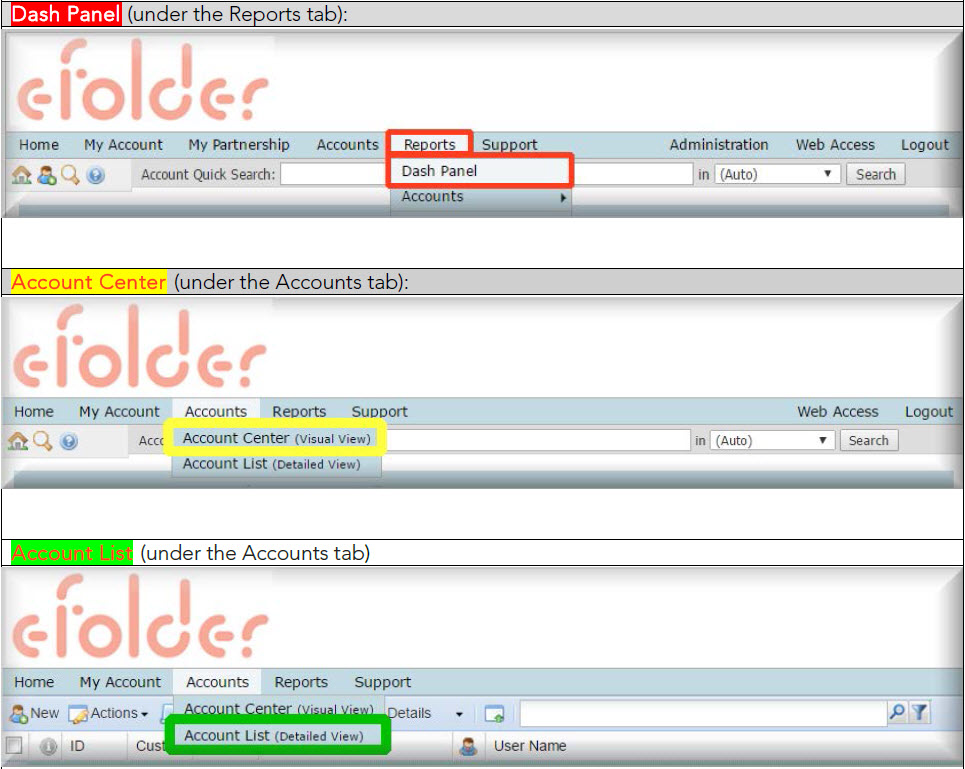
Two New Methods to Launch Customer Reports:
NOTE: If you do not see this “graph” icon in the Account Center or on the Dash Panel, it means this account is not currently associated with any Axcient Cloud replicated machines.
Please contact Support or call us at 800-352-0248 if you have questions about this.
Email Notifications:
When your account enters a warning or error state, an “event alert” will notify you that action is needed. The event alert can take the form of an email or it can be a notification pushed to a PSA.
You can configure an email notification to be sent, once per day, containing data from the 30-DayTrending report, as well as all individual Detailed Machine-Specific Usage reports.
1. Select the My Account > Notifications menu item. Note: If an administrative login has been used, and notification changes are needed to a specific account, the account in question must first be impersonated before selecting My Account>Notifications.

2. Check the ShadowProtect Cloud Replication Notification checkbox.
3. Then click Save Changes.
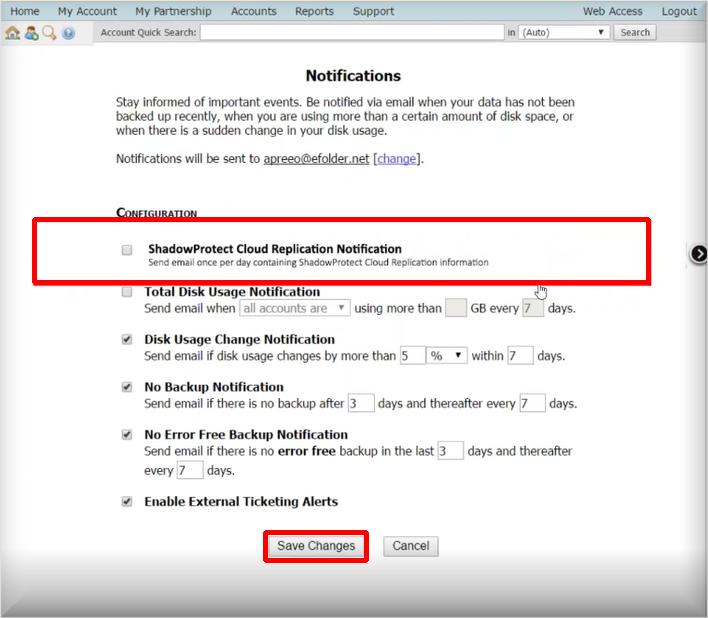
NOTE: These instructions apply when you are logged in as an administrator to a current account. (Be aware that when you are using an administrative login to make changes to notifications, the account in question must first be impersonated. For step-by-step details on how to impersonate an account, read the “Configure and Impersonate Options” section of the Using the Account Center in the Web Portal video.)
Multi-Tenant Cloud Vault Reports:
Axcient provides one or more cloud vaults for each partner (based upon GB usage). The cloud vault acts as the destination for replicated data for each of the Partner’s customers. Each cloud vault has a running version of ImageManager. ImageManager running in the Axcient cloud can be used to set your cloud retention and actively consolidates daily incrementals into weekly and monthly incremental files. Axcient provides visibility into the number of machines replicated and the data stored via the Cloud Vault report.
- All of your customers who are replicating machines into the Axcient ShadowProtect Cloud are allocated space within your specifically-assigned Cloud vault(s).
- Each of your Axcient ShadowProtect Cloud vault usernames begins with the letters [sp-]
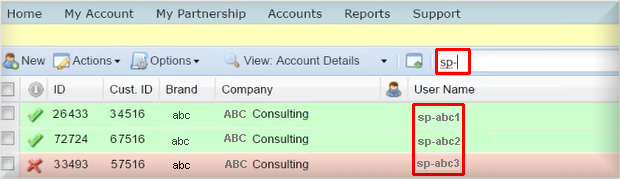
Dash Panel Cloud Vault reports:
The Dash Panel Cloud Vault report shows detailed information organized by Cloud vault and is updated every 60 minutes.
You can now see which customers are in which vaults, as well as when your vaults are reaching full capacity.
Each Cloud vault (denoted with usernames sp-XXX1, sp-XXX2, sp-wXXX3 and so on) displays:
- Total number of all customer machines replicated to this specific Cloud vault
- Total storage space used (in GB or TB)
- Percentage of allocated space currently being used (with a 20TB limit)
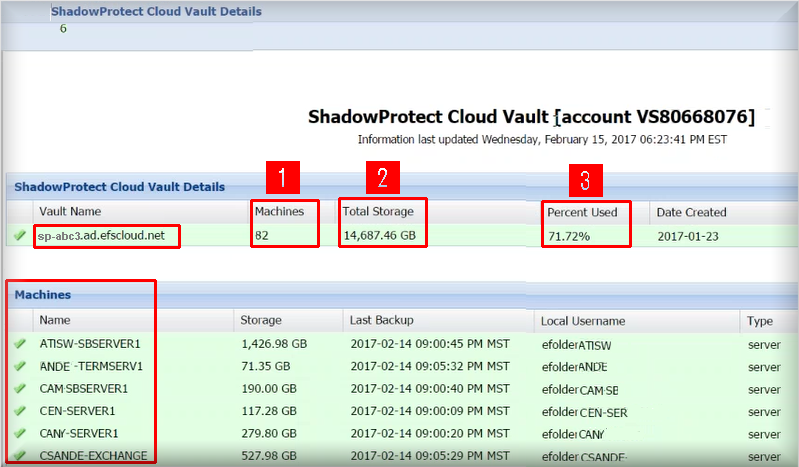
As you scroll down through this report, you will notice that each machine being replicated to the Cloud in this vault appears by Name, along with details describing how much storage space is currently being used by that machine, when the last backup occurred, the local username of that machine’s associated account and whether the machine is a desktop or server.
- This report is being updated every 60 minutes, so the totals change throughout the day, as activities occur within each vault.
- If you need to see information about a deleted machine, a check box is provided on this report, which will allow you to Show Deleted.
Customer Reports:
1. 30-DayTrending Customer Report: Total Replicating Machines
- This report shows an aggregate view of data stored for all machines replicated to the Axcient per account or customer. Whether you are monitoring one machine or thousands, this graph displays all machines replicating into the Axcient Cloud (for a single account).
- We collect data every hour, then display one averaged number for each 24-hour period.
- This is a rolling report, showing the activity for the last 30 days, including today.
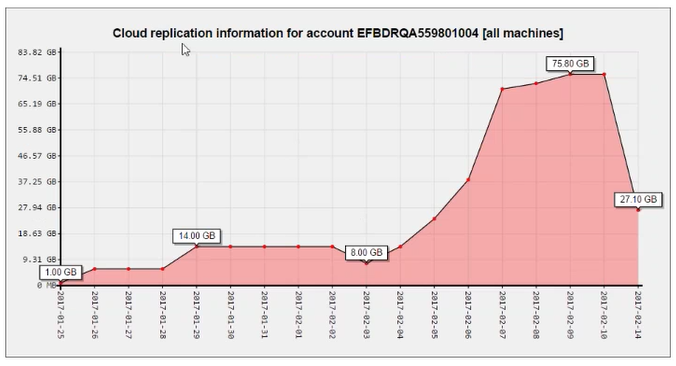
2. Machine Specific Reports
In addition to the aggregate account report, each individual machine being replicated into the Axcient Cloud has its own unique report.
- All machine-specific reports will display on one scrollable screen, following the 30-DayTrending Report.
- This report will give you a view into the current data stored in the Axcient Cloud per machine and the day by day growth of data stored over the last 30 days.
For example: two machines are shown below (FE-SERVER1) and (FE-SQL1):
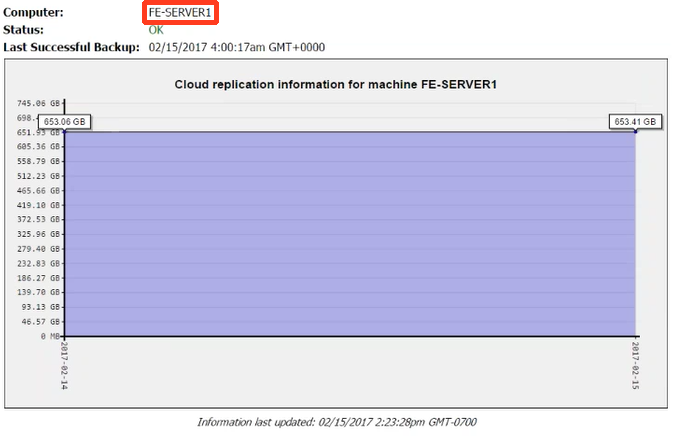
Note: Total daily data usage numbers on the 30-DayTrending Report will often vary slightly from the running totals displayed on the individual Machine-Level Reports.
This occurs because (a) the 30-DayTrending Report uses averages for a full 24-hour day, combining high and low usage numbers across a full 24-hour time period and (b) the running total displayed on the individual Machine-Level Report is only the latest hourly calculation, based on usage over the last 60 minutes, and does not reflect the entire 24-hour time period.
3. Detailed Status Reports:
In addition to 30 day trend reports, detailed status information is also provided on a per account and per machine basis. Status information includes errors such as ShadowProtect chain breakages and any errors surfaced in the ImageManager logs.
Each machine being replicated into the Axcient Cloud now produces an individual report with Computer name, Status, and Status Details.
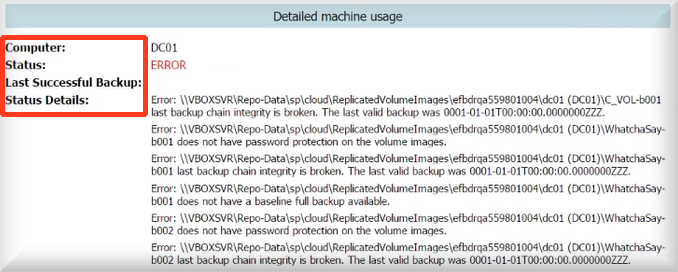
Event Logs
Event logs provide another way to look at activities taking place inside your Cloud vault:
A detailed listing of all machines replicating on this vault is also included in the Event Logs under [Details]:
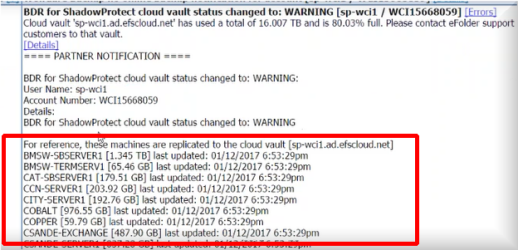
Warnings and Errors
You can examine any errors currently associated with any specific machine by clicking the Details field on the Dash Panel Cloud Vault report:
1. Click on the Details box on the far right side of the report:
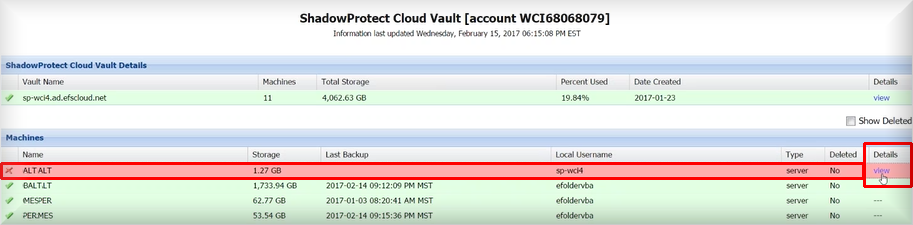
2. Specific information describing the error will be displayed:
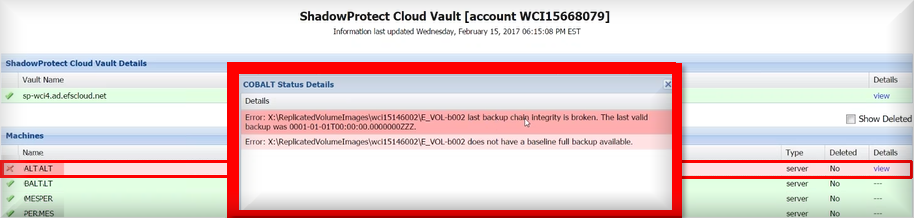
- When a Cloud vault reaches more than 75%, capacity, you will receive a warning message.
- When a Cloud vault reaches more than 90%, capacity, you will receive an error message.
- When a vault reaches capacity, you will need to request a new vault from Axcient and decide how to move your customers into the new space.

Please contact Support or call us at 800-352-0248 to request a new vault and decide how to move customers into the new space.
SUPPORT | 720-204-4500 | 800-352-0248
- Contact Axcient Support at https://partner.axcient.com/login or call 800-352-0248
- Free certification courses are available in the Axcient x360Portal under Training
- Subscribe to the Axcient Status page for a list of status updates and scheduled maintenance
959