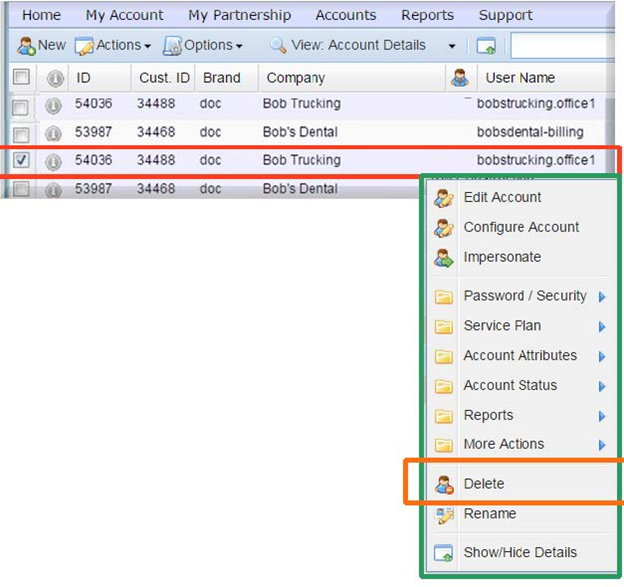Instructions for the MSP/Reseller
Deprovisioning a ShadowProtect Cloud account (not SP Legacy account) requires five tasks done in this order:
- Delete the data from the cloud
- Remove the account from the remote Image Manager application
- Remove StorageCraft/Online Backup Manager Software from the local environment
- Remove the portal account
Task 1: Delete Data
Before removing a SP Cloud account from the portal, its data must be manually deleted. Data deletion is the physical destruction of data/data files and the removal of data from the cloud vault.
- This does not happen automatically when the username is deleted.
- You will continue to be billed until the data is destroyed.
To remove data from the SP Cloud account:
1. Log in to the ShadowProtect Cloud Vault with an FTP (File Transfer Protocol) client.
File protocol: FTP
Encryption: TLS/SSL Explicit encryption
Hostname: vault URL (example : sp-yourvault1.aa.sc.efscloud.net)
Port number: 37036
User name: username associated with the account you’re trying to remove
Password: password for the account you’re trying to remove
NOTE: You must use FTP and port 37036. Access using SFTP and port 37037 will be disabled in the near future and will no longer work. Please be sure you are using FTP and port 37036.
2. Proceed with FTP command(s) to delete/remove the account data files from the cloud vault.
Here's an example using WinSCP as the FTP client.
1. Open WinSCP:
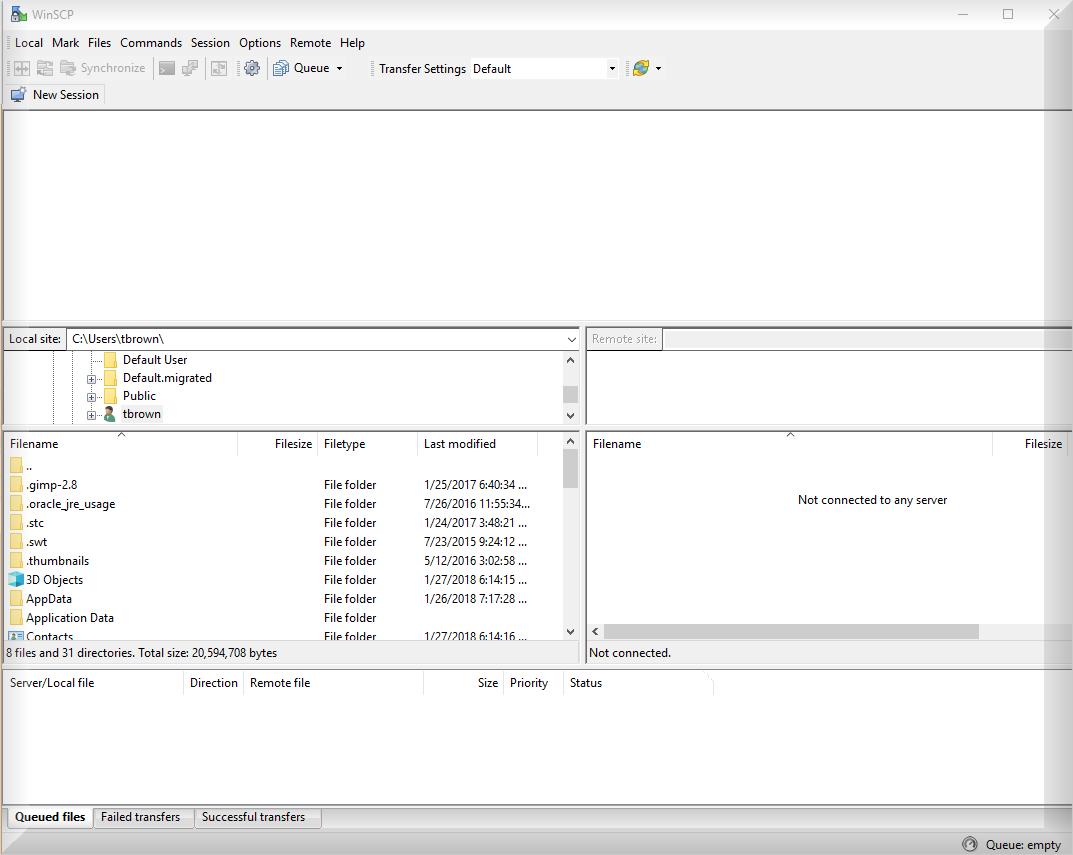
2. Login to the vault using your customer's portal account and password.
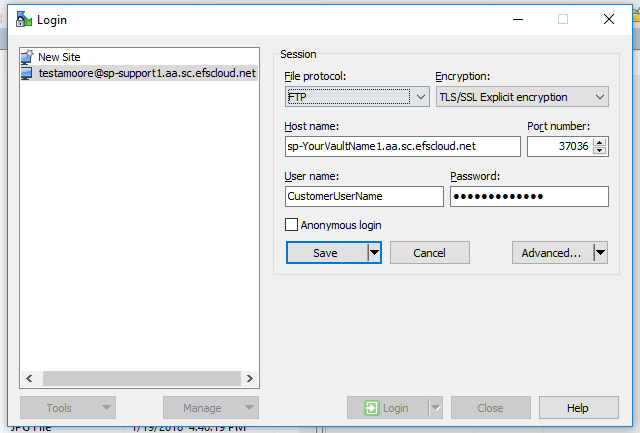
3. Accept the certificate request (if you receive one).
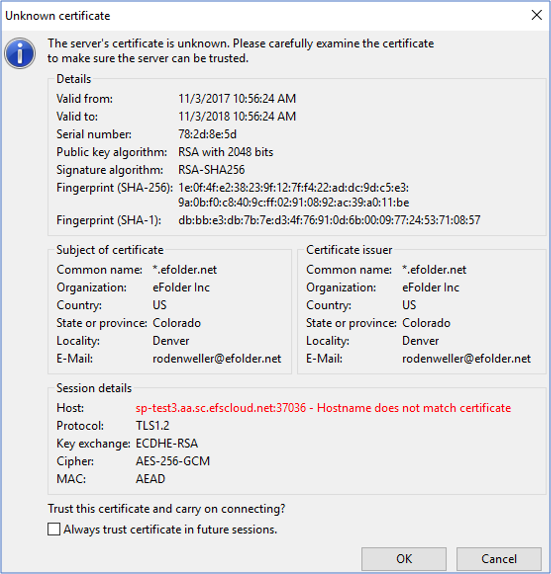
4. Select the folder(s) you wish to remove.
5. Right click the folder(s) and select Delete.
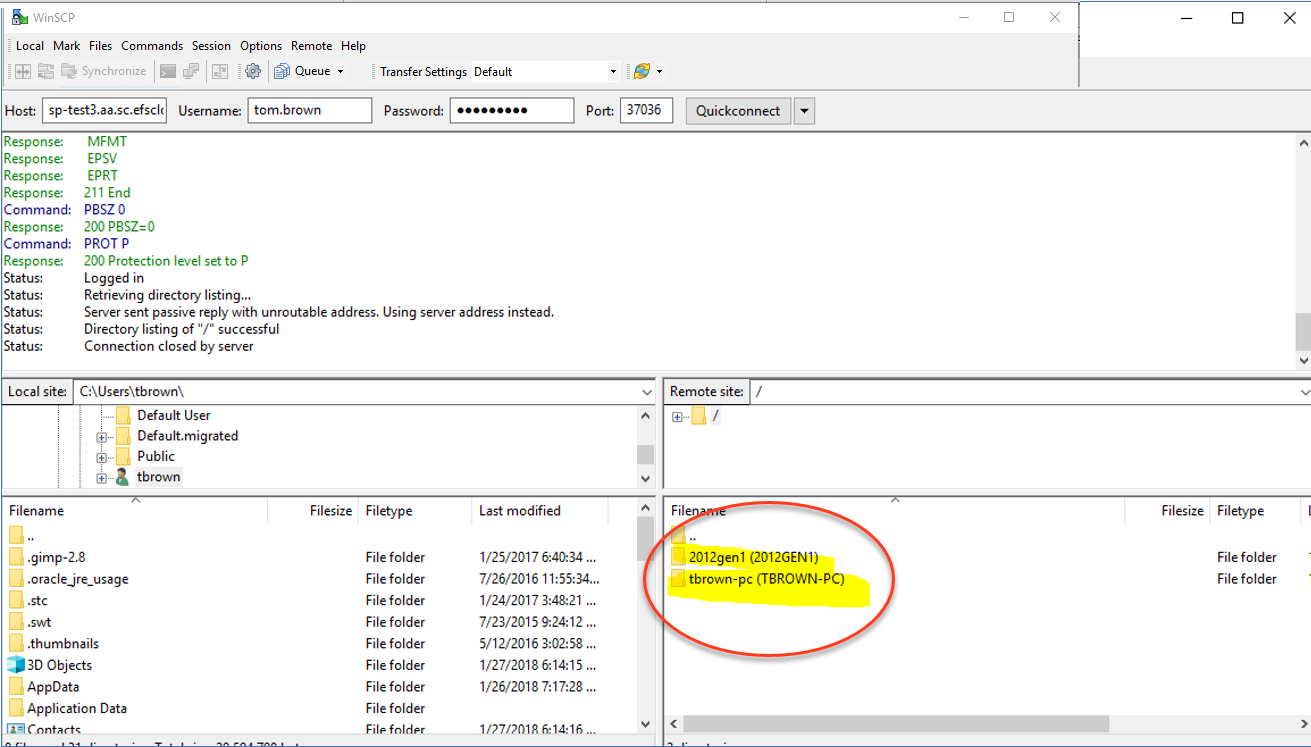
6. Confirm you wish to remove the files by clicking Yes.
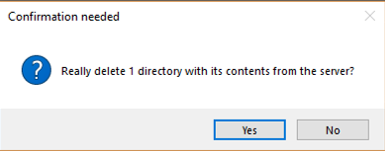
7. Verify the file is gone.
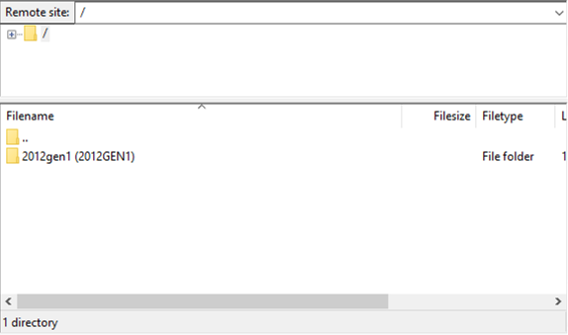
Task 2: Remove Account from Remote ImageManager
If this step is not completed, you will continue to see the old account/servers in the remote ImageManager application.
1. Log in with the AD credential provided to you via an email from Axcient Support.

2. Launch the remote ImageManager application.
If you have more than one vault, be sure you are launching the remote ImageManager application that had this account associated with it.

3. Run the Remote Application link to open ImageManager on the target.

4. Right click on the folder for the account you’re deprovisioning.

5. Click on Stop Managing.

6. The folder will no longer appear in the remote ImageManager application.7. Exit the remote ImageManager application.
Task 3: Remove StorageCraft and Online Backup Manager Software
On the client’s machine, remove (if desired) the StorageCraft ShadowProtect software, the ImageManager software and the Online Backup Manager software.
The ShadowProtect and ImageManager software can be left if the client will be backing up the machines using ShadowProtect. If you do leave the software, ensure that you remove any notification settings in both ShadowProtect and ImageManager that you might have configured.
Note: If the Online Backup Manager software is left on the machine, notifications configured through the install (not through the Portal) cannot be controlled from the Portal and could continue to be sent.
Task 4: Remove the portal account
Reminder: Removing the SP Cloud account from the portal does NOT automatically remove the data from the cloud vault.
To delete a customer account, log in to the Axcient Web Portal:
- Under the Accounts menu, select Account Center (Visual View).
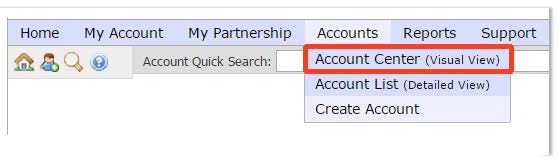
2. Locate the specific customer account you wish to delete and click the checkbox in the left column to select that account.
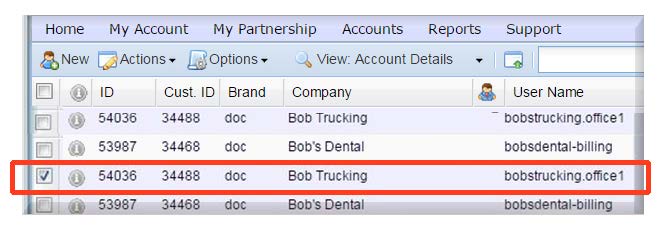
3. Right click on the account to be deleted to display the submenu tools.
4. Choose Impersonate.

5. A yellow bar appears at the top of the page indicating that you are impersonating that account:

6. Go to My Account | Notifications

7. Remove the check boxes to disable all notifications for this account and click Save Changes.
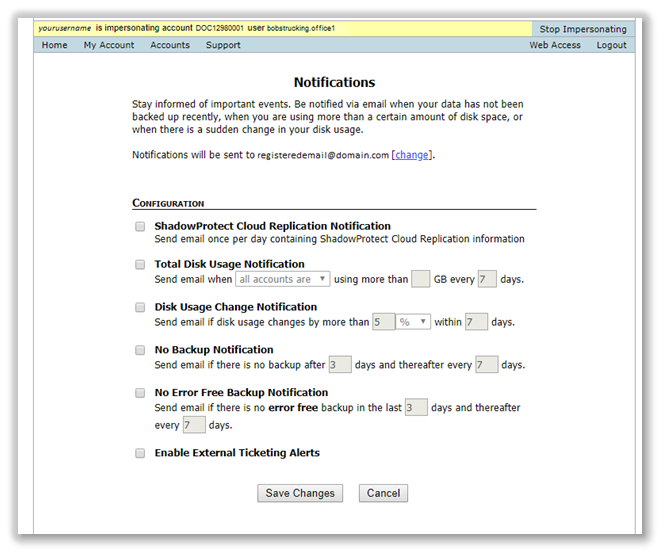
8. Click Stop Impersonating on the top right to leave this account.

9. Right click on the account to be deleted to display the submenu tools again.
10. Click Delete from within the submenu tools to delete this customer account.