Replace a failed disk
If you encounter critical errors with your storage pool (including a degraded or failed disk), you will need to replace these disks as soon as possible to reduce the risk of data loss.
| For additional information, please review How to manage the storage pool - x360Recover |
1. Log in to the Appliance Web interface.
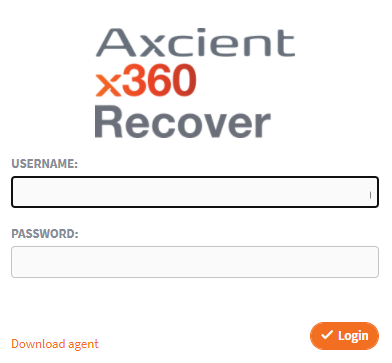
2. In the left-hand navigation menu, click the Manage Storage tab.
3. Open the Storage Pool section.
4. Click to expand the Failed Disk section.
Failed disks will be listed in this section.
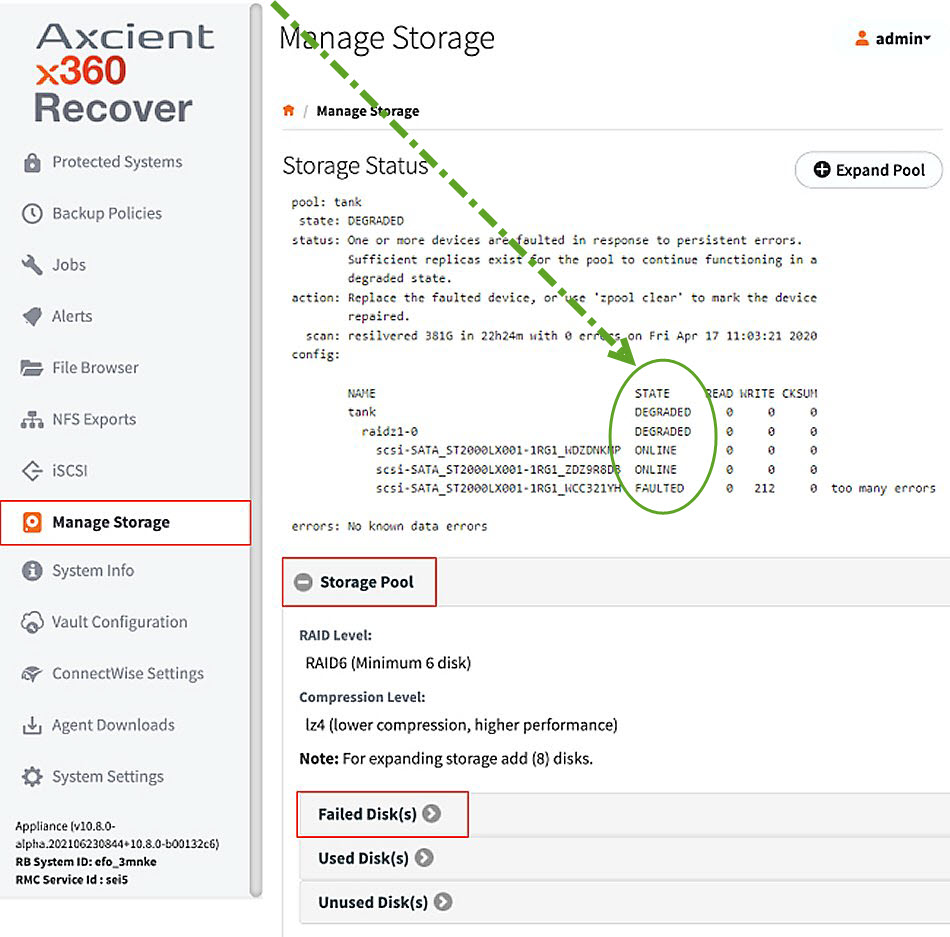
5. Click the Replace button to start the failed disk recovery process.
6. In the Replace Disk dialog box, select an unused disk that will be used to replace the failed disk.
7. In Unused Disk drop-down menu, select an available disk that is as large as or larger than the original failed volume.
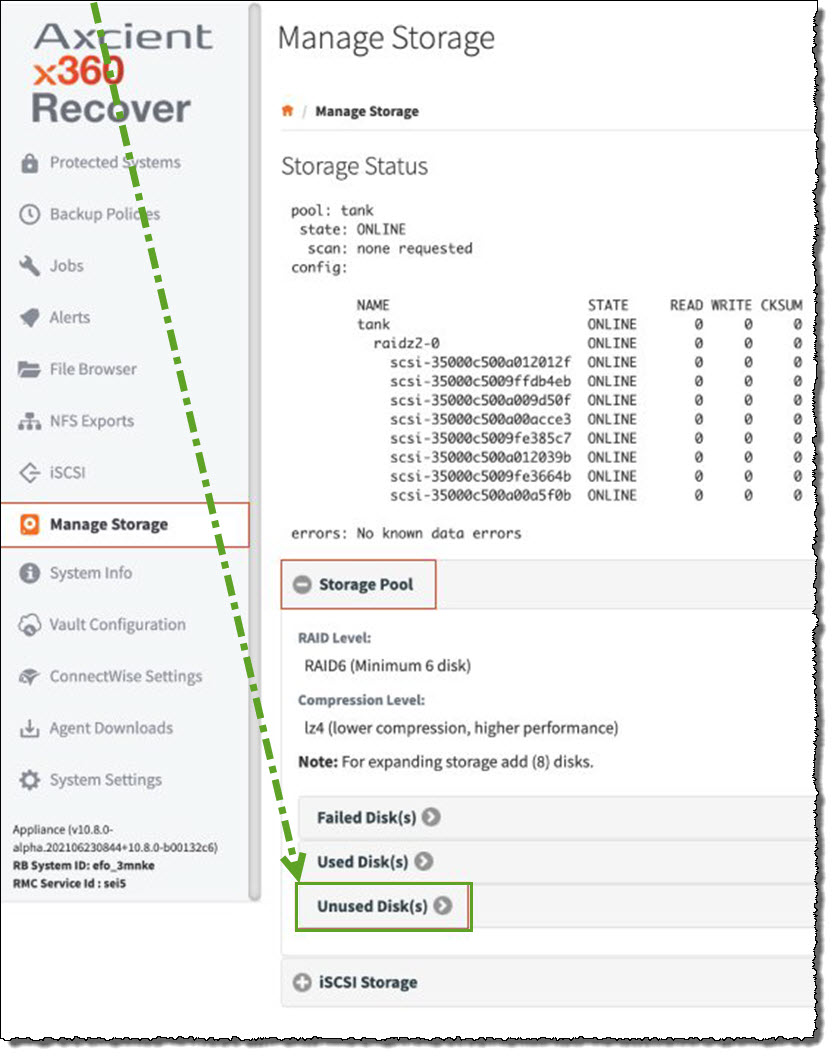
8. Click the Replace button to begin rebuilding the RAID set onto the replacement drive.
| For additional information, please review How to manage the storage pool - x360Recover |
SUPPORT | 720-204-4500 | 800-352-0248
- Contact Axcient Support at https://partner.axcient.com/login or call 800-352-0248
- Free certification courses are available in the Axcient x360Portal under Training
- Subscribe to the Axcient Status page for a list of status updates and scheduled maintenance
979 | 1047