You can optionally utilize iSCSI storage within your appliance storage pool.
Important: Using 1Gbe Ethernet (even when using multi-path) for iSCSI storage pool devices is officially unsupported by the x360Recover, due to poor performance concerns. Use at your own risk.
iSCSI utilizes the network layer instead of a dedicated storage controller when performing disk and storage operations. Keep in mind that multiple network adapters should be employed when utilizing iSCSI for the Storage Pool in order to prevent network performance bottlenecks.
We do not recommend mixing local storage with iSCSI storage devices when creating the storage pool.
To manage iSCSI storage:
1. Log in to the appliance.
2. Click the Manage Storage tab on the left navigation.
The Manage Storage page displays, giving you access to storage settings.
- In the Manage Storage page, click to expand the iSCSI Storage section.
- In the iSCSI Storage section, discover and add iSCSI storage.
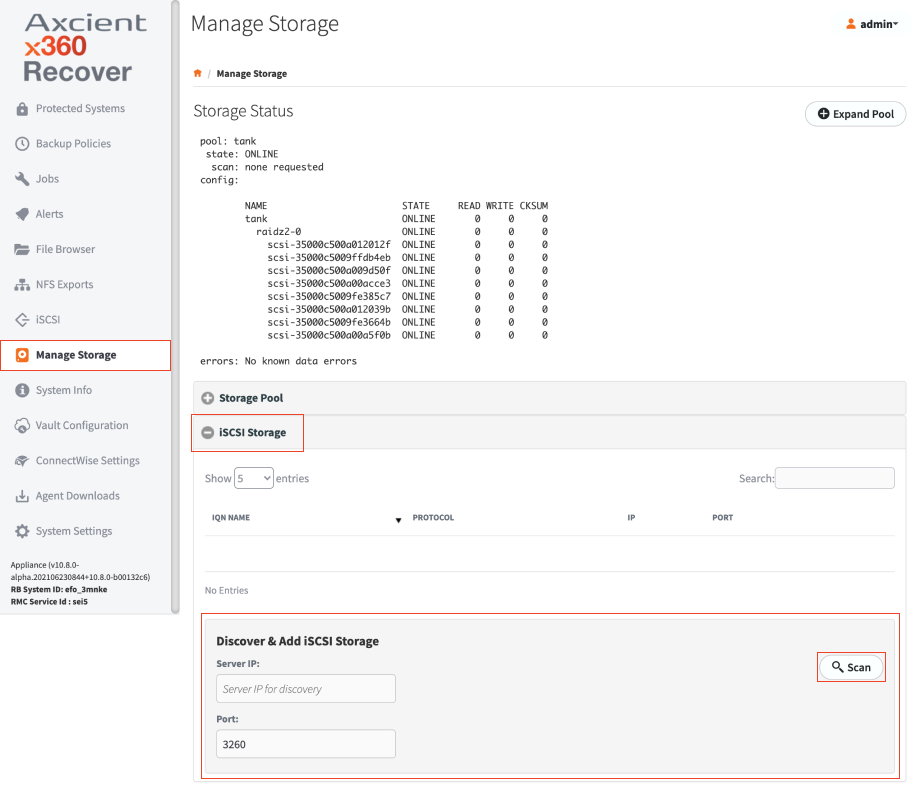
- In the Server IP field, enter the iSCSI Target Server IP address.
- In the Port field, enter the port number if it has been changed from the default port.
- Click the Scan button to search for accessible storage targets.
- Use the drop-down menu to select from a list of discovered iSCSI Targets.
- Optionally, if you need to configure CHAP authentication, click to enable CHAP Logon Information and enter the username and password.
Click Connect to save attach the iSCSI volumes.
SUPPORT | 720-204-4500 | 800-352-0248
- Contact Axcient Support at https://partner.axcient.com/login or call 800-352-0248
- Free certification courses are available in the Axcient x360Portal under Training
- Subscribe to the Axcient Status page for updates and scheduled maintenance
979