You can view a list of registered protected systems from the appliance or vault, as well as the status of protected systems, the current operating system, and currently protected volumes.
To view protected systems:
1. Log in to the appliance or vault.
(In this example, we are logging in to the appliance web interface)
2. In the left-hand navigation menu, click the Protected Systems tab.
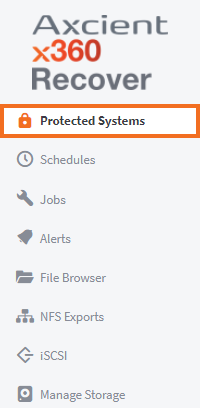
3. Use the columns to view the details of each protected system:
- The Status column displays icons that indicate whether the system is currently running as a virtual machine (the first icon will be green) and if replication is enabled for the system (the second icon will be blue).
- The System Name column lists the name of the protected system and helps you identify each protected system.
- The Operating System Column lists the operating system of the protected system.
- The Currently Protected Volumes field lists the volumes being backed up.
- If you are working in the appliance web interface, the Schedule column allows you to adjust the predefined schedule assigned to the protected system. Schedules can be edited in the Schedules page of the appliance.
- The Actions column allows you to delete or view the details of a protected system. Clicking Delete will prompt for the permanent deletion and removal of the protected system and all recovery points. This action is permanent and cannot be undone. Clicking the Details button will open the Protected System Details page, which contains many additional system-specific configuration options.
