Overview
The Web Preview tool allows users to browse files and view shared items in the web portal and on mobile devices, without needing to fully download content.
The Web Preview tool is hosted within Axcient's server environment; however, private cloud partners can utilize the Web Preview tool by pointing to Axcient's Web Preview Server. These settings can be configured within the administrative web portal.
For more information on the Web Preview tool, please reference the How to Use the Web Preview Tool Knowledgebase article and video.
Note: Future releases of this feature will enable private cloud partners to operate and manage the Web Preview tool in their own isolated environment.
Technical Details
This process works as follows:
- The x360Sync Server sends an HTTP PUT request, which includes file data encrypted through TLS, to Axcient's hosted Web Preview Server.
- This request is processed for verification and authentication through NGINX.
- This request is then broken down into a work file.
- The work file is then sent back to the x360Sync Server, encrypted through TLS, as HTML5-rendered content.
Note: While the file is on our Axcient-hosted Web Preview Server, it will remain encrypted and cached for a maximum of 24 hours before it is wiped.
How to Configure Web Preview Server Settings
1. In the x360Sync administrative web portal, navigate to the top-level organization.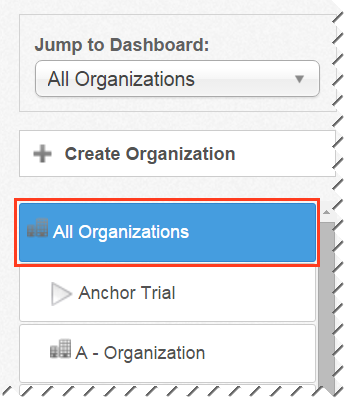
2. Click the Settings tab, and then click the Web Preview button. 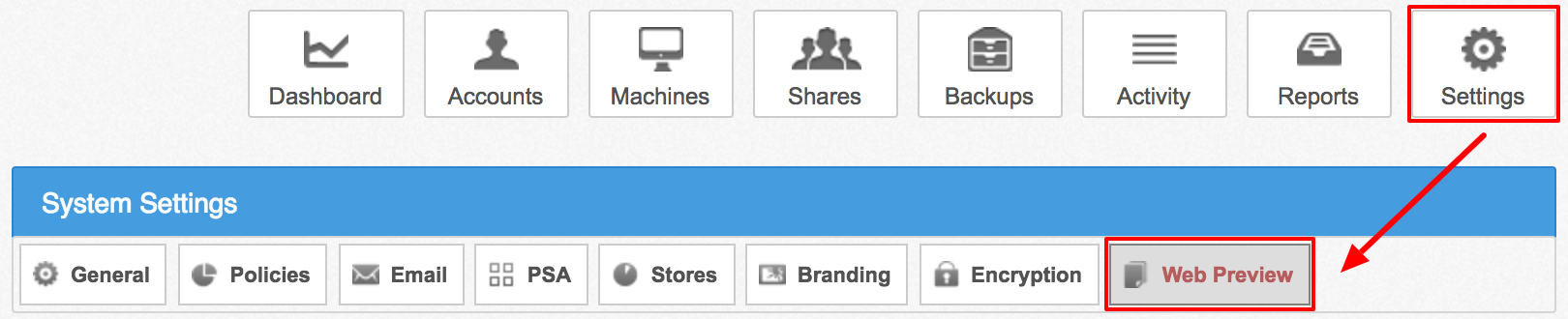
3. In the Web Preview Settings page, click the Use Server radio button, and then use the drop-down menu to select the server most closely matching your environment’s geographic location.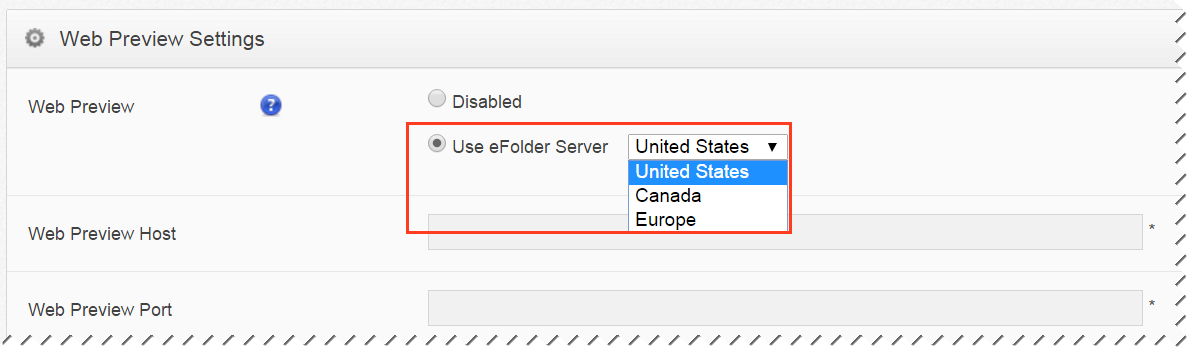
The Web Preview Host field and the Web Preview Port field will populate based on your selection.
4. Click the Save button when you are finished.
How to Turn On or Off the Web Preview Policy for Individual Organizations
After your server settings are configured, you can then turn on the Web Preview policy for individual organizations. This policy can also be set when creating new organizations.
1. In the appropriate organization, click the Settings tab, and then click the Policies button. The Organization Policies page displays.
2. In the User Settings section of the page, click the Enable Web Preview checkbox.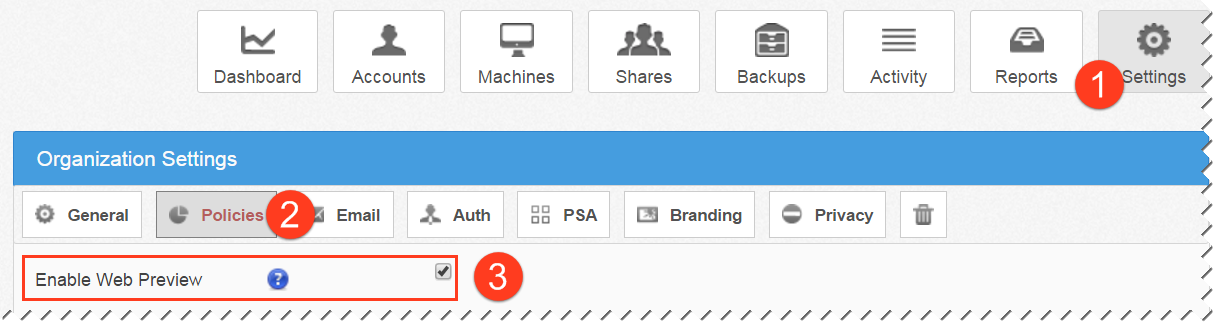
3. Click the Save button when you are finished.
SUPPORT | 720-204-4500 | 800-352-0248
- Contact Axcient Support at https://partner.axcient.com/login or call 800-352-0248
- Free certification courses are available in the Axcient x360Portal under Training
- Subscribe to the Axcient Status page for updates and scheduled maintenance
1532