If the current admin password is known:
1. Sign into the appliance and select System Settings on the left navigation.
2. Select Change Password. Make changes and click Change Password 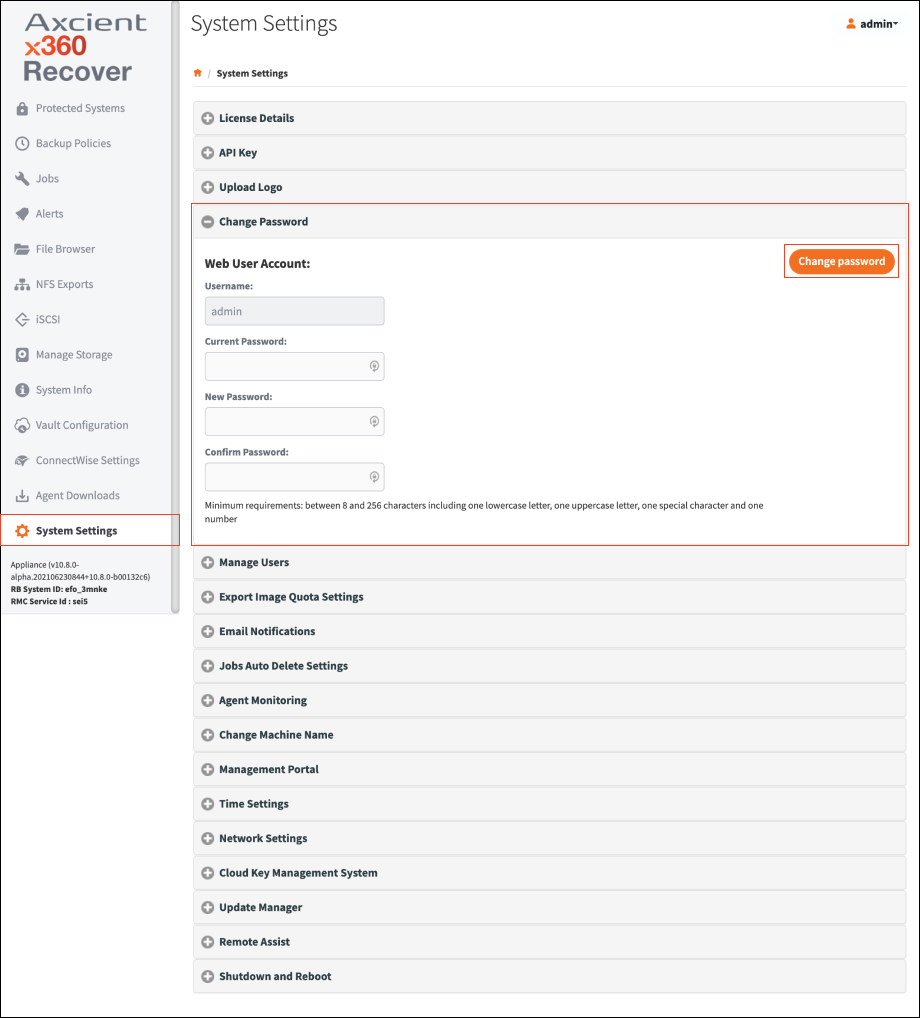
If the current admin password is not known:
1. Log into the x360Recover Console using the root password.
This can be done in one of three ways:
a) Use the keyboard on the appliance
b) Use a browser on the local machine by going to the address https://xxx.xxx.xxx.xxx/ssh
c) Use the Terminal icon on the Managed Systems tab on the Management Portal:

You can right click on the screen and select "White On Black" and then repeat to select "Black On White" to more easily see the cursor.
2. Log in with Root username / password.
| If the Root password is unknown, refer to these instructions to reset the Root password: |
3. Enter the following commands:
- flask
- repenv
- python changePassword.py admin

4. Enter the new password at the Enter Password: prompt.
5. Enter the password again at Re Enter Password: prompt.
6. You will see a Password Changed Successfully notification.

7. Type exit to close the session
SUPPORT | 720-204-4500 | 800-352-0248
- Contact Axcient Support at https://partner.axcient.com/login or call 800-352-0248
- Free certification courses are available in the Axcient x360Portal under Training
- Subscribe to the Axcient Status page for updates and scheduled maintenance